Adobe 22001438 Using Help - Page 30
JavaScript, Layout Grid, Options
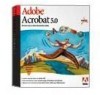 |
UPC - 718659161286
View all Adobe 22001438 manuals
Add to My Manuals
Save this manual to your list of manuals |
Page 30 highlights
Adobe Acrobat Help Using Help | Contents | Index Looking at the Work Area Back 30 JavaScript Defines preferences for enabling JavaScript in Acrobat and for default Java- Script editors. For information on the specific options, see "Using custom JavaScripts in forms" on page 164. Layout Grid Defines preferences for the division and appearance of the grid. For information on the specific options, see "Positioning form fields with the grid" on page 156. Options Defines preferences for opening Acrobat, Web browsers, and other application preferences.The preference options are the following: • Display PDF in Browser displays any PDFs opened from the Web in your default browser. If this option is not selected, the PDFs will open offline, in Acrobat. • Check Browser Settings checks your browser settings for compatibility with Acrobat each time Acrobat is launched. • Allow Fast Web view displays PDFs from the Web one page at a time. If this option is not selected, the entire PDF will download before it is displayed. • Allow Background Downloading allows a PDF document to continue downloading from the Web, even after the first requested page displays on-screen in a Netscape Navigator-compatible browser. If you do not select this option, only the requested page downloads to your computer, and other pages are downloaded as you request them. • Display Splash Screen At Startup shows the splash screen each time Acrobat is launched. • Certified Plug-ins Only loads only Adobe-certified third-party plug-ins.This option may be required if you are using the Web Buy feature. If you change this option, you must restart Acrobat by clicking Relaunch in the General Preferences dialog box. • Use Page Cache places the next page in a buffer even before you view the page in Acrobat.This reduces the amount of time it takes to page through a document. • Use Logical Page Numbers allows you to set page numbering in a PDF document using the Document > Number Pages command.You typically do this when you want PDF page numbering to match the numbering printed on the pages. A page's number, followed by the page position in parentheses, appears in the status bar and in the Go To Page, Delete Pages, and Print dialog boxes. For example, if the first page in a document is numbered "i", it might appear as "i(1 of 10)". If this option is not selected, Acrobat ignores page numbering information in documents and numbers pages using arabic numbers starting at 1. Note: You will get unexpected results from the Go Back command in your Web browser if you do not select this option. For example, if you link to another document from a partially downloaded PDF document and then want to return to that document by using Go Back, you return to the first page of the PDF document, even if you were not on the first page. This option should alleviate most cases of unexpected Go Back behavior in your Web browser. • Allow File Open Actions and Launching File Attachments warns you of security risks when you open a file in another application from a link in a PDF document and gives you a chance to cancel the operation. If this option is not selected, links to files in other applications are disabled. • Open Cross-Document Links In Same Window opens linked PDF documents and views in one window to minimize the number of windows open in Acrobat. If you do not Using Help | Contents | Index Back 30















