Adobe 22001438 Using Help - Page 70
Downloading Web s in Acrobat
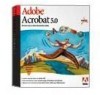 |
UPC - 718659161286
View all Adobe 22001438 manuals
Add to My Manuals
Save this manual to your list of manuals |
Page 70 highlights
Adobe Acrobat Help Using Help | Contents | Index Converting Web Pages to Adobe PDF Back 70 and configured, you may use any browser as your default browser. If your version of Internet Explorer does not have an Internet Properties dialog box, you must upgrade to a current version of Internet Explorer (available from the Microsoft Web site). Downloading Web pages in Acrobat You can download Web pages by specifying a URL in Acrobat, by opening the pages for a Weblink in a PDF document you already have open, and by dragging and dropping a Weblink or HTML file to an Acrobat window or Acrobat icon. The Web pages are converted to PDF and open in the Acrobat work area. Note the following when downloading Web pages in Acrobat: • Acrobat can download HTML pages, JPEG and GIF graphics (including the last frame of animated GIFs), text files, and image maps. • HTML pages can include tables, links, frames, background colors, text colors, and forms. Cascading stylesheets are supported. HTML links are turned into Weblinks, and HTML forms are turned into PDF forms. (See "PDF Forms" on page 145 for information on working with forms.) Note: Acrobat downloads the default/index.html frame only once. Other pages may not open in a frame. • JavaScript is partially supported at this time; Java applets in HTML pages are not supported. • To convert Japanese Web pages to PDF on a Roman (Western) system in Windows, you must have chosen to install the Asian language support files at initial installation. (Also, it is preferable to select a Japanese encoding from the HTML conversion settings.) The conversion of Web pages to PDF is not supported for other Asian languages. (See "Converting Asian text to Adobe PDF (Windows)" on page 41 and "Converting Asian text to Adobe PDF (Mac OS)" on page 43.) Using Help | Contents | Index Back 70















