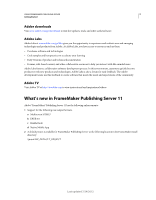Adobe 37980039 User Manual - Page 10
Creating and managing publication tasks, Tasks, Create a task
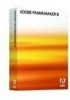 |
UPC - 883919134284
View all Adobe 37980039 manuals
Add to My Manuals
Save this manual to your list of manuals |
Page 10 highlights
7 Chapter 3: Creating and managing publication tasks Tasks You define the publication tasks in Adobe FrameMaker Publishing Server and schedule them to run at the required interval. A task is a complete collection of all the build information that is required to run a publication task. Typically, you define a task for each book or source document that you want to create outputs from. For example, if you have a BOOK file from which you want to create Adobe PDF, WebHelp, Adobe AIR, and EclipseHelp outputs, you specify the following: Source Location of the source document or book. You can specify sources from the local file system, a network or WebDAV folder, an EMC Documentum® repository, or a Microsoft® SharePoint repository. Output formats Output formats required and their settings such as PDF settings and WebHelp settings. Online Help formats such as WebHelp, Adobe AIR-based Help, ePub, and EclipseHelp are defined in the RoboHelp project settings. Output location The location where you want the output from the build process saved. You can specify the output location as a folder in the local file system, a network or WebDAV folder, or an EMC Documentum® or Microsoft® SharePoint repository. Schedule Schedule to run the task and the frequency. If you want to create multiple documents from multiple sources, create tasks for each source document. FrameMaker Publishing Server saves the publication task thus created as a configuration file with the extension FMSN. An easy way to create multiple tasks for multiple source documents is to create a copy of a task you created, and then edit it. Create a task 1 On the FrameMaker Publishing Server interface, select Task > New Task. 2 On the New Task screen, specify a name for the publication task. Task names must be unique even across different user logins. Tasks in the publication queue are listed with the task name. Provide intuitive task names that indicate the type of document and the output formats to easily identify your task from the queue. 3 In the Input list, click the browse button to select the input source file (BOOK, DITAMAP, FM, or MIF files). On the Specify Source dialog box, select the source type. Local To use source files locally stored, select this option and click the browse button to specify the source file path. Use this option if you copy the source files to the FrameMaker Publishing Server machine before you run the publication tasks. File Server To use source files stored on a file server, network folder, or a WebDAV folder, select this option. You can provide the folder path and the login credentials for the user who has access to the network drive. Use this option to run publication tasks from source documents stored on your computer. Note: You only require read access to the network folder. Last updated 7/24/2012