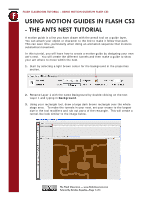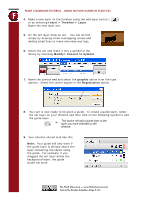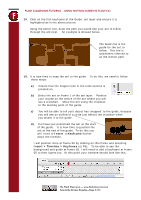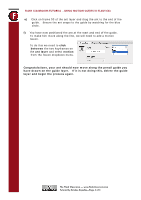Adobe 38039336 Tutorial - Page 2
Insert > Timeline > Layer, Modify> Convert to Symbol., graphic, Registration
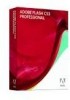 |
UPC - 883919066486
View all Adobe 38039336 manuals
Add to My Manuals
Save this manual to your list of manuals |
Page 2 highlights
FLASH CLASSROOM TUTORIAL - USING MOTION GUIDES IN FLASH CS3 4. Make a new layer on the timeline using the add layer button ( ) or by selecting Insert > Timeline > Layer. Name the new layer ant. 5. On the ant layer draw an ant. You can do this simply by drawing three overlapping circles and adding small lines to make antennae and legs. 6. Select the ant and make it into a symbol in the library by choosing Modify> Convert to Symbol. 7. Name the symbol ant and select the graphic option from the type options. Select the centre square in the Registration option. 8. Your ant is now ready to be given a guide. To create a guide layer, select the ant layer on your timeline and then click on the following symbol to add the guide layer. This button will add a guide layer to the layer you have selected on the timeline. 9. Your timeline should look like this. Note: Your guide will only work if the guide layer is directly above the layer containing the object using the guide. For example, if you dragged the ant layer below the background layer, the guide would not work. The Flash Classroom - www.flashclassroom.com Tutorial by Kristine Kopelke-Page 2 of 4