| Section |
Page |
| Contents |
3 |
| Chapter 1: Introduction |
7 |
| Background |
7 |
| Installing an extension |
8 |
| Creating an extension |
8 |
| Additional resources for extension writers |
9 |
| What’s new in Dreamweaver |
9 |
| Documentation Resource Center |
9 |
| Deprecated functions |
9 |
| Conventions used in this guide |
9 |
| Chapter 2: Customizing Dreamweaver |
11 |
| Ways to customize Dreamweaver |
11 |
| Customizing default documents |
12 |
| Customizing page designs |
12 |
| Customizing the appearance of dialog boxes |
12 |
| Changing the default file type |
13 |
| Customizing the interpretation of third-party tags |
14 |
| <tagspec> |
15 |
| How custom tags appear in the Design view |
16 |
| Avoiding rewriting third-party tags |
17 |
| Customizing Dreamweaver in a multiuser environment |
18 |
| Deleting configuration files in a multiuser environment |
19 |
| About mm_deleted_files.xml tag syntax |
19 |
| <deleteditems> |
19 |
| <item> |
19 |
| Reinstalling and uninstalling Dreamweaver in a multiuser environment |
20 |
| Changing FTP mappings |
20 |
| Extensible document types in Dreamweaver |
21 |
| Document type definition file |
21 |
| Structure of document type definition files |
22 |
| Dynamic templates |
25 |
| Document extensions and file types |
26 |
| Localized strings |
27 |
| Rules for document type definition files |
28 |
| Opening a document in Dreamweaver |
28 |
| Customizing workspace layouts |
29 |
| <panelset> |
29 |
| <application> |
29 |
| <document> |
30 |
| <panelframe> |
30 |
| <panelcontainer> |
31 |
| <panel> |
32 |
| Customizing the Coding toolbar |
33 |
| Changing keyboard shortcut mappings |
34 |
| The keyboard layout mapping XML files |
36 |
| Chapter 3: Customizing Code view |
37 |
| Code hints |
37 |
| The CodeHints.xml file |
38 |
| JavaScript code hinting |
39 |
| Declaring classes |
40 |
| Crosstag attributes code hinting |
41 |
| Spry attribute grouping format |
41 |
| Code hints tags |
42 |
| <codehints> |
42 |
| <menugroup> |
43 |
| <description> |
43 |
| <menu> |
44 |
| <menuitem> |
44 |
| <function> |
45 |
| <method> |
46 |
| <parammenu> |
47 |
| <parammenuitem> |
47 |
| <optionparammenu> |
48 |
| <optionparammenuitem> |
48 |
| <property> |
49 |
| Code coloring |
49 |
| Code coloring files |
50 |
| <scheme> |
51 |
| <blockEnd> |
52 |
| <blockStart> |
52 |
| <brackets> |
53 |
| <charStart> |
53 |
| <charEnd> |
54 |
| <charEsc> |
54 |
| <commentStart> |
54 |
| <commentEnd> |
54 |
| <cssImport/> |
54 |
| <cssMedia/> |
55 |
| <cssProperty/> |
55 |
| <cssSelector/> |
55 |
| <cssValue/> |
56 |
| <defaultAttribute> |
56 |
| <defaultTag> |
56 |
| <defaultText/> |
56 |
| <endOfLineComment> |
57 |
| <entity/> |
57 |
| <functionKeyword> |
57 |
| <idChar1> |
58 |
| <idCharRest> |
58 |
| <ignoreCase> |
58 |
| <ignoreMMTParams> |
58 |
| <ignoreTags> |
59 |
| <isLocked> |
59 |
| <keyword> |
59 |
| <keywords> |
59 |
| <numbers/> |
60 |
| <operators> |
60 |
| <regexp> |
60 |
| <sampleText> |
61 |
| <searchPattern> |
61 |
| <stringStart> |
62 |
| <stringEnd> |
62 |
| <stringEsc> |
62 |
| <tagGroup> |
62 |
| Scheme block delimiter coloring |
63 |
| innerText |
63 |
| customText |
63 |
| outerTag |
64 |
| innerTag |
64 |
| nameTag |
64 |
| nameTagScript |
64 |
| Scheme processing |
65 |
| Wildcard characters |
65 |
| Escape characters |
66 |
| Maximum string length |
66 |
| Scheme precedence |
67 |
| Editing schemes |
68 |
| Code coloring examples |
69 |
| Code validation |
72 |
| <css-support> |
73 |
| <property> |
73 |
| <value> |
74 |
| Changing default HTML formatting |
75 |
| Chapter 4: Extending Dreamweaver |
76 |
| Types of Dreamweaver extensions |
77 |
| Other ways to extend Dreamweaver |
78 |
| Configuration folders and extensions |
78 |
| Multiuser Configuration folders |
79 |
| Running scripts at startup or shutdown |
79 |
| Reloading extensions |
80 |
| Extension APIs |
80 |
| How Dreamweaver processes JavaScript in extensions |
80 |
| Displaying Help |
81 |
| Localizing an extension |
82 |
| XML string files |
82 |
| Localizable strings with embedded values |
82 |
| Working with the Extension Manager |
83 |
| Chapter 5: User interfaces for extensions |
84 |
| Designing an extension user interface |
84 |
| Dreamweaver HTML rendering control |
85 |
| Using custom UI controls in extensions |
86 |
| Editable select lists |
86 |
| Database controls |
88 |
| Adding a database tree control |
89 |
| Adding a variable grid control |
90 |
| Adding tree controls |
91 |
| Creating a tree control |
91 |
| Manipulating content within a tree control |
93 |
| A color button control for extensions |
93 |
| Adding Flash content to Dreamweaver |
94 |
| A simple Flash dialog box example |
94 |
| Chapter 6: The Dreamweaver Document Object Model |
96 |
| Which document DOM? |
97 |
| The Dreamweaver DOM |
97 |
| Objects, properties, and methods of the Dreamweaver DOM |
97 |
| Properties and methods of the document object |
99 |
| Properties and methods of HTML |
100 |
| Properties and methods of text objects |
102 |
| Properties and methods of comment objects |
102 |
| The dreamweaver and site objects |
103 |
| Properties of the dreamweaver object |
103 |
| The site object |
104 |
| Chapter 7: Insert bar objects |
105 |
| How object files work |
105 |
| The Insert bar definition file |
106 |
| Insertbar.xml tag hierarchy |
106 |
| Insert bar definition tags |
107 |
| <insertbar> |
107 |
| <category> |
107 |
| <menubutton> |
108 |
| <button /> |
108 |
| <checkbutton /> |
108 |
| <separator /> |
109 |
| Insert bar definition tag attributes |
109 |
| id=\ |
109 |
| image=\ |
109 |
| canDrag=\ |
109 |
| showIf=\ |
110 |
| enabled=\ |
110 |
| checked=\ |
110 |
| command=\ |
111 |
| file=\ |
111 |
| tag=\ |
111 |
| name=\ |
111 |
| Modifying the Insert bar |
112 |
| Adding objects to the Insert bar |
113 |
| Adding objects to the Insert menu |
113 |
| A simple insert object example |
114 |
| Creating the HTML file |
114 |
| Adding the JavaScript functions |
114 |
| Creating the image |
116 |
| Editing the insertbar.xml file |
116 |
| Adding a dialog box |
117 |
| Building an Insert bar pop-up menu |
119 |
| The objects API functions |
122 |
| canInsertObject() |
122 |
| displayHelp() |
123 |
| isDOMRequired() |
123 |
| insertObject() |
123 |
| objectTag() |
124 |
| windowDimensions() |
125 |
| Chapter 8: Browser compatibility check issues API |
126 |
| How detection works |
126 |
| An Issues example |
127 |
| ColAndColgroupCapturedByCaption.htm |
127 |
| ColAndColgroupCapturedByCaption.js |
127 |
| The issues API functions |
129 |
| findIssue() |
129 |
| getAffectedBrowserProfiles() |
129 |
| getAffectedBrowserDisplayNames() |
130 |
| getIssueID() |
130 |
| getIssueName() |
131 |
| getIssueDescription() |
131 |
| Chapter 9: Commands |
132 |
| How commands work |
132 |
| Adding commands to the Commands menu |
133 |
| A simple command example |
133 |
| Creating the UI |
133 |
| Writing the JavaScript code |
134 |
| Determining whether the command should be enabled or dimmed |
135 |
| Linking functions to the OK and Cancel buttons |
136 |
| Letting the user specify uppercase or lowercase |
137 |
| Testing the extension |
139 |
| The commands API functions |
139 |
| canAcceptCommand() |
139 |
| commandButtons() |
140 |
| isDOMRequired() |
140 |
| receiveArguments() |
140 |
| windowDimensions() |
141 |
| Chapter 10: Menus and menu commands |
142 |
| About the menus.xml file |
143 |
| <menubar> |
143 |
| <menu> |
144 |
| <menuitem> |
144 |
| <separator> |
146 |
| <shortcutlist> |
146 |
| <shortcut> |
147 |
| <tool> |
148 |
| <action> |
148 |
| <activate> |
149 |
| <override> |
149 |
| Changing menus and menu commands |
149 |
| Changing the name of a menu command or menu |
150 |
| Changing keyboard shortcuts |
151 |
| Modifying pop-up menus and context menus |
151 |
| Menu commands |
152 |
| Modifying the Commands menu |
153 |
| How menu commands work |
153 |
| A simple menu command example |
154 |
| Creating the menu commands |
154 |
| Writing the JavaScript code |
155 |
| canAcceptCommand() |
155 |
| receiveArguments() |
156 |
| setMenuText() |
156 |
| Placing the command file in the Menu folder |
157 |
| A dynamic menu example |
157 |
| Creating the dynamic menu items |
157 |
| Writing the JavaScript code |
158 |
| canAcceptCommand() |
159 |
| havePreviewTarget() |
159 |
| receiveArguments() |
161 |
| The menu commands API functions |
163 |
| canAcceptCommand() |
163 |
| commandButtons() |
164 |
| getDynamicContent() |
164 |
| isCommandChecked() |
165 |
| receiveArguments() |
165 |
| setMenuText() |
166 |
| windowDimensions() |
166 |
| Chapter 11: Toolbars |
168 |
| How toolbars work |
168 |
| How toolbars behave |
169 |
| How toolbar commands work |
169 |
| A simple toolbar command file |
170 |
| Creating the text box |
170 |
| Writing the JavaScript code |
171 |
| canAcceptCommand(): enable the toolbar item |
171 |
| receiveArguments(): set the title |
171 |
| getCurrentValue(): get the title |
171 |
| The toolbar definition file |
172 |
| <toolbar> |
173 |
| <include/> |
174 |
| <itemtype/> |
175 |
| <itemref/> |
175 |
| <separator/> |
176 |
| Toolbar item tags |
176 |
| <button> |
176 |
| <checkbutton> |
177 |
| <radiobutton> |
177 |
| <menubutton> |
178 |
| <dropdown> |
179 |
| <combobox> |
179 |
| <editcontrol> |
180 |
| <colorpicker> |
180 |
| Item tag attributes |
181 |
| id=\ |
181 |
| showIf=\ |
181 |
| image=\ |
182 |
| disabledImage=\ |
182 |
| overImage=\ |
182 |
| tooltip=\ |
182 |
| label=\ |
182 |
| width=\ |
183 |
| menuID=\ |
183 |
| colorRect=\ |
183 |
| file=\ |
183 |
| domRequired=\ |
183 |
| enabled=\ |
184 |
| checked=\ |
184 |
| value=\ |
184 |
| update=\ |
184 |
| command=\ |
185 |
| arguments=\ |
185 |
| The toolbar command API functions |
186 |
| canAcceptCommand() |
186 |
| getCurrentValue() |
187 |
| getDynamicContent() |
187 |
| getMenuID() |
188 |
| getUpdateFrequency() |
189 |
| isCommandChecked() |
190 |
| isDOMRequired() |
191 |
| receiveArguments() |
192 |
| showIf() |
192 |
| Chapter 12: Reports |
194 |
| Site reports |
194 |
| How site reports work |
195 |
| A simple site report example |
195 |
| Creating the report definition |
195 |
| Writing the JavaScript code |
196 |
| Stand-alone reports |
197 |
| How stand-alone reports work |
197 |
| A simple stand-alone report example |
197 |
| Creating the dialog box UI |
198 |
| Writing the JavaScript code |
198 |
| The reports API functions |
199 |
| processFile() |
199 |
| beginReporting() |
200 |
| endReporting() |
200 |
| commandButtons() |
200 |
| configureSettings() |
201 |
| windowDimensions() |
201 |
| Chapter 13: Tag libraries and editors |
203 |
| Tag library file format |
204 |
| The Tag Chooser |
207 |
| TagChooser.xml files |
207 |
| A simple example of creating a new tag editor |
209 |
| Registering the tag in the tag library |
210 |
| Creating a tag definition (VTML) file |
210 |
| Creating a tag editor UI |
211 |
| Adding a tag to Tag Chooser |
213 |
| The tag editor APIs functions |
213 |
| inspectTag() |
213 |
| validateTag() |
214 |
| applyTag() |
214 |
| Chapter 14: Property inspectors |
216 |
| Property inspector files |
216 |
| How Property inspector files work |
217 |
| A simple Property inspector example |
218 |
| Creating the user interface |
218 |
| Writing the JavaScript code |
219 |
| Creating the image |
221 |
| Testing the Property inspector |
221 |
| The Property inspector API functions |
221 |
| canInspectSelection() |
221 |
| displayHelp() |
222 |
| inspectSelection() |
222 |
| Chapter 15: Floating panels |
224 |
| How floating panel files work |
225 |
| A simple floating panel example |
226 |
| Creating the floating panels |
226 |
| Writing the JavaScript code |
227 |
| selectionChanged(): is a script marker selected? |
227 |
| updateScript(): write back changes |
229 |
| Creating a menu item |
229 |
| The floating panel API functions |
230 |
| displayHelp() |
230 |
| documentEdited() |
231 |
| getDockingSide() |
231 |
| initialPosition() |
232 |
| initialTabs() |
232 |
| isATarget() |
233 |
| isAvailableInCodeView() |
233 |
| isResizable() |
233 |
| selectionChanged() |
234 |
| About performance |
234 |
| Chapter 16: Behaviors |
236 |
| How Behaviors work |
237 |
| Inserting multiple functions in the user’s file |
237 |
| What to do when an action requires a return value |
237 |
| A simple behavior example |
238 |
| Creating the behavior extension |
238 |
| Creating the HTML files to browse |
240 |
| Testing the behavior |
242 |
| The behaviors API functions |
242 |
| applyBehavior() |
242 |
| behaviorFunction() |
243 |
| canAcceptBehavior() |
244 |
| displayHelp() |
245 |
| deleteBehavior() |
245 |
| identifyBehaviorArguments() |
245 |
| inspectBehavior() |
247 |
| windowDimensions() |
248 |
| Chapter 17: Server behaviors |
249 |
| Dreamweaver architecture |
250 |
| Server behavior folders and files |
250 |
| Extension Data Markup Language |
250 |
| Group files |
250 |
| Participant files |
251 |
| The script file |
251 |
| A simple server behavior example |
251 |
| Creating the dynamic page document |
252 |
| Defining the new server behavior |
252 |
| Defining the code to insert |
252 |
| How the server behavior API functions are called |
253 |
| The server behavior API |
254 |
| analyzeServerBehavior() |
254 |
| applyServerBehavior() |
255 |
| canApplyServerBehavior() |
256 |
| copyServerBehavior() |
256 |
| deleteServerBehavior() |
257 |
| displayHelp() |
257 |
| findServerBehaviors() |
257 |
| inspectServerBehavior() |
258 |
| pasteServerBehavior() |
258 |
| Server behavior implementation functions |
259 |
| dwscripts.findSBs() |
259 |
| dwscripts.applySB() |
259 |
| dwscripts.deleteSB() |
260 |
| Editing EDML files |
261 |
| Regular expressions |
261 |
| Notes about EDML structure |
262 |
| Group EDML file tags |
262 |
| <group> |
263 |
| <group> attributes |
263 |
| version |
263 |
| serverBehavior |
263 |
| dataSource |
264 |
| subType |
264 |
| <title> |
265 |
| <groupParticipants> |
266 |
| <groupParticipants> attributes |
266 |
| selectParticipant |
266 |
| <groupParticipant> |
266 |
| <groupParticipant> attributes |
267 |
| name |
267 |
| partType |
267 |
| Participant EDML files |
268 |
| <participant> |
268 |
| <participant> attributes |
268 |
| version |
268 |
| <quickSearch> |
269 |
| <insertText> |
269 |
| <insertText> attributes |
270 |
| location |
270 |
| nodeParamName |
271 |
| <searchPatterns> |
272 |
| <searchPatterns> attributes |
272 |
| whereToSearch |
272 |
| <searchPattern> |
273 |
| <searchPattern> attributes |
274 |
| paramNames |
274 |
| limitSearch |
275 |
| isOptional |
276 |
| <updatePatterns> |
277 |
| <updatePattern> |
277 |
| <updatePattern> attributes |
278 |
| paramName |
278 |
| <delete> |
279 |
| <delete> attributes |
279 |
| deleteType |
279 |
| <translator> |
280 |
| <searchPatterns> |
280 |
| <translations> |
280 |
| <translation> |
281 |
| <translation> attributes |
281 |
| whereToSearch |
281 |
| limitSearch |
281 |
| translationType |
282 |
| <openTag> |
283 |
| <attributes> |
283 |
| <attribute> |
283 |
| <display> |
284 |
| <closeTag> |
284 |
| Server behavior techniques |
285 |
| Finding server behaviors |
285 |
| Search pattern resolution |
288 |
| Updating server behaviors |
289 |
| Deleting server behaviors |
290 |
| Avoiding conflicts with share-in-memory JavaScript files |
291 |
| Chapter 18: Data sources |
292 |
| How data sources work |
292 |
| A simple data source example |
294 |
| Creating the data source definition file |
294 |
| Creating the EDML file |
295 |
| Creating the JavaScript file that implements the Data Sources API functions |
295 |
| Creating the supporting command files for user input |
298 |
| Testing the new data source |
300 |
| The data sources API functions |
301 |
| addDynamicSource() |
301 |
| deleteDynamicSource() |
301 |
| displayHelp() |
302 |
| editDynamicSource() |
302 |
| findDynamicSources() |
303 |
| generateDynamicDataRef() |
304 |
| generateDynamicSourceBindings() |
304 |
| inspectDynamicDataRef() |
305 |
| Chapter 19: Server formats |
306 |
| How data formatting works |
307 |
| The Formats.xml file |
307 |
| The Edit Format List Plus (+) menu |
308 |
| When the data formatting functions are called |
308 |
| The server formats API functions |
309 |
| applyFormat() |
309 |
| applyFormatDefinition() |
309 |
| deleteFormat() |
310 |
| formatDynamicDataRef() |
310 |
| inspectFormatDefinition() |
311 |
| Chapter 20: Components |
312 |
| Component basics |
312 |
| Extending the Components panel |
313 |
| How to customize the Components panel |
313 |
| Components panel files |
314 |
| Adding a service component |
314 |
| Populating the tree control |
315 |
| Components panel API functions |
316 |
| getComponentChildren() |
316 |
| getContextMenuId() |
317 |
| getCodeViewDropCode() |
317 |
| getSetupSteps() |
318 |
| setupStepsCompleted() |
320 |
| handleDesignViewDrop() |
320 |
| handleDoubleClick() |
321 |
| toolbarControls() |
322 |
| Chapter 21: Server models |
325 |
| How customizing server models works |
325 |
| The server model API functions |
326 |
| canRecognizeDocument() |
326 |
| getFileExtensions() |
326 |
| getLanguageSignatures() |
327 |
| getServerExtension() |
327 |
| getServerInfo() |
328 |
| getServerLanguages() |
328 |
| getServerModelExtDataNameUD4() |
329 |
| getServerModelDelimiters() |
329 |
| getServerModelDisplayName() |
330 |
| getServerModelFolderName() |
330 |
| getServerSupportsCharset() |
330 |
| getVersionArray() |
331 |
| Chapter 22: Data translators |
332 |
| How data translators work |
332 |
| Determining what kind of translator to use |
333 |
| Adding a translated attribute to a tag |
334 |
| Translating more than one attribute at a time |
334 |
| Inspecting translated attributes |
335 |
| Locking translated tags or blocks of code |
335 |
| Creating Property inspectors for locked content |
337 |
| Finding bugs in your translator |
339 |
| A simple attribute translator example |
340 |
| Creating the tagspec tag |
340 |
| Creating the icon |
340 |
| Creating the attribute translator |
340 |
| A simple block/tag translator example |
343 |
| The data translator API functions |
347 |
| getTranslatorInfo() |
347 |
| translateDOM() |
348 |
| translateMarkup() |
349 |
| liveDataTranslateMarkup() |
350 |
| Chapter 23: C-level extensibility |
351 |
| How integrating C functions works |
351 |
| C-level extensibility and the JavaScript interpreter |
353 |
| Data types |
353 |
| typedef struct JSContext JSContext |
353 |
| typedef struct JSObject JSObject |
353 |
| typedef struct jsval jsval |
354 |
| typedef enum { JS_FALSE = 0, JS_TRUE = 1 } JSBool |
354 |
| The C-level API |
354 |
| typedef JSBool (*JSNative)(JSContext *cx, JSObject *obj, unsigned int argc, jsval *argv, jsval *rval) |
354 |
| JSBool JS_DefineFunction() |
354 |
| char *JS_ValueToString() |
355 |
| JSBool JS_ValueToInteger() |
355 |
| JSBool JS_ValueToDouble() |
355 |
| JSBool JS_ValueToBoolean() |
356 |
| JSBool JS_ValueToObject() |
356 |
| JSBool JS_StringToValue() |
356 |
| JSBool JS_DoubleToValue() |
357 |
| JSVal JS_BooleanToValue() |
357 |
| JSVal JS_IntegerToValue() |
357 |
| JSVal JS_ObjectToValue() |
358 |
| char *JS_ObjectType() |
358 |
| JSObject *JS_NewArrayObject() |
358 |
| long JS_GetArrayLength() |
359 |
| JSBool JS_GetElement() |
359 |
| JSBool JS_SetElement() |
359 |
| JSBool JS_ExecuteScript() |
360 |
| JSBool JS_ReportError() |
360 |
| File access and multiuser configuration API |
361 |
| JS_Object MM_GetConfigFolderList() |
362 |
| JSBool MM_ConfigFileExists() |
363 |
| int MM_OpenConfigFile() |
363 |
| JSBool MM_GetConfigFileAttributes() |
364 |
| JSBool MM_SetConfigFileAttributes() |
365 |
| JSBool MM_CreateConfigFolder() |
366 |
| JSBool MM_RemoveConfigFolder() |
366 |
| JSBool MM_DeleteConfigFile() |
367 |
| Calling a C function from JavaScript |
367 |
| Chapter 24: The Shared folder |
370 |
| The Shared folder contents |
370 |
| The Common folder |
371 |
| The MM folder |
372 |
| The Scripts subfolder |
372 |
| The Class folder |
373 |
| The CMN folder |
373 |
| Other folders |
375 |
| Using the Shared folder |
375 |
| Index |
377 |
| A |
377 |
| action files 230 |
377 |
| action tag 142 |
377 |
| activate tag 143 |
377 |
| addDynamicSource() 295 |
377 |
| alert() 91 |
377 |
| analyzeServerBehavior() 248 |
377 |
| APIs, types of |
377 |
| behaviors 236 |
377 |
| C-level extensibility 348 |
377 |
| commands 133 |
377 |
| Components panel 310 |
377 |
| data formatting 300 |
377 |
| data sources 295 |
377 |
| data translator 326 |
377 |
| floating panel 224 |
377 |
| issues 123 |
377 |
| menu commands 157 |
377 |
| objects 116 |
377 |
| Property inspector 215 |
377 |
| reports 193 |
377 |
| results window 191 |
377 |
| server behavior 248 |
377 |
| server formats 303 |
377 |
| server model 319 |
377 |
| tag editor 207 |
377 |
| toolbar command 180 |
377 |
| appearance of dialog boxes 6 |
377 |
| applyBehavior() 236 |
377 |
| applyFormat() 303 |
377 |
| applyFormatDefinition() 303 |
377 |
| applySB() 253 |
377 |
| applyServerBehavior() 249 |
377 |
| applyTag() 208 |
377 |
| appName property 97 |
377 |
| appVersion property 97 |
377 |
| arguments |
377 |
| passed from menuitem tag 147 |
377 |
| receiveArguments() 159 |
377 |
| arguments attribute 179 |
377 |
| array object 91 |
377 |
| attribute translators |
377 |
| about 327 |
377 |
| creating 328 |
377 |
| debugging 333 |
377 |
| sample code 334 |
377 |
| attributes |
377 |
| arguments 179 |
377 |
| checked 104, 178 |
377 |
| colorRect 177 |
377 |
| command 105, 179 |
377 |
| disabledImage 176 |
377 |
| domRequired 177 |
377 |
| enabled 104, 178 |
377 |
| file 105, 177 |
377 |
| id 103, 175 |
377 |
| image 103, 176 |
377 |
| label 176 |
377 |
| menu_ID 177 |
377 |
| overImage 176 |
377 |
| showIf 175 |
377 |
| toolbar item tags 175 |
377 |
| tooltip 176 |
377 |
| update 178 |
377 |
| value 178 |
377 |
| width 177 |
377 |
| attributes property 94 |
377 |
| attributes tag 277 |
377 |
| B |
377 |
| beginReporting() 194 |
377 |
| behavior extensions, about 71 |
377 |
| behaviorFunction() 237 |
377 |
| behaviors |
377 |
| API 236 |
377 |
| helper functions 231 |
377 |
| inserting multiple functions with 231 |
377 |
| required functions 236 |
377 |
| sample code 232 |
377 |
| user experience 231 |
377 |
| behaviors API functions |
377 |
| applyBehavior() 236 |
377 |
| behaviorFunction() 237 |
377 |
| canAcceptBehavior() 238 |
377 |
| deleteBehavior() 239 |
377 |
| displayHelp() 239 |
377 |
| identifyBehaviorArguments() 239 |
377 |
| inspectBehavior() 241 |
377 |
| windowDimensions() 242 |
377 |
| Binding inspector 286 |
377 |
| block tag 244 |
377 |
| block/tag translators |
377 |
| about 327 |
377 |
| debugging 333 |
377 |
| sample code 337 |
377 |
| blockEnd tag, code coloring 46 |
377 |
| blockStart attribute |
377 |
| customText value 57 |
377 |
| description of 57 |
377 |
| innerTag value 58 |
377 |
| innerText value 57 |
377 |
| nameTag value 58 |
377 |
| nameTagScript value 58 |
377 |
| outerTag value 58 |
377 |
| blockStart tag, code coloring 46 |
377 |
| blur() 91 |
377 |
| body property 93 |
377 |
| Boolean object 91 |
377 |
| brackets tag, code coloring 47 |
377 |
| browser compatibility check issues API 120 |
377 |
| browser compatibility, detecting 120 |
377 |
| browser profiles |
377 |
| css-support tag 67 |
377 |
| property tag 67 |
377 |
| value tag 68 |
377 |
| button object 91 |
377 |
| button tag 102, 170 |
377 |
| C |
377 |
| C extensibility API functions |
377 |
| MM_CreateConfigFolder() 360 |
377 |
| MM_DeleteConfigFile() 361 |
377 |
| MM_RemoveConfigFolder() 360 |
377 |
| MM_SetConfigFileAttributes() 35 9 |
377 |
| C functions |
377 |
| calling from JavaScript 361 |
377 |
| in the mm_jsapi.h file 347 |
377 |
| canAcceptBehavior() 238 |
377 |
| canAcceptCommand() 153, 157, 165, 180 |
377 |
| canApplyServerBehavior() 250 |
377 |
| canDrag attribute 103 |
378 |
| canInsertObject() 116 |
378 |
| canRecognizeDocument() 320 |
378 |
| category tag 101 |
378 |
| changing default file type 7 |
378 |
| charEnd tag, code coloring 48 |
378 |
| charEsc tag, code coloring 48 |
378 |
| charStart tag, code coloring 47 |
378 |
| checkbox object 91 |
378 |
| checkbutton tag 102, 171 |
378 |
| checked attribute 104, 178 |
378 |
| childNodes property |
378 |
| of comment objects 96 |
378 |
| of document objects 93 |
378 |
| of tag objects 94 |
378 |
| of text objects 96 |
378 |
| clearInterval() 91 |
378 |
| clearTimeout() 91 |
378 |
| C-level extensibility API functions |
378 |
| JS_BooleanToValue() 351 |
378 |
| JS_DefineFunction() 348 |
378 |
| JS_DoubleToValue() 351 |
378 |
| JS_ExecuteScript() 354 |
378 |
| JS_GetArrayLength() 353 |
378 |
| JS_GetElement() 353 |
378 |
| JS_IntegerToValue() 351 |
378 |
| JS_NewArrayObject() 352 |
378 |
| JS_ObjectToValue() 352 |
378 |
| JS_ObjectType() 352 |
378 |
| JS_ReportError() 354 |
378 |
| JS_SetElement() 353 |
378 |
| JS_StringToValue() 350 |
378 |
| JS_ValueToBoolean() 350 |
378 |
| JS_ValueToDouble() 349 |
378 |
| JS_ValueToInteger() 349 |
378 |
| JS_ValueToObject() 350 |
378 |
| JS_ValueToString() 349 |
378 |
| JSNative 348 |
378 |
| MM_ConfigFileExists() 357 |
378 |
| MM_GetConfigFileAttributes() 35 8 |
378 |
| MM_GetConfigFolderList() 356 |
378 |
| MM_OpenConfigFile() 357 |
378 |
| C-level extensibility, in translators 326, 347 |
378 |
| close() 91 |
378 |
| closeTag tag 278 |
378 |
| code coloring |
378 |
| about 43 |
378 |
| blockEnd tag 46 |
378 |
| blockStart tag 46 |
378 |
| brackets tag 47 |
378 |
| charEnd tag 48 |
378 |
| charEsc tag 48 |
378 |
| charStart tag 47 |
378 |
| commentEnd tag 48 |
378 |
| commentStart tag 48 |
378 |
| CSS sample text 64 |
378 |
| cssImport tag 48 |
378 |
| cssMedia tag 49 |
378 |
| cssProperty tag 49 |
378 |
| cssSelector tag 49 |
378 |
| cssValue tag 50 |
378 |
| defaultAttribute tag 50 |
378 |
| defaultTag tag 50 |
378 |
| defaultText tag 50 |
378 |
| editing schemes 62 |
378 |
| endOfLineComment tag 51 |
378 |
| entity tag 51 |
378 |
| examples 63 |
378 |
| file 44 |
378 |
| functionKeyword tag 51 |
378 |
| idChar1 tag 52 |
378 |
| idCharRest tag 52 |
378 |
| ignoreCase tag 52 |
378 |
| ignoreMMTParams tag 52 |
378 |
| ignoreTags tag 53 |
378 |
| isLocked tag 53 |
378 |
| JavaScript 65 |
378 |
| keyword tag 53 |
378 |
| keywords tag 53 |
378 |
| numbers tag 54 |
378 |
| operators tag 54 |
378 |
| regexp tag 54 |
378 |
| sampleText tag 55 |
378 |
| scheme processing 59 |
378 |
| scheme tag 45 |
378 |
| searchPattern tag 55 |
378 |
| stringEnd tag 56 |
378 |
| stringEsc tag 56 |
378 |
| stringStart tag 56 |
378 |
| style, Colors.xml file 44 |
378 |
| tagGroup tag 56 |
378 |
| code hints |
378 |
| about 31, 72 |
378 |
| codehints tag 36 |
378 |
| declaring classes 34 |
378 |
| description tag 37 |
378 |
| function tag 39 |
378 |
| javascript 33 |
378 |
| menu tag 38 |
378 |
| menugroup tag 37 |
378 |
| menuitem tag 38 |
378 |
| method tag 40 |
378 |
| optionparammenu tag 42 |
378 |
| parammenu tag 41 |
378 |
| property tag 43 |
378 |
| code snippet extensions, about 72 |
378 |
| code validation 66 |
378 |
| CodeHints.xml file |
378 |
| contains 32, 33 |
378 |
| description of 31 |
378 |
| color button control 87 |
378 |
| colorpicker tag 174 |
378 |
| colorRect attribute 177 |
378 |
| Colors.xml file 44 |
378 |
| combobox tag 173 |
378 |
| command attribute 105, 179 |
378 |
| command extensions, about 71 |
378 |
| commandButtons() 134, 158, 194 |
378 |
| commands |
378 |
| adding Flash SWF files 88 |
378 |
| adding to menus 127 |
378 |
| menu commands 136 |
378 |
| sample code 127 |
378 |
| toolbar 163 |
378 |
| user experience 126 |
378 |
| commands API functions |
378 |
| canAcceptCommand() 133 |
378 |
| commandButtons() 134 |
378 |
| isDOMRequired() 134 |
378 |
| receiveArguments() 134 |
378 |
| windowDimensions() 135 |
378 |
| Commands menu, modifying 147 |
378 |
| comment object 96 |
378 |
| commentEnd tag, code coloring 48 |
378 |
| commentStart tag, code coloring 48 |
378 |
| compatibility check, browser 120 |
378 |
| component extensions, about 71 |
378 |
| Components panel |
378 |
| extending 307 |
378 |
| files 308 |
378 |
| tree control 309 |
378 |
| Components panel API functions |
378 |
| getCodeViewDropCode() 311 |
378 |
| getComponentChildren() 310 |
378 |
| getContextMenuId() 311 |
378 |
| getSetupSteps() 312 |
379 |
| handleDesignViewDrop() 314 |
379 |
| handleDoubleClick() 315 |
379 |
| setupStepsCompleted() 314 |
379 |
| toolbarControls() 316 |
379 |
| Configuration folders and extensions 72 |
379 |
| configureSettings() 195 |
379 |
| confirm() 91 |
379 |
| conventions, in this guide 3 |
379 |
| copyServerBehavior() 250 |
379 |
| cssImport tag, code coloring 48 |
379 |
| cssMedia tag, code coloring 49 |
379 |
| cssProperty tag, code coloring 49 |
379 |
| cssSelector tag, code coloring 49 |
379 |
| css-support tag, code validation 67 |
379 |
| cssValue tag, code coloring 50 |
379 |
| custom JavaScript controls 80 |
379 |
| customize |
379 |
| appearance of dialog boxes 6 |
379 |
| Components panel 307 |
379 |
| default documents 6 |
379 |
| Dreamweaver 1 |
379 |
| editing configuration files 5 |
379 |
| in a multiuser environment 12 |
379 |
| Insert bar 5 |
379 |
| interpretation of third-party tags 8 |
379 |
| menus 5 |
379 |
| page designs 6 |
379 |
| third-party tags 5 |
379 |
| workspace layouts 23 |
379 |
| customText value, blockStart 57 |
379 |
| D |
379 |
| data formatting |
379 |
| about 300 |
379 |
| calling functions 302 |
379 |
| data property |
379 |
| of comment objects 96 |
379 |
| of text objects 96 |
379 |
| data source extensions |
379 |
| about 71 |
379 |
| ColdFusion documents 288 |
379 |
| data sources 286 |
379 |
| data sources API functions |
379 |
| about 286 |
379 |
| addDynamicSource() 295 |
379 |
| deleteDynamicSource() 295 |
379 |
| displayHelp() 296 |
379 |
| editDynamicSource() 296 |
379 |
| findDynamicSources() 297 |
379 |
| generateDynamicDataRef() 298 |
379 |
| generateDynamicSourceBindings( ) 298 |
379 |
| inspectDynamicDataRef() 299 |
379 |
| data translator API functions |
379 |
| getTranslatorInfo() 341 |
379 |
| liveDataTranslateMarkup() 344 |
379 |
| translateDOM() 342 |
379 |
| translateMarkup() 343 |
379 |
| data translator extensions, about 72 |
379 |
| data translators |
379 |
| debugging 333 |
379 |
| for attributes 328 |
379 |
| for tags or blocks of code 329 |
379 |
| kinds of 327 |
379 |
| user experience 326 |
379 |
| database controls 82, 83 |
379 |
| date object 91 |
379 |
| default documents, customizing 6 |
379 |
| defaultAttribute tag, code coloring 50 |
379 |
| defaultTag tag, code coloring 50 |
379 |
| defaultText tag, code coloring 50 |
379 |
| definition file, document type 15 |
379 |
| delete tag 273 |
379 |
| deleteBehavior() 239 |
379 |
| deleteditems tag 13 |
379 |
| deleteDynamicSource() 295 |
379 |
| deleteFormat() 304 |
379 |
| deleteSB() 254 |
379 |
| deleteServerBehavior() 251 |
379 |
| deleteType attribute 273 |
379 |
| description tag 37 |
379 |
| detecting browser compatibility 120 |
379 |
| dialog boxes, customizing appearance 6 |
379 |
| disabledImage attribute 176 |
379 |
| display tag 278 |
379 |
| displayHelp() |
379 |
| in behaviors API 239 |
379 |
| in data sources API 296 |
379 |
| in floating panel API 224 |
379 |
| in object files 117 |
379 |
| in objects API 117 |
379 |
| in Property inspector API 216 |
379 |
| in server behavior API 251 |
379 |
| displaying Help 75 |
379 |
| docking toolbars 163 |
379 |
| DOCTYPE statements 79 |
379 |
| document extensions 20 |
379 |
| document node 93 |
379 |
| document object |
379 |
| DOM Level 1 properties and methods of 93 |
379 |
| Netscape DOM properties and methods of 91 |
379 |
| Document Object Model |
379 |
| about 90 |
379 |
| DOM Level 1 specification 91 |
379 |
| Dreamweaver 91 |
379 |
| tree structure 90 |
379 |
| document types |
379 |
| about 72 |
379 |
| definition file 15, 16 |
379 |
| definition file, rules 22 |
379 |
| dynamic templates 19 |
379 |
| extensible 15 |
379 |
| extensions 20 |
379 |
| localizing 17, 21 |
379 |
| opening, procedure for 22 |
379 |
| tags in definition file 17 |
379 |
| document, opening 22 |
379 |
| documentEdited() 225 |
379 |
| documentElement property 93 |
379 |
| DOM. See Document Object Model |
379 |
| domRequired attribute 177 |
379 |
| Dreamweaver DOM 91 |
379 |
| dreamweaver object 97 |
379 |
| dropdown tag 173 |
379 |
| dwscripts functions |
379 |
| applySB() 253 |
379 |
| deleteSB() 254 |
379 |
| findSBs() 253 |
379 |
| Dynamic Data dialog box 286 |
379 |
| dynamic menus |
379 |
| sample code 151 |
379 |
| user experience 147 |
379 |
| dynamic templates 19 |
379 |
| Dynamic Text dialog box 286 |
379 |
| E |
379 |
| edit |
379 |
| menu items 143 |
379 |
| schemes, code coloring 62 |
379 |
| Edit Format List Plus (+) pop-up menu 302 |
379 |
| editcontrol tag 174 |
379 |
| editDynamicSource() 296 |
379 |
| EDML file tags |
380 |
| attributes 277 |
380 |
| closeTag 278 |
380 |
| delete 273 |
380 |
| deleteType attribute 273 |
380 |
| display 278 |
380 |
| group 257 |
380 |
| groupParticipant 260 |
380 |
| groupParticipants 260 |
380 |
| insertText 263, 264 |
380 |
| isOptional attribute 270 |
380 |
| limitSearch attribute 269, 275 |
380 |
| location attribute 264 |
380 |
| name attribute 261 |
380 |
| nodeParamName attribute 265 |
380 |
| openTag 277 |
380 |
| paramName attribute 272 |
380 |
| paramNames attribute 268 |
380 |
| participant 262 |
380 |
| partType attribute 261 |
380 |
| quickSearch 263 |
380 |
| searchPatterns 266, 274 |
380 |
| selectParticipant attribute 260 |
380 |
| subType attribute 258 |
380 |
| title 259 |
380 |
| translation 275 |
380 |
| translations 274 |
380 |
| translationType attribute 276 |
380 |
| translator 274 |
380 |
| updatePattern 271, 272 |
380 |
| updatePatterns 271 |
380 |
| version attribute 262 |
380 |
| whereToSearch attribute 275 |
380 |
| EDML files |
380 |
| about 243, 244 |
380 |
| editing 255 |
380 |
| EDML structure 256 |
380 |
| group file tags 256 |
380 |
| using regular expressions 255 |
380 |
| element node 94 |
380 |
| embedded values, localizable strings 76 |
380 |
| enabled attribute 104, 178 |
380 |
| endOfLineComment tag, code coloring 51 |
380 |
| endReporting() 194 |
380 |
| entity tag, code coloring 51 |
380 |
| escape() 91 |
380 |
| event handlers |
380 |
| in behavior dialog boxes 231 |
380 |
| in extension files 74 |
380 |
| returning a value from 231 |
380 |
| events |
380 |
| in extension files 91 |
380 |
| role in behaviors 230 |
380 |
| examples |
380 |
| attribute translator 334 |
380 |
| behavior extension 232 |
380 |
| dynamic menus 151 |
380 |
| extension for Commands menu 127 |
380 |
| floating panel 220 |
380 |
| Issues 121 |
380 |
| simple toolbar 164 |
380 |
| site report 189 |
380 |
| stand-alone report extension 191 |
380 |
| tag editor 203 |
380 |
| extensible document types 15 |
380 |
| extension |
380 |
| localizing 76 |
380 |
| extension APIs, types of 71 |
380 |
| Extension Data Markup Language (EDML) 244 |
380 |
| Extension Manager |
380 |
| guidelines 78 |
380 |
| working with 77 |
380 |
| extension user interface 78 |
380 |
| extensions |
380 |
| color button control for 87 |
380 |
| displaying Help 75 |
380 |
| Dreamweaver 70 |
380 |
| enabling features 70 |
380 |
| how Dreamweaver processes JavaScipt 74 |
380 |
| installing 2 |
380 |
| reloading 74 |
380 |
| Shared folder contents 364 |
380 |
| extensions, reloading 74 |
380 |
| Extensions.txt file 20 |
380 |
| external JavaScript files 74 |
380 |
| F |
380 |
| file (field) object 91 |
380 |
| file attribute 105, 177 |
380 |
| file type, changing default 7 |
380 |
| files |
380 |
| CodeHints.xml 32 |
380 |
| insertbar.xml 107 |
380 |
| menus.xml 137 |
380 |
| mm_deleted_files.xml 13 |
380 |
| MMDocumentTypes.xml 15 |
380 |
| SpryCodeHints.xml 33 |
380 |
| string XML 76 |
380 |
| toolbars.xml 162 |
380 |
| XML 91 |
380 |
| findDynamicSources() 297 |
380 |
| findIssue() 123 |
380 |
| findSBs() 253 |
380 |
| findServerBehaviors() 251 |
380 |
| Flash SWF files, displaying in Dreamweaver 88 |
380 |
| floating panel API functions |
380 |
| displayHelp() 224 |
380 |
| documentEdited() 225 |
380 |
| getDockingSide() 225 |
380 |
| initialPosition() 226 |
380 |
| initialTabs() 226 |
380 |
| isATarget() 227 |
380 |
| isAvailableInCodeView() 227 |
380 |
| isResizable() 227 |
380 |
| selectionChanged() 221, 228 |
380 |
| floating panels |
380 |
| examples 220 |
380 |
| extensions, about 71 |
380 |
| performance issues 228 |
380 |
| user experience 219 |
380 |
| focus() 91 |
380 |
| form object 91 |
380 |
| formatDynamicDataRef() 304 |
380 |
| formats 300 |
380 |
| Formats.xml file 301 |
380 |
| FTP mappings, changing 14 |
380 |
| function object 91 |
380 |
| function tag 39 |
380 |
| functionKeyword tag, code coloring 51 |
380 |
| functions, deprecated 3 |
380 |
| G |
380 |
| generateDynamicDataRef() 298 |
380 |
| generateDynamicSourceBindings() 2 98 |
380 |
| getAffectedBrowserDisplayNames() 124 |
380 |
| getAffectedBrowserProfiles() 123 |
380 |
| getAttribute() 94 |
380 |
| getCodeViewDropCode() 311 |
380 |
| getComponentChildren() 310 |
380 |
| getContextMenuId() 311 |
380 |
| getCurrentValue() 165, 181 |
381 |
| getDockingSide() 225 |
381 |
| getDynamicContent() 158, 181 |
381 |
| getElementsByAttributeName property 94, 96 |
381 |
| getElementsByTagName() |
381 |
| for document objects 93 |
381 |
| for tag objects 94 |
381 |
| getFileExtensions() 320 |
381 |
| getIssueID() 124 |
381 |
| getIssueName() 125 |
381 |
| getLanguageSignatures() 321 |
381 |
| getMenuID() 182 |
381 |
| getServerExtension() 321 |
381 |
| getServerInfo() 322 |
381 |
| getServerLanguages() 322 |
381 |
| getServerModelDelimiters() 323 |
381 |
| getServerModelDisplayName() 324 |
381 |
| getServerModelExtDataNameUD4() 323 |
381 |
| getServerModelFolderName() 324 |
381 |
| getServerSupportsCharset() 324 |
381 |
| getSetupSteps() 312 |
381 |
| getTranslatedAttribute() 94 |
381 |
| getTranslatorInfo() 341 |
381 |
| getUpdateFrequency() 183 |
381 |
| getVersionArray() 325 |
381 |
| group file tags 256 |
381 |
| group files |
381 |
| server behavior 244 |
381 |
| groupParticipant tag 260 |
381 |
| groupParticipants tag 260 |
381 |
| H |
381 |
| handleDesignViewDrop() 314 |
381 |
| handleDoubleClick() 315 |
381 |
| hasChildNodes() |
381 |
| for comment objects 96 |
381 |
| for document objects 93 |
381 |
| for tag objects 94 |
381 |
| for text objects 96 |
381 |
| hasTranslatedAttributes() 94 |
381 |
| havePreviewTarget() 153 |
381 |
| helper functions, in behaviors 231 |
381 |
| hidden (field) object 91 |
381 |
| hline 210 |
381 |
| HTML |
381 |
| default formatting, changing 69 |
381 |
| inner/outer properties 94 |
381 |
| I |
381 |
| id attribute 103, 175 |
381 |
| idChar1 tag, code coloring 52 |
381 |
| idCharRest tag, code coloring 52 |
381 |
| identifyBehaviorArguments() 239 |
381 |
| ignoreCase tag, code coloring 52 |
381 |
| ignoreMMTParams tag, code coloring 52 |
381 |
| ignoreTags tag, code coloring 53 |
381 |
| image attribute 103, 176 |
381 |
| image object 91 |
381 |
| include/ tag 168 |
381 |
| initialPosition() 226 |
381 |
| initialTabs() 226 |
381 |
| innerHTML property 94 |
381 |
| innerTag value, blockStart 58 |
381 |
| innerText value, blockStart 57 |
381 |
| Insert bar |
381 |
| adding objects 107 |
381 |
| definition file 100 |
381 |
| modifying 5 |
381 |
| object files 99 |
381 |
| Insert bar object |
381 |
| example 108 |
381 |
| extensions, about 71 |
381 |
| reordering 106 |
381 |
| insertbar tag 101 |
381 |
| insertbar.xml file 100, 107 |
381 |
| insertObject() 117 |
381 |
| insertText tag 263, 264 |
381 |
| inspectBehavior() 241 |
381 |
| inspectDynamicDataRef() 299 |
381 |
| inspectFormatDefinition() 305 |
381 |
| inspector extensions, about 71 |
381 |
| inspectServerBehavior() 252 |
381 |
| inspectTag() 207 |
381 |
| installing an extension 2 |
381 |
| isATarget() 227 |
381 |
| isAvailableInCodeView() 227 |
381 |
| isCommandChecked() 159, 184 |
381 |
| isdomrequired attribute 139 |
381 |
| isDOMRequired() 117, 134, 185 |
381 |
| isLocked tag, code coloring 53 |
381 |
| isOptional attribute 270 |
381 |
| isResizable() 227 |
381 |
| issues API 123 |
381 |
| item tag 13 |
381 |
| item tags, in toolbars 170 |
381 |
| item() 91 |
381 |
| itemref/ tag 169 |
381 |
| itemtype/ tag 169 |
381 |
| J |
381 |
| JavaScript |
381 |
| controls 80 |
381 |
| external files 74 |
381 |
| URLs 74 |
381 |
| javascript code hinting 33 |
381 |
| JavaScript interpreter |
381 |
| C-level extensibility 347 |
381 |
| data types 347 |
381 |
| JS_BooleanToValue() 351 |
381 |
| JS_DefineFunction() 348 |
381 |
| JS_DoubleToValue() 351 |
381 |
| JS_ExecuteScript() 354 |
381 |
| JS_GetArrayLength() 353 |
381 |
| JS_GetElement() 353 |
381 |
| JS_IntegerToValue() 351 |
381 |
| JS_NewArrayObject() 352 |
381 |
| JS_ObjectToValue() 352 |
381 |
| JS_ObjectType() 352 |
381 |
| JS_ReportError() 354 |
381 |
| JS_SetElement() 353 |
381 |
| JS_StringToValue() 350 |
381 |
| JS_ValueToBoolean() 350 |
381 |
| JS_ValueToDouble() 349 |
381 |
| JS_ValueToInteger() 349 |
381 |
| JS_ValueToObject() 350 |
381 |
| JS_ValueToString() 349 |
381 |
| JSBool Boolean value 348 |
381 |
| JSContext data type 347 |
381 |
| JSNative 348 |
381 |
| JSObject data type 347 |
381 |
| jsval 348 |
381 |
| K |
381 |
| keyboard shortcuts |
381 |
| changing 145 |
381 |
| mapping files 28 |
381 |
| keyword tag, code coloring 53 |
381 |
| keywords tag, code coloring 53 |
381 |
| L |
381 |
| label attribute 176 |
381 |
| language information 97 |
381 |
| layer object 91 |
381 |
| limitSearch attribute 269, 275 |
381 |
| liveDataTranslateMarkup() 344 |
381 |
| localized strings 17 |
382 |
| localizing 76 |
382 |
| location attribute 264 |
382 |
| locked content, inspecting 331 |
382 |
| *LOCKED* keyword 331 |
382 |
| M |
382 |
| manipulating tree control content 87 |
382 |
| mapping files, keyboard shortcuts 28 |
382 |
| math object 91 |
382 |
| menu commands |
382 |
| about 146 |
382 |
| extensions, about 71 |
382 |
| sample code 148 |
382 |
| user experience 147 |
382 |
| menu commands API functions |
382 |
| canAcceptCommand() 157 |
382 |
| commandButtons() 158 |
382 |
| getDynamicContent() 158 |
382 |
| isCommandChecked() 159 |
382 |
| receiveArguments() 159 |
382 |
| setMenuText() 160 |
382 |
| windowDimensions() 160 |
382 |
| menu folder, placing command file 151 |
382 |
| menu tag 38, 138 |
382 |
| menu_ID attribute 177 |
382 |
| menubar tag 137 |
382 |
| menubutton tag 102, 172 |
382 |
| menugroup tag 37 |
382 |
| menuitem tag 38, 138 |
382 |
| menus |
382 |
| about 72 |
382 |
| changing 5, 143 |
382 |
| commands 147 |
382 |
| modifying pop-up and context 145 |
382 |
| menus.xml file |
382 |
| about 137 |
382 |
| action tag 142 |
382 |
| activate tag 143 |
382 |
| changing 143 |
382 |
| menu tag 138 |
382 |
| menubar tag 137 |
382 |
| menuitem tag 138 |
382 |
| override tag 143 |
382 |
| separator tag 140 |
382 |
| shortcut tag 141 |
382 |
| shortcutlist tag 140 |
382 |
| tool tag 142 |
382 |
| method tag 40 |
382 |
| MM:TREECOLUMN tag 85 |
382 |
| MM:TREENODE tag 85 |
382 |
| MM_ConfigFileExists() 357 |
382 |
| MM_CreateConfigFolder() 360 |
382 |
| MM_DeleteConfigFile() 361 |
382 |
| mm_deleted_files.xml file |
382 |
| about 13 |
382 |
| deleteditems tag 13 |
382 |
| item tag 13 |
382 |
| tag syntax 13 |
382 |
| MM_GetConfigFileAttributes() 358 |
382 |
| MM_GetConfigFolderList() 356 |
382 |
| mm_jsapi.h file |
382 |
| including 347 |
382 |
| sample 361 |
382 |
| MM_OpenConfigFile() 357 |
382 |
| MM_RemoveConfigFolder() 360 |
382 |
| MM_returnValue 231 |
382 |
| MM_SetConfigFileAttributes() 359 |
382 |
| MMDocumentTypes.xml file 15 |
382 |
| multiuser configuration |
382 |
| customizing 12 |
382 |
| deleting configuration files in 13 |
382 |
| folders 73, 355 |
382 |
| reinstalling and uninstalling in 14 |
382 |
| multiuser platforms, Configuration folder 20, 355 |
382 |
| N |
382 |
| name attribute 105, 261 |
382 |
| nameTag value, blockStart 58 |
382 |
| nameTagScript value, blockStart 58 |
382 |
| navigator object 91 |
382 |
| nextSibling property 92, 94, 95, 96 |
382 |
| node constants 91 |
382 |
| Node.COMMENT_NODE 91 |
382 |
| Node.DOCUMENT_NODE 91 |
382 |
| Node.ELEMENT_NODE 91 |
382 |
| Node.TEXT_NODE 91 |
382 |
| nodelist object 91 |
382 |
| nodeParamName attribute 265 |
382 |
| nodes |
382 |
| about 91 |
382 |
| DOM tree structure 90 |
382 |
| tree controls 91 |
382 |
| nodeType property |
382 |
| of comment objects 96 |
382 |
| of document objects 93 |
382 |
| of tag objects 94 |
382 |
| of text objects 96 |
382 |
| number object 91 |
382 |
| numbers tag, code coloring 54 |
382 |
| O |
382 |
| object object 91 |
382 |
| objects |
382 |
| adding Flash SWF files 88 |
382 |
| adding to Insert bar 107 |
382 |
| components of 99 |
382 |
| creating 99 |
382 |
| how files work 107 |
382 |
| objects API functions |
382 |
| canInsertObject() 116 |
382 |
| displayHelp() 117 |
382 |
| insertObject() 117 |
382 |
| isDOMRequired() 117 |
382 |
| objectTag() 118 |
382 |
| windowDimensions() 119 |
382 |
| objectTag() 118 |
382 |
| onBlur event 91 |
382 |
| onChange event 91 |
382 |
| onClick event 91 |
382 |
| onFocus event 91 |
382 |
| onLoad event 91 |
382 |
| onMouseOver event 91 |
382 |
| onResize event 91 |
382 |
| open a document 22 |
382 |
| openTag attribute 277 |
382 |
| operating system, user’s 97 |
382 |
| operators tag, code coloring 54 |
382 |
| option object 91 |
382 |
| optionparammenu tag 42 |
382 |
| outerHTML property 94 |
382 |
| outerTag value, blockStart 58 |
382 |
| overImage attributes 176 |
382 |
| override tag 143 |
382 |
| P |
382 |
| page designs 6 |
382 |
| panel extensions, about 71 |
382 |
| panelset tag 23 |
382 |
| parammenu tag 41 |
382 |
| paramName attribute 272 |
382 |
| paramNames attribute 268 |
382 |
| parentNode property |
382 |
| of comment objects 96 |
382 |
| of document objects 93 |
382 |
| of tag objects 94 |
383 |
| of text objects 96 |
383 |
| parentWindow property 93 |
383 |
| participant files 245 |
383 |
| participant tag 262 |
383 |
| participants, and server behavior 244 |
383 |
| partType attribute 261 |
383 |
| password (field) object 91 |
383 |
| pasteServerBehavior() 252 |
383 |
| previousSibling property 92, 94, 95, 96 |
383 |
| processFile() 193 |
383 |
| Property inspector API functions |
383 |
| canInspectSelection() 215 |
383 |
| displayHelp() 216 |
383 |
| inspectSelection() 216 |
383 |
| Property inspectors |
383 |
| *LOCKED* keyword 331 |
383 |
| comment at top of file 210 |
383 |
| custom 210 |
383 |
| file structure 210 |
383 |
| lightning bolt icon 329 |
383 |
| locked content, for 331 |
383 |
| overview 210 |
383 |
| sample code 212 |
383 |
| translated attributes in 329 |
383 |
| user experience 211 |
383 |
| property tag |
383 |
| about 43 |
383 |
| code validation 67 |
383 |
| Q |
383 |
| quickSearch tag 263, 279 |
383 |
| R |
383 |
| radio object 91 |
383 |
| radiobutton tag 171 |
383 |
| receiveArguments() 134, 155, 159, 165, 186 |
383 |
| regexp object 91 |
383 |
| regexp tag, code coloring 54 |
383 |
| regular expressions in EDML files 255 |
383 |
| reinstalling, in multiuser configuration 14 |
383 |
| reload extensions 74 |
383 |
| reloading extensions 74 |
383 |
| removeAttribute() 94 |
383 |
| report extensions, about 71 |
383 |
| reports |
383 |
| site 188 |
383 |
| stand-alone 191 |
383 |
| reports API functions |
383 |
| beginReporting() 194 |
383 |
| commandButtons() 194 |
383 |
| configureSettings() 195 |
383 |
| endReporting() 194 |
383 |
| processfile() 193 |
383 |
| stand-alone reports 191 |
383 |
| windowDimensions() 195 |
383 |
| reset object 91 |
383 |
| resizeTo() 91 |
383 |
| results window API 191 |
383 |
| S |
383 |
| sampleText tag, code coloring 55 |
383 |
| scheme block delimiter coloring 57 |
383 |
| scheme processing |
383 |
| code coloring 59 |
383 |
| escape characters 60 |
383 |
| maximum string length 60 |
383 |
| precedence 61 |
383 |
| wildcard characters 59 |
383 |
| scheme tag, code coloring 45 |
383 |
| Script Editor extension |
383 |
| floating panel 220 |
383 |
| JavaScript code for 221 |
383 |
| Script marker icon 228 |
383 |
| search pattern resolution 282 |
383 |
| searchPattern tag, code coloring 55 |
383 |
| searchPatterns tag 266, 274 |
383 |
| select object 91 |
383 |
| select() 91 |
383 |
| selection, exact versus within 210 |
383 |
| selectionChanged() 221, 228 |
383 |
| selectParticipant attribute 260 |
383 |
| separator tag 103, 140, 170 |
383 |
| server behavior |
383 |
| deleting 284 |
383 |
| dwscripts functions 253 |
383 |
| example 245 |
383 |
| extension 243 |
383 |
| extensions, about 71 |
383 |
| finding 279 |
383 |
| group files 244 |
383 |
| instance 243 |
383 |
| overview 243 |
383 |
| participant files 245 |
383 |
| participants 244 |
383 |
| runtime code 243 |
383 |
| search pattern resolution 282 |
383 |
| techniques 279 |
383 |
| updating 283 |
383 |
| server behavior API functions |
383 |
| analyzeServerBehavior() 248 |
383 |
| applyServerBehavior() 249 |
383 |
| canApplyServerBehavior() 250 |
383 |
| copyServerBehavior() 250 |
383 |
| deleteServerBehavior() 251 |
383 |
| displayHelp() 251 |
383 |
| findServerBehaviors() 251 |
383 |
| inspectServerBehavior() 252 |
383 |
| pasteServerBehavior() 252 |
383 |
| server formats API functions |
383 |
| applyFormat() 303 |
383 |
| applyFormatDefinition() 303 |
383 |
| deleteFormat() 304 |
383 |
| formatDynamicDataRef() 304 |
383 |
| inspectFormatDefinition() 305 |
383 |
| server model API functions |
383 |
| about 319 |
383 |
| canRecognizeDocument() 320 |
383 |
| getFileExtensions() 320 |
383 |
| getLanguageSignatures() 321 |
383 |
| getServerExtension() 321 |
383 |
| getServerInfo() 322 |
383 |
| getServerLanguages() 322 |
383 |
| getServerModelDelimiters() 323 |
383 |
| getServerModelDisplayName() 32 4 |
383 |
| getServerModelExtDataNameUD 4() 323 |
383 |
| getServerModelFolderName() 324 |
383 |
| getServerSupportsCharset() 324 |
383 |
| getVersionArray() 325 |
383 |
| server models |
383 |
| about 319 |
383 |
| extensions, about 72 |
383 |
| service component, adding 308 |
383 |
| setAttribute() 94 |
383 |
| setInterval() 91 |
383 |
| setMenuText() 160 |
383 |
| setTimeout() 91, 228 |
383 |
| setupStepsCompleted() 314 |
383 |
| Shared folder |
383 |
| additional folders 369 |
383 |
| Common folder contents 365 |
383 |
| contents 364 |
383 |
| share-in-memory 285 |
384 |
| shortcut tag 141 |
384 |
| shortcutlist tag 140 |
384 |
| showIf attribute 104, 175 |
384 |
| showIf() 186 |
384 |
| shutdown commands 73 |
384 |
| Shutdown folder 73 |
384 |
| site object, properties of 97 |
384 |
| site reports |
384 |
| about 188 |
384 |
| workflow 189 |
384 |
| Spry framework, code hinting 31 |
384 |
| stand-alone reports 191 |
384 |
| startup commands 73 |
384 |
| Startup folder 73 |
384 |
| string files 76 |
384 |
| string object 91 |
384 |
| stringEnd tag, code coloring 56 |
384 |
| stringEsc tag, code coloring 56 |
384 |
| strings, localizable 76 |
384 |
| stringStart tag, code coloring 56 |
384 |
| submit object 91 |
384 |
| subType attribute 258 |
384 |
| systemScript property 97 |
384 |
| T |
384 |
| tag attribute 105 |
384 |
| Tag Chooser 201 |
384 |
| Tag Dialog extensions, about 71 |
384 |
| tag editor |
384 |
| creating 203, 207 |
384 |
| examples 203 |
384 |
| Tag editor API functions |
384 |
| applyTag() 208 |
384 |
| validateTag() 208 |
384 |
| tag editor API functions |
384 |
| inspectTag() 207 |
384 |
| tag libraries 198 |
384 |
| tag object 94 |
384 |
| tagGroup tag, code coloring 56 |
384 |
| tagName property 94 |
384 |
| tagspec tag 9 |
384 |
| target browser, code validation 66 |
384 |
| text (field) object 91 |
384 |
| text node 96 |
384 |
| text objects 96 |
384 |
| textarea object 91 |
384 |
| third-party tags |
384 |
| avoiding rewriting 11 |
384 |
| changing appearance of 5 |
384 |
| changing color highlighting 11 |
384 |
| customizing interpretation of 8 |
384 |
| tagspec 9 |
384 |
| title tag 259 |
384 |
| tool tag 142 |
384 |
| toolbar command API functions |
384 |
| canAcceptCommand() 180 |
384 |
| getCurrentValue() 181 |
384 |
| getDynamicContent() 181 |
384 |
| getMenuID() 182 |
384 |
| getUpdateFrequency() 183 |
384 |
| isCommandChecked() 184 |
384 |
| isDOMRequired() 185 |
384 |
| receiveArguments() 186 |
384 |
| showIf() 186 |
384 |
| toolbar extensions, about 71 |
384 |
| toolbar tag 167 |
384 |
| toolbarControls() 316 |
384 |
| toolbars |
384 |
| about behavior 162 |
384 |
| about commands behavior 163 |
384 |
| button tag 170 |
384 |
| checkbutton tag 171 |
384 |
| colorpicker tag 174 |
384 |
| combobox tag 173 |
384 |
| command API 180 |
384 |
| controls 163 |
384 |
| creating 162 |
384 |
| docking 163 |
384 |
| dropdown tag 173 |
384 |
| editcontrol tag 174 |
384 |
| file definition 166 |
384 |
| include/ tag 168 |
384 |
| item tags 170 |
384 |
| itemref/ tag 169 |
384 |
| itemtype/ tag 169 |
384 |
| menubutton tag 172 |
384 |
| radiobutton tag 171 |
384 |
| separator tag 170 |
384 |
| simple command file 164 |
384 |
| tag attributes 167, 175 |
384 |
| toolbar tag 167 |
384 |
| toolbars.xml file 162 |
384 |
| toolbars.xml file 162, 166 |
384 |
| tooltip attribute 176 |
384 |
| translated attributes |
384 |
| finding in tags 94 |
384 |
| individual 328 |
384 |
| inspecting 329 |
384 |
| multiple 328 |
384 |
| translated tags, inspecting 331 |
384 |
| translateDOM() 342 |
384 |
| translateMarkup() 343 |
384 |
| translation tag 275 |
384 |
| translations tag 274 |
384 |
| translationType attribute 276 |
384 |
| translator tag 274 |
384 |
| translators |
384 |
| attribute 328 |
384 |
| block/tag 329 |
384 |
| debugging 333 |
384 |
| tree controls |
384 |
| about 82 |
384 |
| adding 83 |
384 |
| creating 85 |
384 |
| manipulating content 87 |
384 |
| tree view, XML 91 |
384 |
| TREECOLUMN tag 85 |
384 |
| TREENODE tag 85 |
384 |
| U |
384 |
| unescape() 91 |
384 |
| uninstalling in multiuser configuration 14 |
384 |
| update attribute 178 |
384 |
| updatePattern tag 271, 272 |
384 |
| updatePatterns tag 271 |
384 |
| updateScript() 223 |
384 |
| URL property 93 |
384 |
| V |
384 |
| validateTag() 208 |
384 |
| value attribute 178 |
384 |
| value tag, code validation 68 |
384 |
| variable grid controls 84 |
384 |
| VBScript 230 |
384 |
| version attribute 262 |
384 |
| vline 210 |
384 |
| W |
384 |
| W3C 91 |
384 |
| whereToSearch attribute 275 |
384 |
| width attribute 177 |
384 |
| window object 91 |
384 |
| window.close() 91 |
384 |
| windowDimensions() |
384 |
| in behavior actions 242 |
384 |
| in commands API 135 |
385 |
| in menu commands 160 |
385 |
| in objects API 119 |
385 |
| in reports API 195 |
385 |
| workspace |
385 |
| about 163 |
385 |
| layouts, customizing 23 |
385 |
| X |
385 |
| XML |
385 |
| structure 256 |
385 |
| tree view 91 |
385 |
| XML files |
385 |
| about 91 |
385 |
| CodeHints.xml 32 |
385 |
| Formats.xml 301 |
385 |
| insertbar.xml 107 |
385 |
| menus.xml 137 |
385 |
| MMDocumentTypes.xml 15 |
385 |
| SpryCodeHints.xml 33 |
385 |
| string 76 |
385 |
| toolbars.xml 162 |
385 |
| XML tag |
385 |
| codehints 36 |
385 |

 1
1 2
2 3
3 4
4 5
5 6
6 7
7 8
8 9
9 10
10 11
11 12
12 13
13 14
14 15
15 16
16 17
17 18
18 19
19 20
20 21
21 22
22 23
23 24
24 25
25 26
26 27
27 28
28 29
29 30
30 31
31 32
32 33
33 34
34 35
35 36
36 37
37 38
38 39
39 40
40 41
41 42
42 43
43 44
44 45
45 46
46 47
47 48
48 49
49 50
50 51
51 52
52 53
53 54
54 55
55 56
56 57
57 58
58 59
59 60
60 61
61 62
62 63
63 64
64 65
65 66
66 67
67 68
68 69
69 70
70 71
71 72
72 73
73 74
74 75
75 76
76 77
77 78
78 79
79 80
80 81
81 82
82 83
83 84
84 85
85 86
86 87
87 88
88 89
89 90
90 91
91 92
92 93
93 94
94 95
95 96
96 97
97 98
98 99
99 100
100 101
101 102
102 103
103 104
104 105
105 106
106 107
107 108
108 109
109 110
110 111
111 112
112 113
113 114
114 115
115 116
116 117
117 118
118 119
119 120
120 121
121 122
122 123
123 124
124 125
125 126
126 127
127 128
128 129
129 130
130 131
131 132
132 133
133 134
134 135
135 136
136 137
137 138
138 139
139 140
140 141
141 142
142 143
143 144
144 145
145 146
146 147
147 148
148 149
149 150
150 151
151 152
152 153
153 154
154 155
155 156
156 157
157 158
158 159
159 160
160 161
161 162
162 163
163 164
164 165
165 166
166 167
167 168
168 169
169 170
170 171
171 172
172 173
173 174
174 175
175 176
176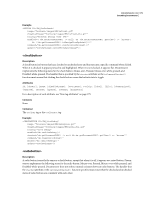 177
177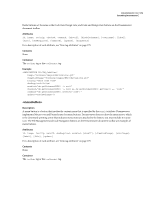 178
178 179
179 180
180 181
181 182
182 183
183 184
184 185
185 186
186 187
187 188
188 189
189 190
190 191
191 192
192 193
193 194
194 195
195 196
196 197
197 198
198 199
199 200
200 201
201 202
202 203
203 204
204 205
205 206
206 207
207 208
208 209
209 210
210 211
211 212
212 213
213 214
214 215
215 216
216 217
217 218
218 219
219 220
220 221
221 222
222 223
223 224
224 225
225 226
226 227
227 228
228 229
229 230
230 231
231 232
232 233
233 234
234 235
235 236
236 237
237 238
238 239
239 240
240 241
241 242
242 243
243 244
244 245
245 246
246 247
247 248
248 249
249 250
250 251
251 252
252 253
253 254
254 255
255 256
256 257
257 258
258 259
259 260
260 261
261 262
262 263
263 264
264 265
265 266
266 267
267 268
268 269
269 270
270 271
271 272
272 273
273 274
274 275
275 276
276 277
277 278
278 279
279 280
280 281
281 282
282 283
283 284
284 285
285 286
286 287
287 288
288 289
289 290
290 291
291 292
292 293
293 294
294 295
295 296
296 297
297 298
298 299
299 300
300 301
301 302
302 303
303 304
304 305
305 306
306 307
307 308
308 309
309 310
310 311
311 312
312 313
313 314
314 315
315 316
316 317
317 318
318 319
319 320
320 321
321 322
322 323
323 324
324 325
325 326
326 327
327 328
328 329
329 330
330 331
331 332
332 333
333 334
334 335
335 336
336 337
337 338
338 339
339 340
340 341
341 342
342 343
343 344
344 345
345 346
346 347
347 348
348 349
349 350
350 351
351 352
352 353
353 354
354 355
355 356
356 357
357 358
358 359
359 360
360 361
361 362
362 363
363 364
364 365
365 366
366 367
367 368
368 369
369 370
370 371
371 372
372 373
373 374
374 375
375 376
376 377
377 378
378 379
379 380
380 381
381 382
382 383
383 384
384 385
385


