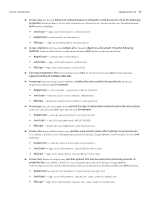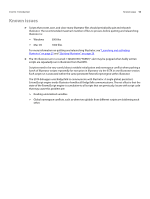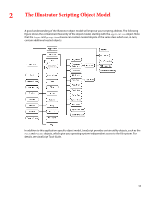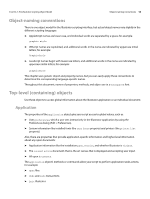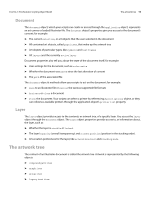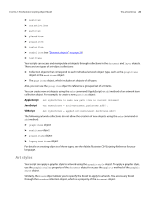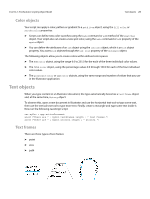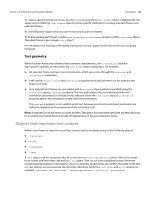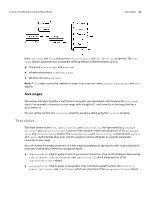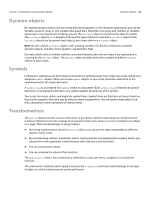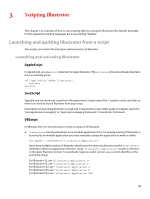Adobe 65010248 Scripting Guide - Page 20
Art styles, AppleScript, JavaScript
 |
UPC - 883919156484
View all Adobe 65010248 manuals
Add to My Manuals
Save this manual to your list of manuals |
Page 20 highlights
CHAPTER 2: The Illustrator Scripting Object Model The artwork tree 20 ➤ mesh item ➤ non native item ➤ path item ➤ placed item ➤ plugin item ➤ raster item ➤ symbol item (see "Dynamic objects" on page 24) ➤ text frame Your scripts can access and manipulate art objects through collections in the document and layer objects. There are two types of art-object collections: ➤ Collection objects that correspond to each individual artwork object type, such as the graph items object or the mesh items object. ➤ The page items object, which includes art objects of all types. Also, you can use the group item object to reference a grouped set of art items. You can create new art objects using the make command (AppleScript) or add method of an artwork item collection object. For example, to create a new path item object: AppleScript set myPathItem to make new path item in current document JavaScript var myPathItem = activeDocument.pathItems.add(); VBScript Set myPathItem = appRef.ActiveDocument.PathItems.Add() The following artwork collections do not allow the creation of new objects using the make command or add method: ➤ graph items object ➤ mesh items object ➤ plugin items object ➤ legacy text items object For details on creating objects of these types, see the Adobe Illustrator CS4 Scripting Reference for your language. Art styles Your script can apply a graphic style to artwork using the graphic style object. To apply a graphic style, use the graphic styles property of the document object to access the apply to method of the graphic style object. Similarly, the brush object allows you to specify the brush to apply to artwork. You access any brush through the brushes collection object, which is a property of the document object.