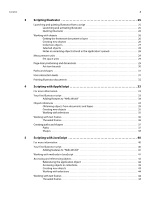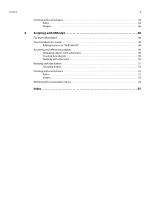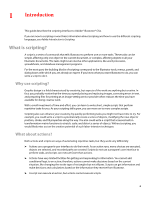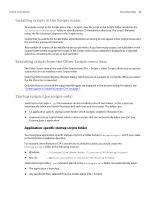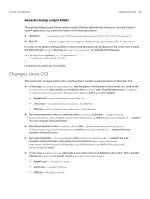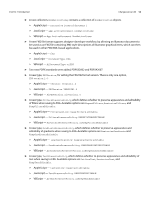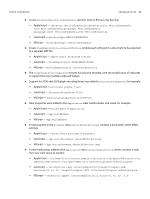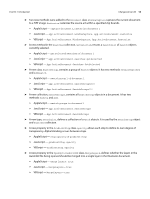Adobe 65010248 Scripting Guide - Page 9
Viewing the VBScript object model, Executing scripts
 |
UPC - 883919156484
View all Adobe 65010248 manuals
Add to My Manuals
Save this manual to your list of manuals |
Page 9 highlights
CHAPTER 1: Introduction Executing scripts 9 2. Choose File > Open Dictionary. Script Editor displays an Open Dictionary dialog. 3. In the Open Dictionary dialog, find and select Adobe Illustrator CS4, and click Open. Script Editor displays a list of the Illustrator objects and commands, which include the properties and elements associated with each object and the parameters for each command. Several extended sample scripts are in the :Scripting:Sample Scripts folder in your Illustrator CS4 installation directory. You also can view script samples and information about individual classes, objects, properties, methods and parameters in Adobe Illustrator CS4 Scripting Reference: AppleScript, located in the :Scripting:Documentation folder in your Illustrator CS4 installation directory. Viewing the VBScript object model VBScript provides a type library you can use to view Illustrator object properties and methods. This procedure explains how to view the type library through any Microsoft Office program. Your VBScript editor probably provides access to the library. For information see your editor's Help. 1. In any Microsoft Office application, choose Tools > Macro > Visual Basic Editor. 2. In the Visual Basic Editor, choose Tools > References. 3. In the dialog that appears, select the check box for Adobe Illustrator CS4 Type Library, and click OK. 4. Choose View > Object Browser, to display the Object Browser window. 5. Choose "Illustrator" from the list of open libraries in the top-left pull-down menu of the Object Browser window. Several extended sample scripts are in the /Scripting/Sample Scripts folder in your Illustrator CS4 installation directory. You also can view script samples and information about individual classes, objects, properties, methods, and parameters in Adobe Illustrator CS4 Scripting Reference: VBScript, located in the /Scripting/Documentation folder in your Illustrator CS4 installation directory. Executing scripts The Illustrator interface includes a Scripts menu (File > Scripts) that provides quick and easy access to your scripts. Scripts can be listed directly as menu items that run when you select them. See "Installing scripts in the Scripts menu" on page 10. You can navigate from the menu to any script in your file system and then run the script. See "Executing scripts from the Other Scripts menu item" on page 10. You also can have JavaScript scripts with a .jsx extension start automatically when you launch the application. For information, see "Startup scripts (.jsx scripts only)" on page 10.