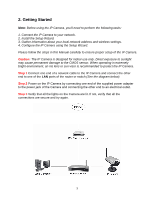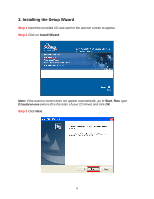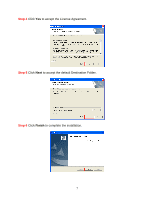Airlink AIC250W User Manual - Page 10
Step 3, Step 4, Step 5 - default password
 |
View all Airlink AIC250W manuals
Add to My Manuals
Save this manual to your list of manuals |
Page 10 highlights
Step 3 If the Camera's default IP Address is on a different subnet, the following message will appear. Click Yes to continue. Note: If you do not receive this message, skip to Step 9. Step 4 Enter admin for both the Admin ID and Password and click OK. Step 5 In the IP Address field, change the first three numbers to match your local network address. For example: If your computer's IP Address is 192.168.2.100, change the first three numbers to 192.168.2 as well but leave the last number 240 alone. 10

10
Step 3
If the Camera’s default IP Address is on a different subnet, the following
message will appear. Click
Yes
to continue.
Note:
If you do not receive this message, skip to
Step 9
.
Step 4
Enter
admin
for both the Admin ID and Password and click
OK
.
Step 5
In the
IP Address
field, change the first three numbers to match your local
network address.
For example
: If your computer’s
IP Address
is
192.168.2
.100
, change the first three
numbers to
192.168.2
as well but leave the last number
240
alone.