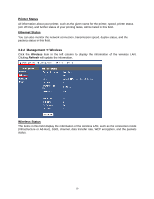Airlink AMPS240W User Manual - Page 14
Configuring the Computer - ps software
 |
View all Airlink AMPS240W manuals
Add to My Manuals
Save this manual to your list of manuals |
Page 14 highlights
2.4 Configuring the Computer Note: The following steps must be completed on all computers you plan to use with the print server. Step 1 Double click on the PS-Link icon in the system tray to open the PS-Link software. Step 2 Click the Discover button and your printer should show up under Server Name. If your print server does not show up, check all power and network cable connections to the printer. You may also need to disable any software firewalls you have on your computer. Step 1 Select your print server from the Server Name box and click the Link button. 14

14
2.4 Configuring the Computer
Note:
The following steps must be completed on all computers you plan to use with the
print server.
Step 1
Double click on the PS-Link icon in the system tray to open the PS-Link
software.
Step 2
Click the
Discover
button and your printer should show up under
Server Name
.
If your print server does not show up, check all power and network cable connections to
the printer.
You may also need to disable any software firewalls you have on your
computer.
Step 1
Select your print server from the
Server Name
box and click the
Link
button.