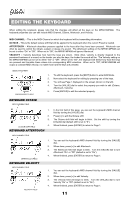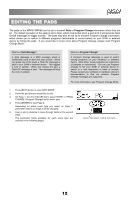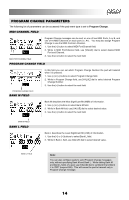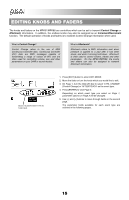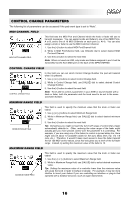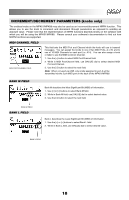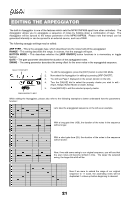Akai MPK88 Operation Manual - Page 19
Control Change Parameters, Midi Channel Field, Control Change Field, Minimum Range Field - usb midi controller
 |
View all Akai MPK88 manuals
Add to My Manuals
Save this manual to your list of manuals |
Page 19 highlights
CONTROL CHANGE PARAMETERS The following list of parameters can be accessed if the pad event type is set to "Note". MIDI CHANNEL FIELD MIDI PORT/CHANNEL FIELD This field sets the MIDI Port and Channel which the knob or fader will use to transmit messages. You can assign knobs and faders to one of two MIDI Ports, A or B, and to one of 16 MIDI Channels on each port (i.e. A14). You can also assign a knob or fader to use the MIDI Common Channel. 1. Use the [] button to select the next field. Note: When not used via USB, only knobs and faders assigned to port A will be transmitted via the 5-pin MIDI port on the back of the MPK61/MPK88. CONTROL CHANGE FIELD CONTROL CHANGE FIELD In this field you can set which Control Change Number the pad will transmit when it is pressed. 1. Use [] buttons to select Control Change field. 2. While in Control Change field, use [VALUE] dial to select desired Control Change Number. 3. Use the [>] button to select the next field. Note: To be able to control a parameter in your DAW or sound module with a knob or fader, both the parameter and the knob need to be set to the same Controller Number. MINIMUM RANGE FIELD MINIMUM RANGE FIELD This field is used to specify the minimum value that the knob or fader can output. 1. Use [] buttons to select Minimum Range field. 2. While in Minimum Range field, use [VALUE] dial to select desired minimum value. 3. Use the [>] button to select the next field. Tip: Sometimes you might not want the full 0-127 range of control that a fader automatically defaults to. Often, reducing the value range of the fader might actually give you more precise control over the parameter it is controlling. For example, if you are using one of the faders to control a synced delay line, there might only be about 10 available values for the sync delay time (1/2, 1/4, 1/8 note, etc.). Therefore, it wouldn't make much sense to have the fader transmit the full 128 MIDI control values, since that only gives you a tenth of the full fader range. Instead, try setting the maximum value of the fader to 10. MAXIMUM RANGE FIELD MAXIMUM RANGE FIELD This field is used to specify the maximum value that the knob or fader can output. 1. Use the [] buttons to select Maximum Range field. 2. While in Maximum Range field, use [VALUE] dial to select desired maximum value. Tip: Setting the maximum value of a controller lower than the minimum value will cause the knob or fader to behave inversely. For example, it may be more intuitive to invert your faders if you are controlling an interface or plug-in that operates with a drawbar structure, such as organ instruments. 16