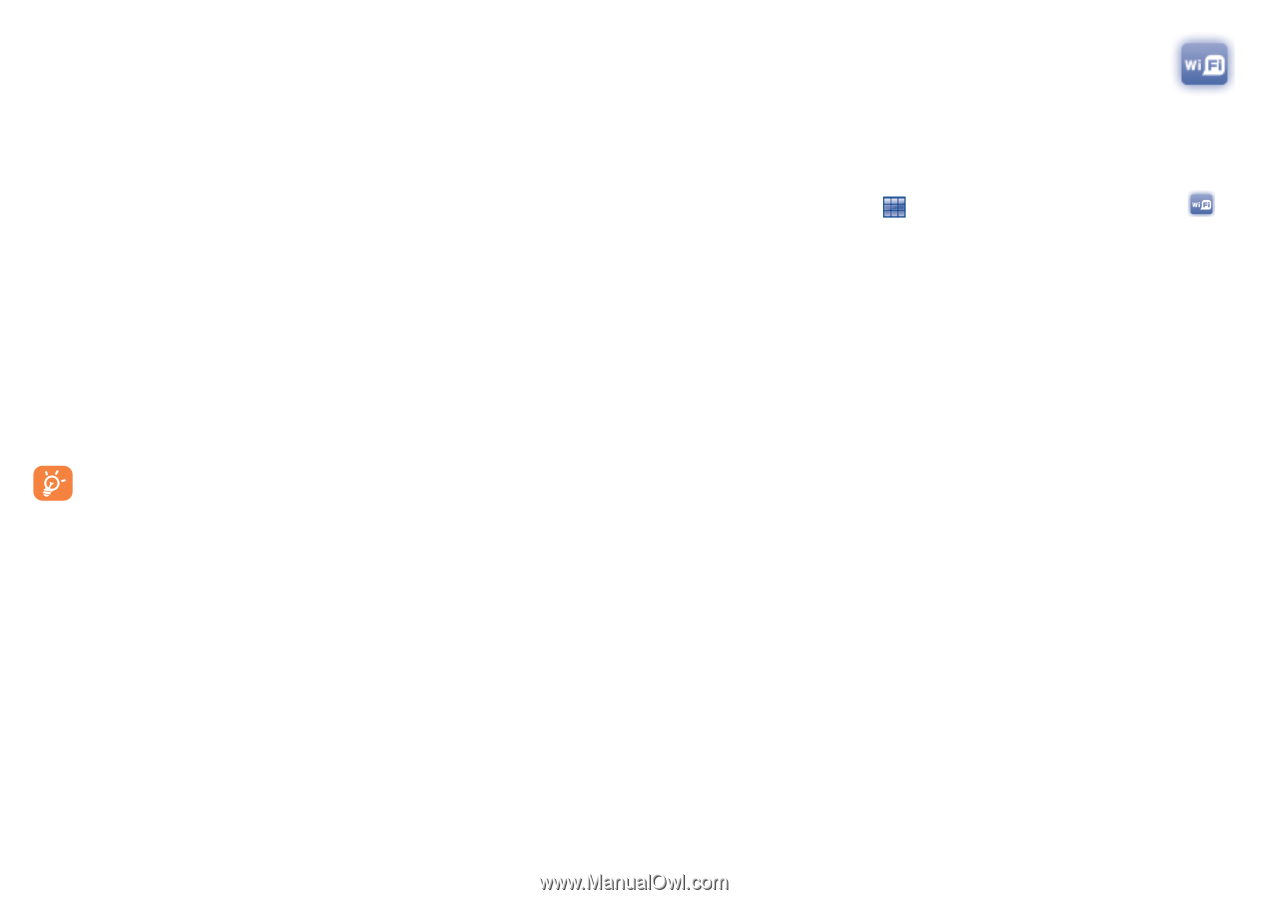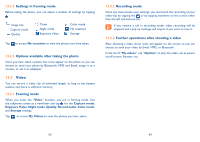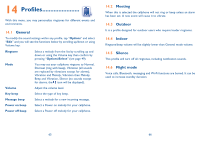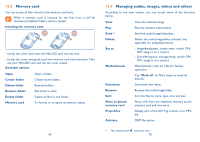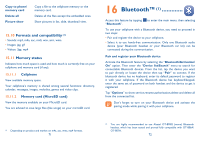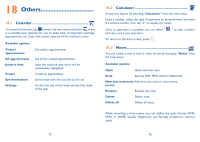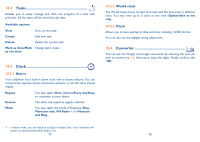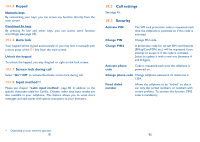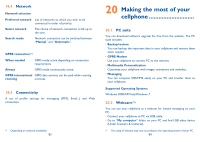Alcatel OT-806 User Guide - Page 38
Wi-Fi - wi fi internet settings
 |
View all Alcatel OT-806 manuals
Add to My Manuals
Save this manual to your list of manuals |
Page 38 highlights
Visibility Select whether you want to hide or show to all. My cellphone's name You may change your cellphone name, which is visible to the others. Available functions Data transmit Handle a call Exchange files with another bluetooth device. Initiate or receive a phone call with a Bluetooth headset. Listen to music Support A2DP profile. PBAP (Phonebook Make contacts in Directory & Call log easily access profile) accessible and even directly operated on car kit or Bluetooth headset if PBAP supported. Always activate Bluetooth in your cellphone first before connecting it to a Bluetooth device. Be aware that Bluetooth activation will slightly affect battery life of your cellphone. Bluetooth technology allows free wireless connections between all Bluetooth-compliant devices within short range. Please make sure that the Bluetooth headset or the Bluetooth car kit and your cellphone are in this range and set as visible. Your cellphone is Bluetooth™ v1.1, v1.2 and v2.0 compatible. 73 17 Wi-Fi Using Wi-Fi, you can connect to the Internet when your cellphone is within range of a wireless network. Wi-Fi can be used on cellphone even when no SIM card is inserted. To access this function, tap to enter the main menu, and select . To connect and disconnect to a wireless network To connect a Wi-Fi network, select one of the following two ways: • Tap it and select "Connect" • Tap "Options\Connect" If the network you selected is secured, you are required to enter a password or other credentials (contact network operator for details). When finished, tap "Options\Done". To disconnect a Wi-Fi network, select "Options\Disconnect" . Available options: Add Tap to add new Wi-Fi networks of your choice when Wi-Fi is on Refresh Edit Tap to refresh all the available Wi-Fi networks Tap to edit the network Delete Change priority Tap to delete the network Tap to set the priority of networks Wi-Fi status Disable Wi-Fi Tap to check the status of Wireless Local Area Networks Tap to deactivate Wireless Local Area Networks 74