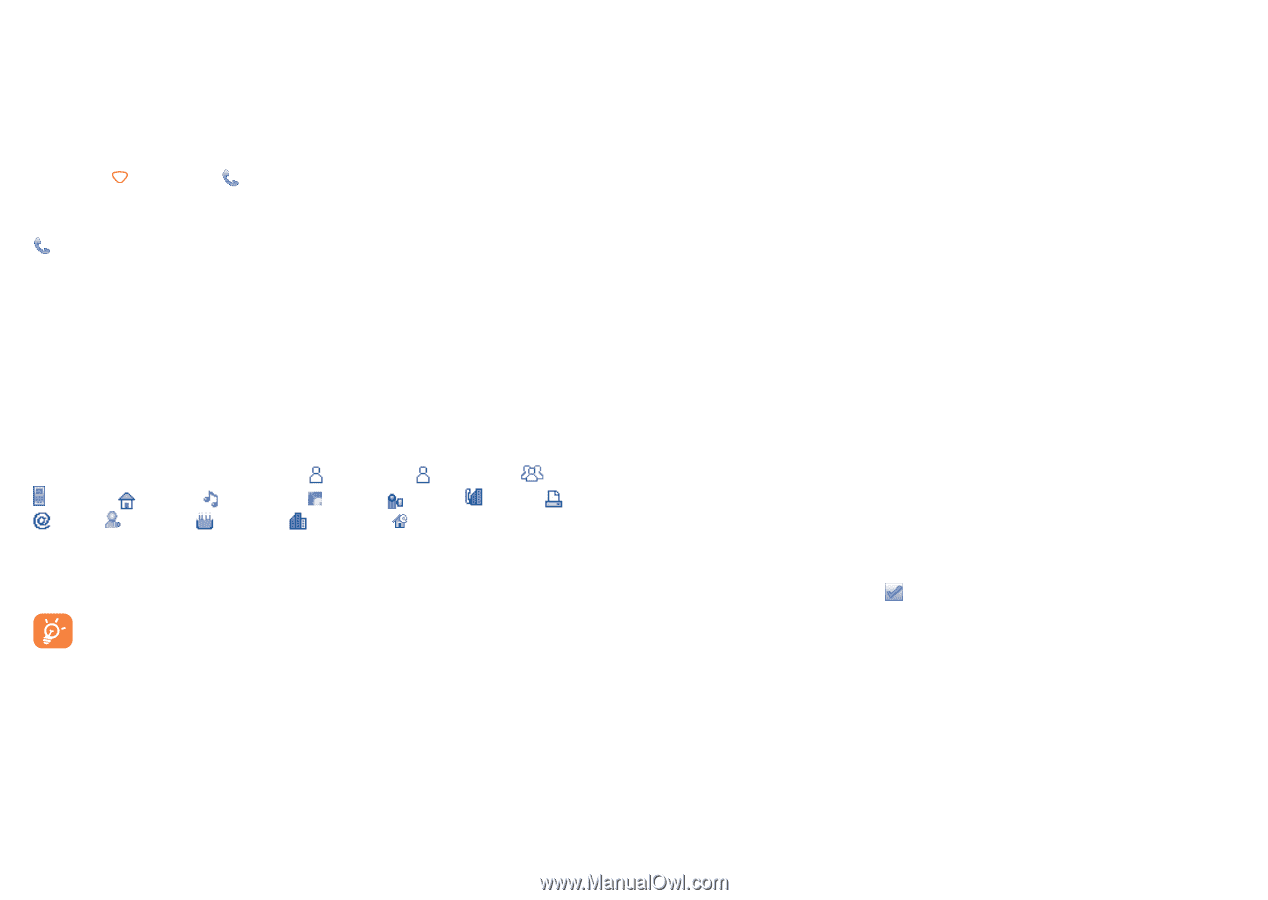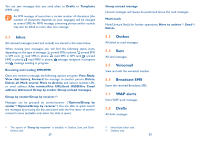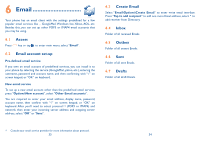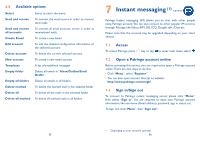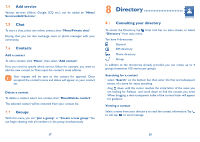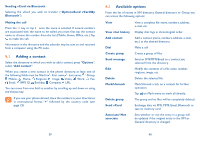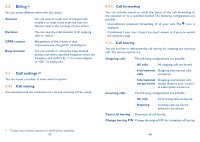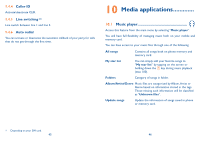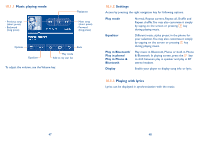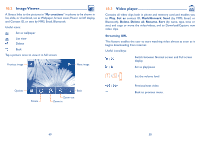Alcatel OT-880 User Guide - Page 21
Adding.a.contact, Available.options - pc suite
 |
View all Alcatel OT-880 manuals
Add to My Manuals
Save this manual to your list of manuals |
Page 21 highlights
Sending vCard via Bluetooth Selecting the vCard you wish to transfer ("Options\Send vCard\By Bluetooth"). Making the call Press the key or tap once the name is selected. If several numbers are associated with the name to be called, you must first tap the contact name to choose the number from the list (Mobile, Home, Office, etc.).Tap to make the call. Information in the directory and the calendar may be sent to and received from a computer using the PC suite. 8.2 Adding a contact Select the directory in which you wish to add a contact, press "Options", select "Add contact". When you create a new contact in the phone directory, at least one of the following fields must be filled in: First name, Last name, Group, Mobile, Home, Ringtone, Image, Video, Work, Fax, Email, IMPS ID, Birthday, Company, URL. You can move from one field to another by scrolling up and down or using the Volume key. If you use your phone abroad, store the numbers in your directories in international format "+" followed by the country code (see page 23). 8.3 Available options From the list of names in SIM directory, General directory or Group you can access the following options: View View chat history View a complete file: name, numbers, address, e-mail, etc. Display chat logs in chronological order. Add contact Add a contact (name, numbers, address, e-mail, etc.) in the desired directory. Dial Make a call Create group Create a group of files. Send message Edit Send an SMS/MMS/Email to a contact you selected from the directory. Modify the contents of a file: name, number, ringtone, image, etc. Delete Delete the selected file. Mark/Unmark Mark/Unmark a tick on a contact for further operation. Tap on Mark menu to mark all directly. Delete group The group and its files will be completely deleted. Send vCard Exchange data via SMS, MMS, Email, Bluetooth or save to memory card. Associate/ Not associate Sets whether or not the entry in a group will be updated if the original entry in the SIM or General directory is changed. 39 40