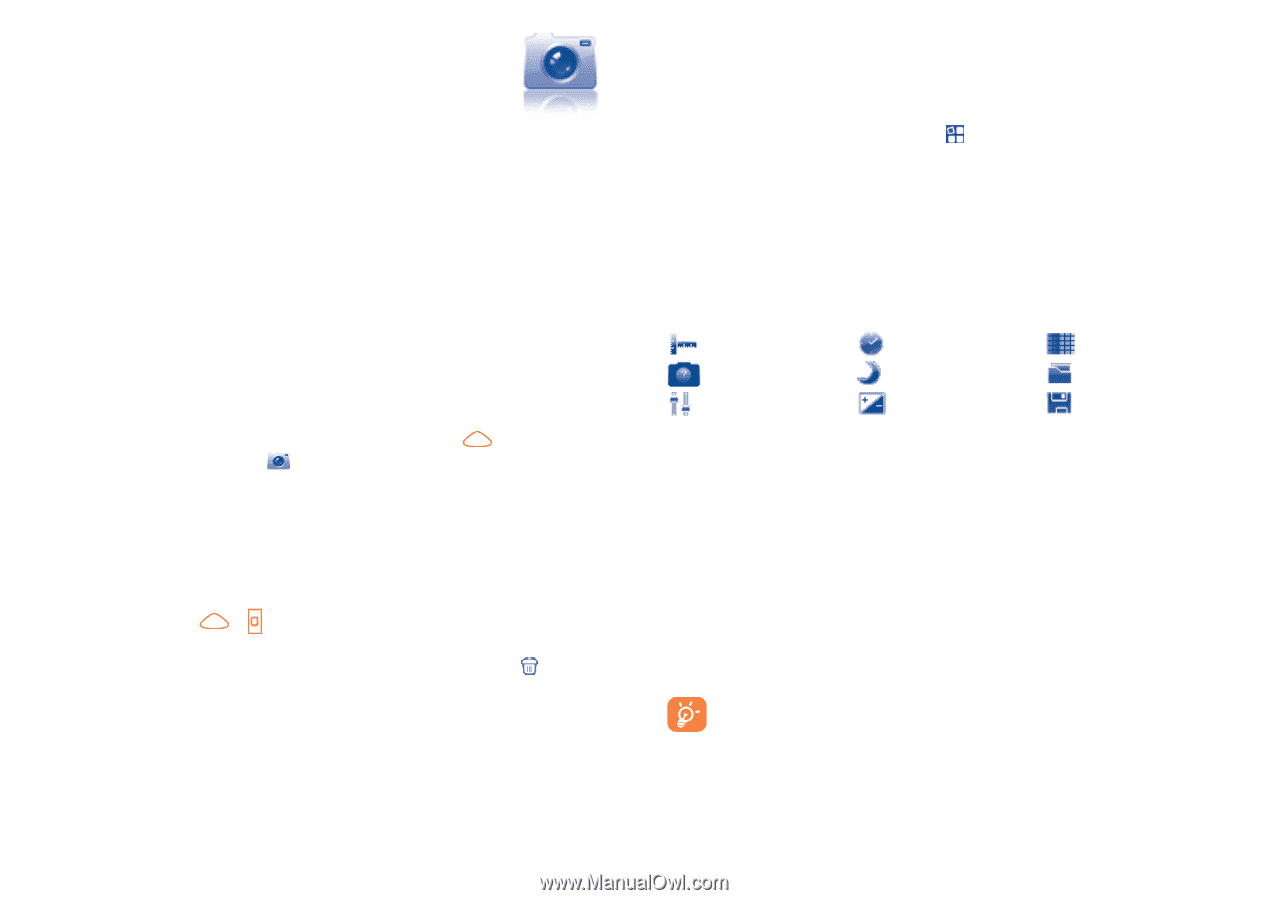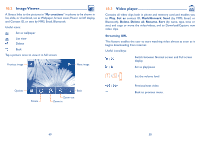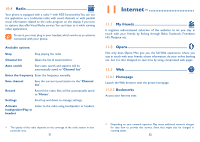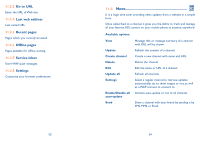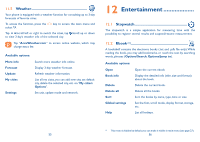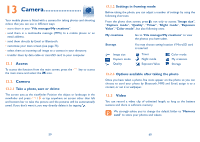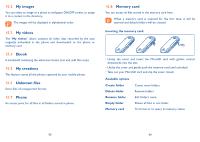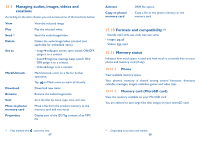Alcatel OT-880 User Guide - Page 31
Access, Camera, Video - battery
 |
View all Alcatel OT-880 manuals
Add to My Manuals
Save this manual to your list of manuals |
Page 31 highlights
13 Camera Your mobile phone is fitted with a camera for taking photos and shooting videos that you can use in different ways: • store them in your "File manager\My creations". • send them in a multimedia message (MMS) to a mobile phone or an email address. • send them directly by Email or Bluetooth. • customise your main screen (see page 75). • select them as incoming call image to a contact in your directory. • transfer them by data cable or microSD card to your computer. 13.1 Access To access the function from the main screen, press the the main menu and select the icon. key to access 13.2 Camera 13.2.1 Take a photo, save or delete The screen acts as the viewfinder. Position the object or landscape in the viewfinder and press / or tap anywhere on screen other than left and bottom bar to take the picture and the pictures will be automatically saved. If you don't want it, you may directly delete it by tapping . 13.2.2 Settings in framing mode Before taking the photo, you can adjust a number of settings by using the following shortcuts: From the photo shot screen, press not only to access: "Image size", "Capture mode", "Quality", "Timer", "Night mode", "Exposure Value", "Color mode", but also following ones: My creations Go to "File manager\My creations" to view the photos you have taken. Storage You may choose saving location if MicroSD card is inserted. Image size Capture mode Quality Timer Night mode Exposure Value Color mode My creations Storage 13.2.3 Options available after taking the photo Once you have taken a photo, five icons appear on the photo so you can choose to send your photo by Bluetooth, MMS and Email, assign it to a contact, or set it as wallpaper. 13.3 Video You can record a video clip of unlimited length, as long as the battery sustains and there is sufficient memory. We strongly advise you to change the default folder to "Memory card" to store your photos and videos. 59 60