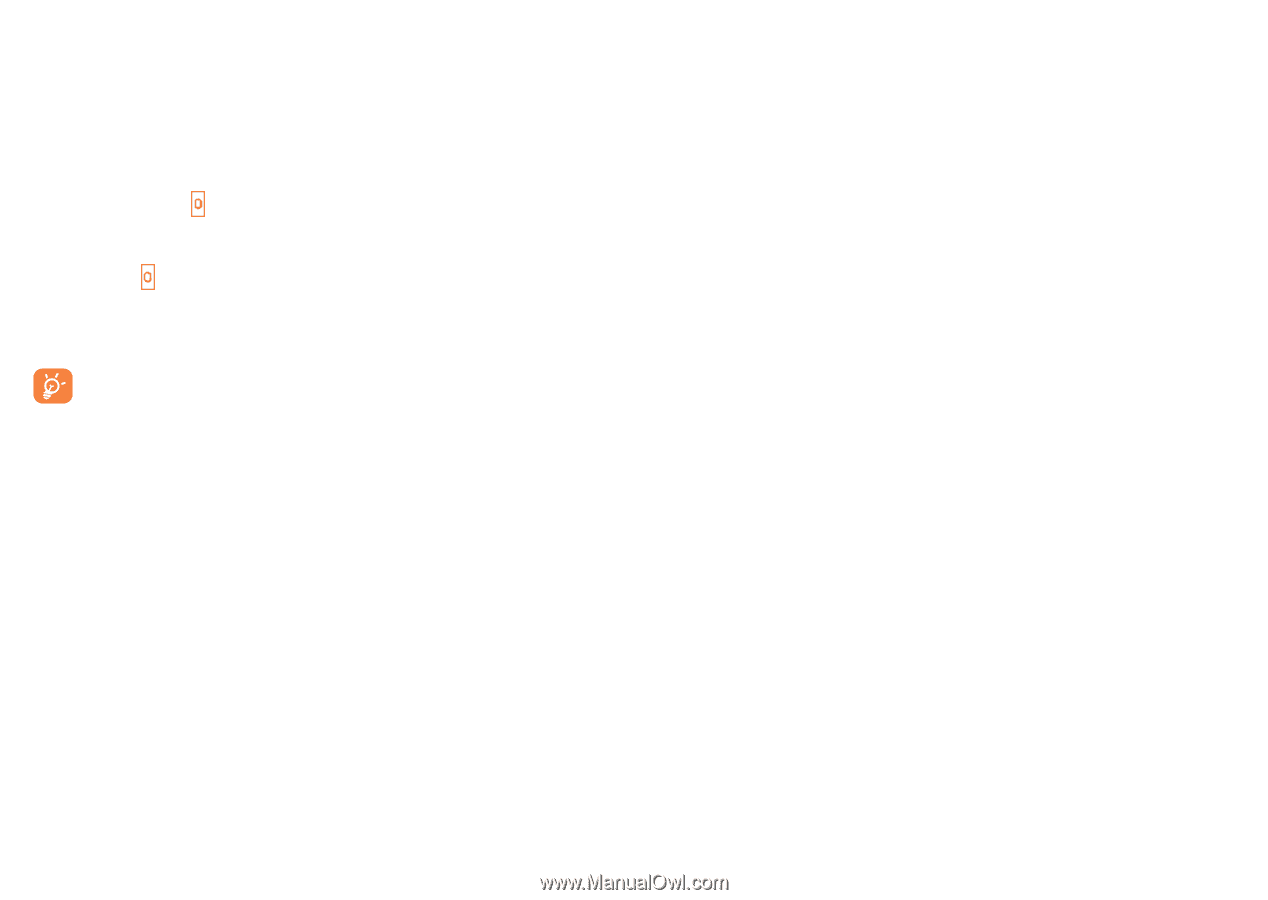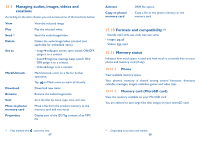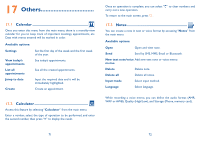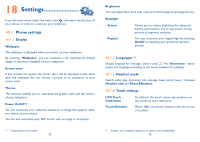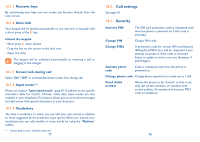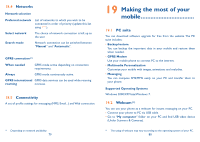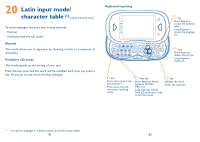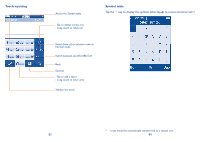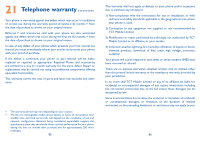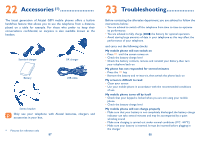Alcatel OT-880 User Guide - Page 40
Call.settings., Security - unlock
 |
View all Alcatel OT-880 manuals
Add to My Manuals
Save this manual to your list of manuals |
Page 40 highlights
18.1.5 Numeric keys By customising your keys, you can access any function directly from the main screen. 18.1.6 Auto lock Your keypad will be locked automatically or you may lock it manually with a short press of the key. Unlock the keypad • Short press when locked. • Drag the key on the screen to the lock icon. • Open the slider The keypad will be unlocked automatically on receiving a call or plugging in the charger. 18.1.7 Screen lock during call Select "On"/"Off" to activate/deactivate screen lock during call. 18.1.8 Input mode (1) Please see chapter "Latin input mode", page 81. In addition to the specific characters table for Cyrillic, Chinese, other data input modes are also available in your telephone.This feature allows you to write short messages and add names with special characters to your directory. 18.1.9 Vocabulary You have a vocabulary to which you can add your own words in addition to those suggested by the predictive input system.When you consult your vocabulary, you can add, modify or erase words by using the "Options" softkey. (1) Depending on your network operator. 77 18.2 Call settings See page 43. 18.3 Security Activate PIN The SIM card protection code is requested each time the phone is powered on if this code is activated. Change PIN Change PIN code. Change PIN2 Activate phone code A protection code for certain SIM card features (Billing/Cost/FDN, etc.) will be requested if you attempt to access it, if the code is activated. Select to update it with a new one (between 4 and 8 digits). Code is requested each time the phone is powered on. Change phone code Change phone password, its initial one is 1234. Fixed dialed number Allows the phone to be "locked" so that it can only dial certain numbers, or numbers with certain prefixes.To activate this function, PIN2 code is mandatory. 78