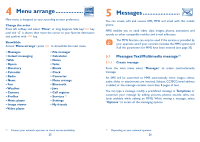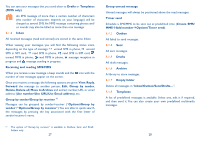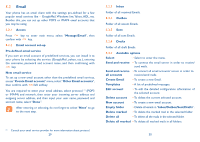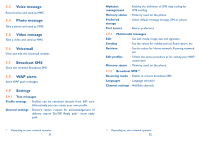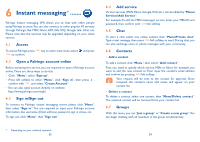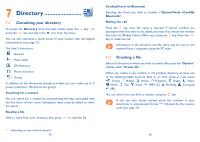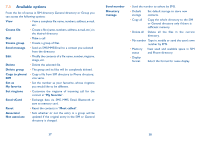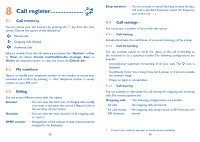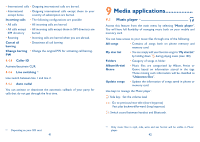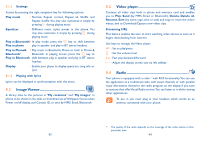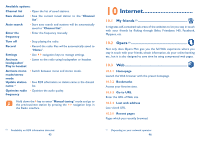Alcatel One Touch CHROME User Guide - Page 19
Directory
 |
View all Alcatel One Touch CHROME manuals
Add to My Manuals
Save this manual to your list of manuals |
Page 19 highlights
7 Directory 7.1 Consulting your directory To access the Directory from the main screen, press the press the key and select the icon from the menu. key (1) or You can also customise a quick access to your contact with the keypad customisation (see page 71). You have 5 directories: General Most called SIM directory Phone directory Group In addition to the directories already provided, you can create up to 5 groups (maximum 100 entries per group). Searching for a contact You can search for a contact by multi-pressing the keys associated with the first letter of their name. Subsequent letters may be added to refine the search. Reading a file Select a name from your directory, then press to read the file. (1) Depending on your network operator. 35 Sending Vcard via Bluetooth Selecting the Vcard you wish to transfer ("Options\Send vCard\By Bluetooth"). Making the call Press the key once the name is selected. If several numbers are associated with the name to be called, you must first choose the number from the list (Mobile, Home, Office, etc.) using the key. Press the key to make the call. Information in the directory and the diary may be sent to and received from a computer using the PC suite. 7.2 Creating a file Select the directory in which you wish to create a file, press the "Options" softkey, select "Create file". When you create a new contact in the product directory, at least one of the following fields must be filled in: First name, Last name, Group, Mobile, Home, Ringtone, Image, Video, Work, Fax, Email, IMPS ID, Birthday, Company, URL. You can move from one field to another using the key. If you use your phone abroad, store the numbers in your directories in international format "+" followed by the country code (see page 21). 36