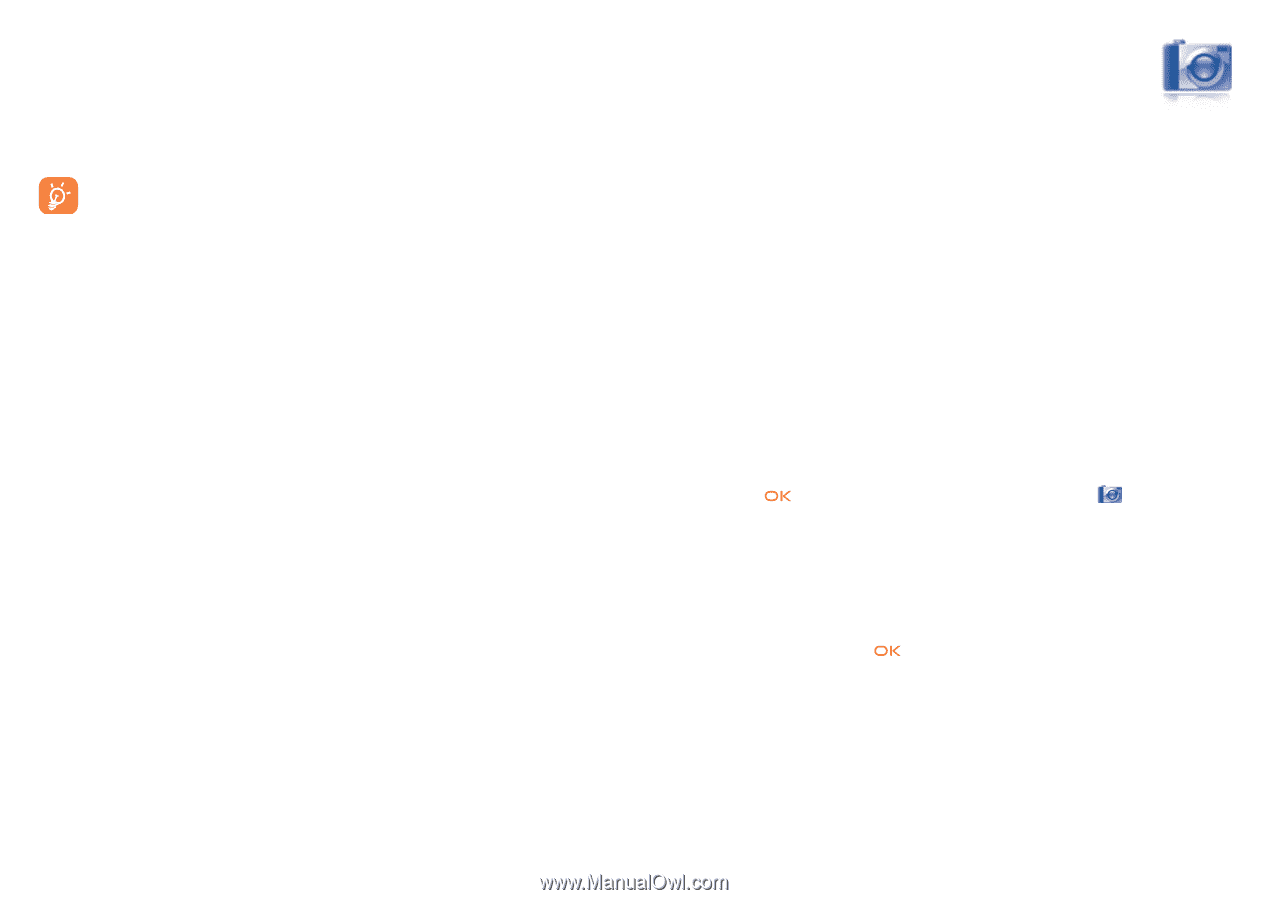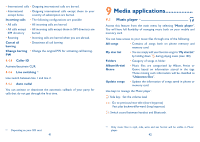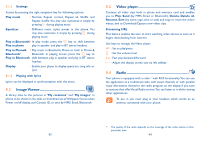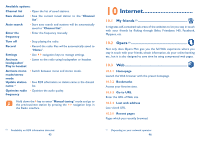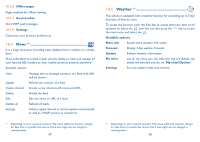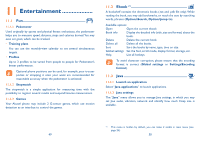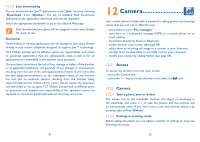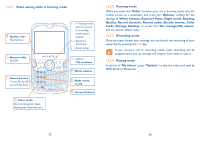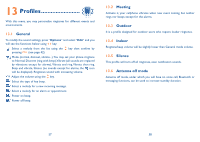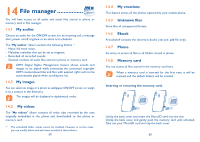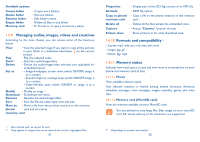Alcatel One Touch CHROME User Guide - Page 27
Camera - download
 |
View all Alcatel One Touch CHROME manuals
Add to My Manuals
Save this manual to your list of manuals |
Page 27 highlights
11.3.3 Java downloading You can download new Java™ applications in the "Java" menu by selecting "Download" from "Options". The list of available Web bookmarks dedicated to the application download will then be displayed. Select the appropriate bookmark to go to the desired Web page. Each downloaded java game will be assigned a main menu display for quick access. Disclaimer Downloading or running applications will not damage or alter any software already in your mobile telephone designed to support Java™ technology. TCT Mobile Limited and its affiliates waive any responsibility and refuse to guarantee applications that are subsequently used, as well as for all applications not embedded in the handset upon purchase. The purchaser alone bears the risk of loss, damage or defect of the handset, or of applications/software, and generally of any damage or consequence resulting from the use of the said applications/software. In the event that the said applications/software, or the subsequent setup of any function are lost due to technical reasons resulting from the handset being replaced/repaired, the mobile phone owner should repeat the operation and download or set up again. TCT Mobile Limited and its affiliates grant no guarantee and disclaim any responsibility if the operation cannot be repeated or cannot be performed without incurring some cost. 51 12 Camera Your mobile phone is fitted with a camera for taking photos and shooting videos that you can use in different ways: - store them in your "File manager". - send them in a multimedia message (MMS) to a mobile phone or an email address. - send them directly by Email or Bluetooth. - customise your main screen (see page 68). - select them as incoming call image to a contact in your directory. - transfer them by data cable or microSD card to your computer. - modify your photos by adding frames (see page 54). 12.1 Access To access the function from the main screen: - press the Camera key, - press the key to access the menu and select the icon. 12.2 Camera 12.2.1 Take a photo, save or delete The screen acts as the viewfinder. Position the object or landscape in the viewfinder and press to take the picture and the pictures will be automatically saved. If you don't want it, you may directly delete it by pressing right softkey "Delete". 12.2.2 Settings in framing mode Before taking the photo, you can adjust a number of settings by using the following shortcuts: 52