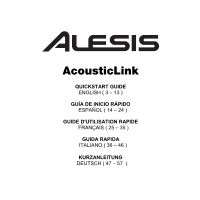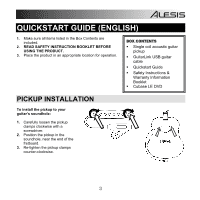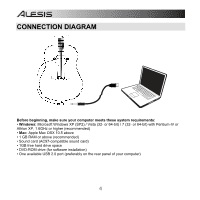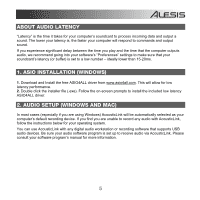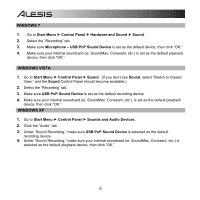Alesis AcousticLink Quick Start Guide - Page 6
Windows 7, Windows Vista, Windows Xp
 |
View all Alesis AcousticLink manuals
Add to My Manuals
Save this manual to your list of manuals |
Page 6 highlights
WINDOWS 7 1. Go to Start Menu f Control Panel f Hardware and Sound f Sound. 2. Select the "Recording" tab. 3. Make sure Microphone - USB PnP Sound Device is set as the default device, then click "OK." 4. Make sure your internal soundcard (ie. SoundMax, Conexant, etc.) is set as the default playback device, then click "OK." WINDOWS VISTA 1. Go to Start Menu f Control Panel f Sound. (If you don't see Sound, select "Switch to Classic View," and the Sound Control Panel should become available.) 2. Select the "Recording" tab. 3. Make sure USB PnP Sound Device is set as the default recording device. 4. Make sure your internal soundcard (ie. SoundMax, Conexant, etc.) is set as the default playback device, then click "OK." WINDOWS XP 1. Go to Start Menu f Control Panel f Sounds and Audio Devices. 2. Click the "Audio" tab. 3. Under "Sound Recording," make sure USB PnP Sound Device is selected as the default recording device. 4. Under "Sound Recording," make sure your internal soundcard (ie. SoundMax, Conexant, etc.) is selected as the default playback device, then click "OK." 6