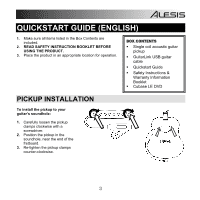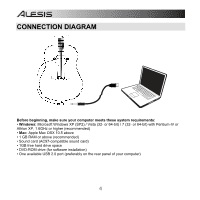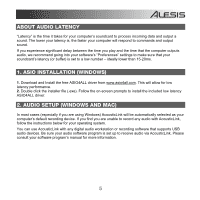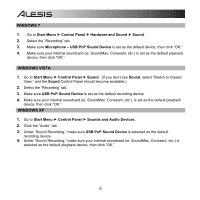Alesis AcousticLink Quick Start Guide - Page 7
MAC OSX 10.5
 |
View all Alesis AcousticLink manuals
Add to My Manuals
Save this manual to your list of manuals |
Page 7 highlights
MAC (OSX 10.5) 1. Click on the Mac desktop so that Finder is displayed in the upper-left of the screen. 2. Select the Go menu from the top of the screen and choose Utilities. 3. In the window that opens, double click Audio MIDI Setup. 4. In the Audio menu, select Open Aggregate Device Editor. 5. Click on the + sign to create an Aggregate Device. 6. Put a check mark in the boxes for USB PnP Sound Device and Built-in Output and click Done. 7. In the "Audio Devices" tab under "System Settings," select Aggregate Device as your Default Input. 8. For the Default Output, select Built-in Output then close the window. 7

7
MAC (OSX 10.5)
1.
Click on the Mac desktop so that
Finder
is
displayed in the upper-left of the screen.
2.
Select the
Go
menu from the top of the
screen and choose
Utilities
.
3.
In the window that opens, double click
Audio MIDI Setup
.
4.
In the Audio menu, select Open Aggregate
Device Editor.
5.
Click on the
+
sign to create an Aggregate
Device.
6
. Put a check mark in the boxes for
USB PnP
Sound Device
and
Built-in Output
and click
Done.
7.
In the “Audio Devices” tab under “System
Settings,” select
Aggregate Device
as your
Default Input.
8.
For the Default Output, select
Built-in
Output
then close the window.