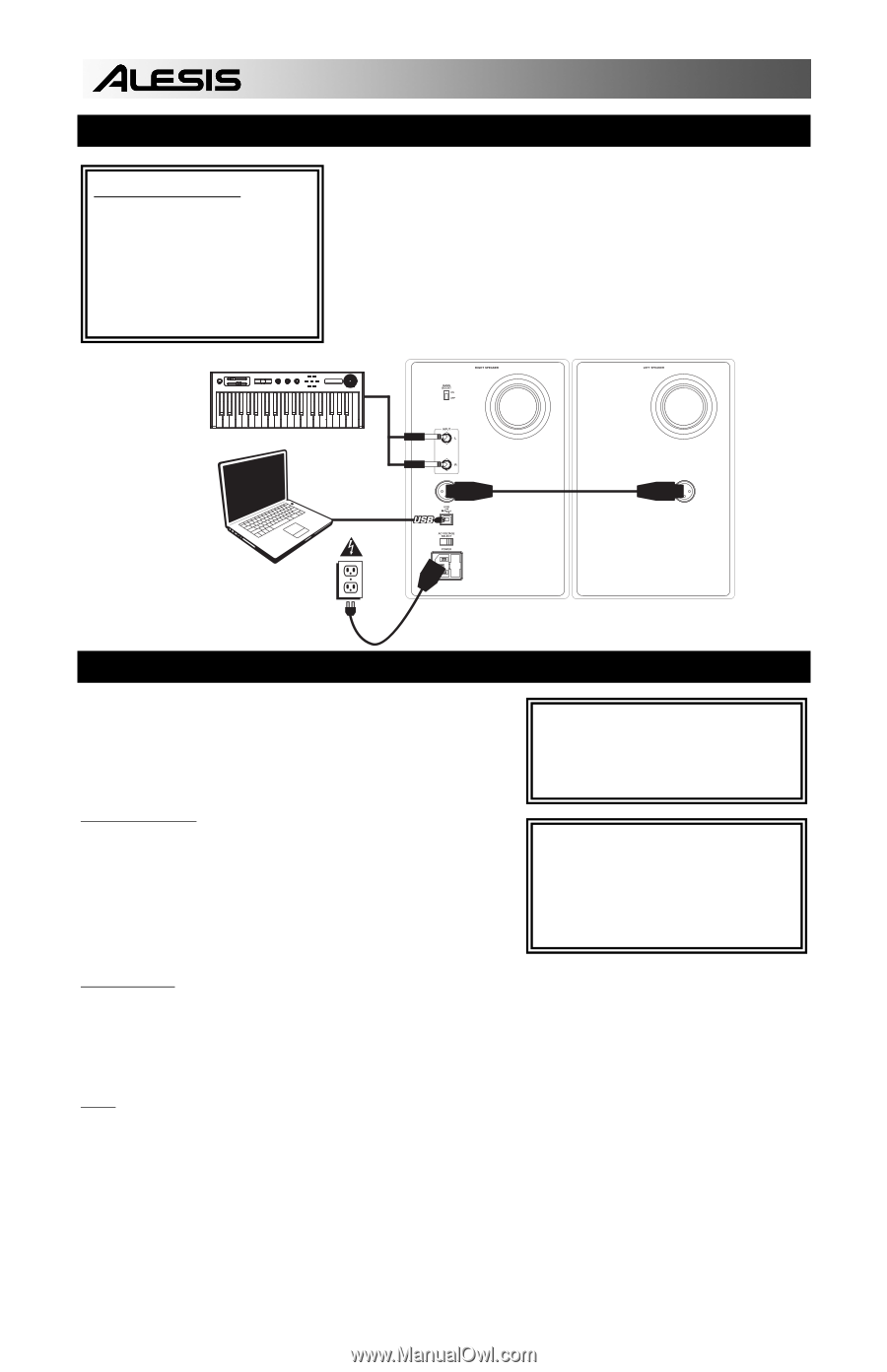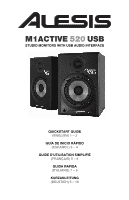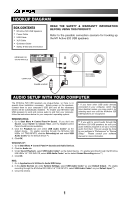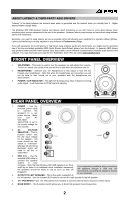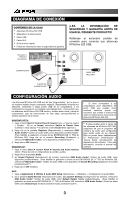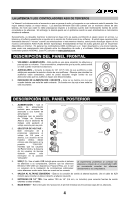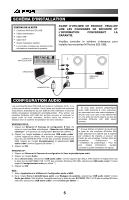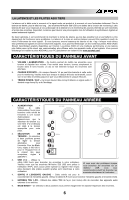Alesis M1Active 520 USB Quick Start Guide - Page 2
English, Hookup Diagram, Box Contents, Audio Setup With Your Computer - - reference manual
 |
View all Alesis M1Active 520 USB manuals
Add to My Manuals
Save this manual to your list of manuals |
Page 2 highlights
HOOKUP DIAGRAM BOX CONTENTS y M1Active 520 USB Speakers y Power Cable y USB Cable y XLR Cable y Quickstart Guide y Safety & Warranty Information READ THE SAFETY & WARRANTY INFORMATION BEFORE USING THIS PRODUCT! Refer to the possible connection scenario for hooking up the M1 Active 520 USB speakers. volume KEYBOARD OR SOUND MODULE m1 m2 pitch - octave + tap accomp store x y z phrase latch pr ogra m s setups push co nf ig r s hyth m s p attern analog modeling synth COMPUTER POWER SOURCE XLR CABLE (INCLUDED) AUDIO SETUP WITH YOUR COMPUTER The M1Active 520 USB speakers are plug-and-play, so there is no special driver installation necessary. Simply power on the speakers, connect them to your computer's USB port and all the necessary drivers will be automatically installed. To enable your M1Active 520 USB speakers to send and receive audio to and from your computer, follow the instructions below for your computer's operating system: * If you have other USB audio devices connected to your computer, which may have identical names, you may need to try selecting each one until the M1Active 520 USB speakers are recognized. WINDOWS VISTA: 1. Go to Start Menu Control Panel Sound. (If you don't see Sound, select Switch to Classic View, and the Sound Control Panel should become available.) 2. Click the Playback tab and select USB Audio Codec* as the default device. (To enable recording through the M1Active 520 USB's 1/4" TRS INPUTS, click the Recording tab and select USB Audio Codec* as the default device.**) 3. Click OK. ** If you wish to record audio through the M1Active 520 USB speakers, be sure your audio software program is set up to receive audio from them. This can usually be done in your software's "Preferences" or "Device Setup." Please consult your software manual for more information. WINDOWS XP: 1. Go to Start Menu Control Panel Sounds and Audio Devices. 2. Click the Audio tab. 3. Under Sound Playback, select USB Audio Codec* as the default device. (To enable recording through the M1Active 520 USB's 1/4" TRS INPUTS, select USB Audio Codec* as the default Sound Recording device.**) 4. Click OK. MAC: 1. Go to Applications Utilities Audio MIDI Setup. 2. In the Audio Devices tab under System Settings, select USB Audio Codec* as your Default Output. (To enable recording through the M1Active 520 USB's 1/4" TRS INPUTS, select USB Audio Codec* as your Default Input.**) 3. Close the window. 1