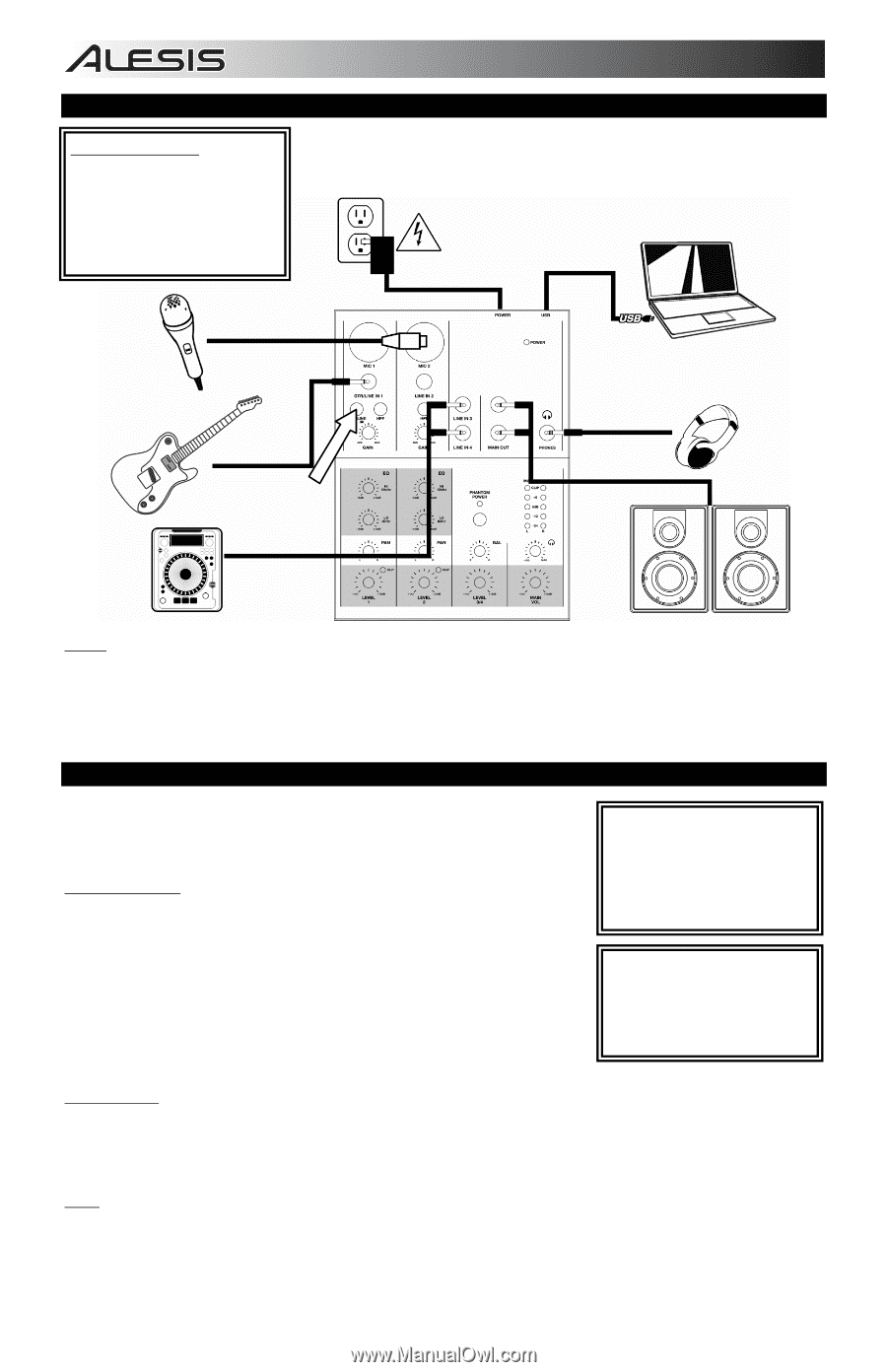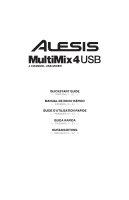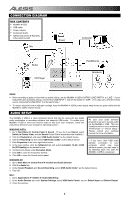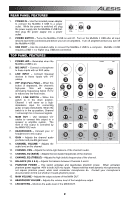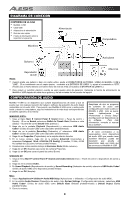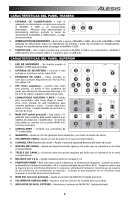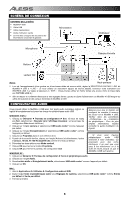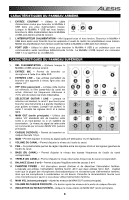Alesis MultiMix 4 USB Quick Start Guide - Page 2
ENGLISH, CONNECTION DIAGRAM, BOX CONTENTS, AUDIO SETUP, Guitar, CD Player, Computer, Headphones - manual
 |
View all Alesis MultiMix 4 USB manuals
Add to My Manuals
Save this manual to your list of manuals |
Page 2 highlights
CONNECTION DIAGRAM BOX CONTENTS y MultiMix 4 USB y USB cable y Power adapter y Quickstart Guide y Safety Instructions & Warranty Information booklet Mic Power Guitar CD Player Computer Headphones Speakers Notes: y When recording a guitar or bass with an active pickup, set the MultiMix 4 USB's GUITAR / LINE SWITCH to "LINE." If your instrument uses a passive pickup, connect it to LINE INPUT 1 and set the switch to "GTR." (You may use a line-level mono source connected to LINE INPUT 2 at the same time.) y To reduce electrical hum at high gain settings, keep the MultiMix 4 USB's power supply away from your guitar cable and the MultiMix 4 USB's channel inputs. AUDIO SETUP The MultiMix 4 USB is a class-compliant device that can be used with any digital audio workstation or recording software that supports USB audio. To enable your MultiMix 4 USB to send and receive audio to and from your computer, follow the instructions below for your computer's operating system: WINDOWS VISTA: 1. Go to Start Menu Control Panel Sound. (If you don't see Sound, select Switch to Classic View, and the Sound Control Panel should become available.) 2. Click the Playback tab and select USB Audio Codec* as the default device. 3. Click the Recording tab and select USB Audio Codec* as the default device. 4. Click Properties in the lower right-hand corner. 5. In the new window, click the Advanced tab and select 2-channel, 16-bit, 44100 Hz (CD Quality) as the default format. 6. Uncheck both boxes under Exclusive Mode. 7. Click OK to close the Properties window. 8. Click OK to close the Sound control panel. Be sure your audio software program is set up to receive audio via the MultiMix 4 USB. This can usually be done in your software's "Preferences" or "Device Setup." Please consult your software manual for more information. * If you have other USB audio devices connected to your computer, which may have identical names, you may need to try selecting each one until the MultiMix 4 USB is recognized. WINDOWS XP: 1. Go to Start Menu Control Panel Sounds and Audio Devices. 2. Click the Audio tab. 3. Under Sound Playback and Sound Recording, select USB Audio Codec* as the default device. 4. Click OK. MAC: 1. Go to Applications Utilities Audio MIDI Setup. 2. In the Audio Devices tab under System Settings, select USB Audio Codec* as your Default Input and Default Output. 3. Close the window. 1