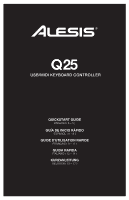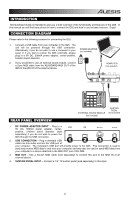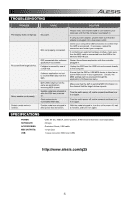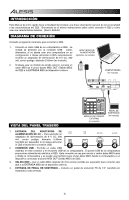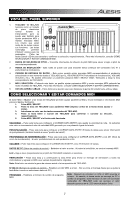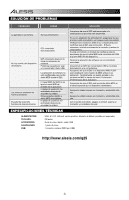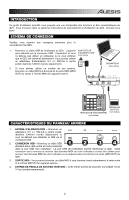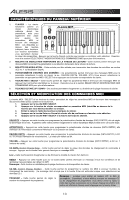Alesis Q25 Quick Start Guide - Page 5
Troubleshooting, Specifications - software
 |
View all Alesis Q25 manuals
Add to My Manuals
Save this manual to your list of manuals |
Page 5 highlights
TROUBLESHOOTING PROBLEM CAUSE SOLUTION The display does not light up. No sound from target device. Notes sustain continuously. Sustain pedal works in reverse. No power. Q25 not properly connected. Q25 connected after software application has started. Problem is caused by use of a USB hub. Software application not set to receive MIDI data from the Q25. Q25's MIDI channel not the same as application's incoming MIDI chanel. Sustain pedal was plugged in after the Q25 was powered on. Stuck notes due to incomplete MIDI data. Sustain pedal was plugged in after power was turned on. Please make sure that the Q25 is connected to your computer and that the computer is powered on. If using a power adapter, please make sure that the adapter is plugged into a live power outlet. Check your computer's USB connection to confirm that the Q25 is recognized. If necessary, replug the connection and restart your computer. If controlling an external hardware module, make sure that the MIDI cable is connected from the Q25 to the device's MIDI IN port. Restart the software application with the controller plugged in. Unplug the Q25 from the USB hub and connect directly to the computer. Ensure that the Q25 or USB MIDI device is listed as an active MIDI source in your application. Usually, the MIDI settings can be accessed through the application's Preferences menu. Make sure that the Q25 is sending MIDI information on the channel that the target device expects. Turn the unit's power off, wait a moment and then turn it on again. Turn the unit's power off, wait a moment and then turn it on again. With the pedal plugged in, turn the unit's power off, wait a moment, and turn it on again. SPECIFICATIONS POWER: KEYBOARD: ACCESSORIES: MIDI OUTPUTS: USB: USB, 9V DC, 500mA, center-positive, 5.46mm barrel diameter (sold separately) 25 keys Quickstart Guide, USB cable 1 5-pin jack 1 slave connector (MIDI over USB) http://www.alesis.com/q25 5