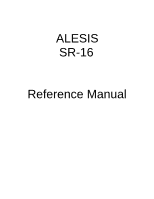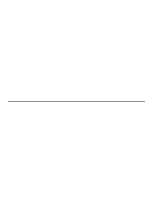Alesis SR-16 User Manual
Alesis SR-16 Manual
 |
View all Alesis SR-16 manuals
Add to My Manuals
Save this manual to your list of manuals |
Alesis SR-16 manual content summary:
- Alesis SR-16 | User Manual - Page 1
ALESIS SR-16 Reference Manual - Alesis SR-16 | User Manual - Page 2
CONTENTS CHAPTER 1: INTRODUCTION 1 1.1 WELCOME TO THE SR-16 DRUM MACHINE 1 1.1A If You Just Can't Wait 1 1.1B SR-16 Quick Description 1 1.1C About this Manual 1 1.1D Return Your Warranty Card Now 2 1.2 GROUND RULES...2 1.2A The Pattern/Song Recording Method 2 1.2B The Four Different Types of - Alesis SR-16 | User Manual - Page 3
a Pattern to Another SR-16 Via MIDI 26 3.3E Copy a Single Drum Pad's Part to a Drum Pad in Another SR-16 Via MIDI............27 3.3F Copy a Drum Set to Another SR-16 Via MIDI 27 CHAPTER 4: CREATING DRUM SETS 28 4.1 PAGE 1: SELECT DRUM SET (DRUMSET SELECT 28 4.2 PAGE 2: ASSIGN SOUNDS TO PADS 29 - Alesis SR-16 | User Manual - Page 4
58 8.2B Assemble Short Patterns into Longer Patterns with the Copy Function 58 8.2C Save Memory Through Song Steps 58 8.2D Odd Time Signatures 58 8.3 SOUND STACKING...59 8.3A Basics...59 8.3B Sound Stacking via MIDI 59 8.3C Sound Stacking when Using the SR-16 as a Drum Machine 59 8.3D Editing - Alesis SR-16 | User Manual - Page 5
Drum Set . 5. Song mode: Now that you have a bunch of Patterns, string them together into Songs. 6. MIDI Setup: Here's how to use the SR-16 as part of a MIDI system. 7. Backup: Now that you've come up with some great Songs and rhythm Patterns, it's time to save them to a cassette recorder or MIDI - Alesis SR-16 | User Manual - Page 6
(for playback) and Compose (for recording). You can switch between these while the SR-16 is playing, making it easy to test out different sounds without recording them and then drop back into record mode. 1.2A The Pattern/Song Recording Method When recording with a drum machine, it's often easier to - Alesis SR-16 | User Manual - Page 7
) since listing a Song step takes up much less memory than recording a Pattern. 1.2B The Four Different Types of Patterns The SR-16 introduces exciting new Song construction techniques. The SR-16 excels at live performance-something usually not associated with drum machines. The key to using these - Alesis SR-16 | User Manual - Page 8
have to purposely tell the machine to go into Record or Play. Stop is therefore the VCR's power-up default status. The SR-16 includes a default setup that assigns particular drum sounds to particular voices (pads), at certain level and pan settings. The default drum sound assignments are printed in - Alesis SR-16 | User Manual - Page 9
"Tape recorder" buttons Pattern select buttons Mode buttons VOLUME 1 2 3 6 7 8 PLAY STOP 4 5 9 0 A B FILL PATTERN / SONG DRUM SET PRESET / USER RECORD SETUP PERFORM / COMPOSE MIDI SETUP COPY ERASE BACKUP TEMPO / PAGE TEMPO / PAGE Tempo/Page buttons Function buttons Pads - Alesis SR-16 | User Manual - Page 10
includes a visual metronome block that flashes on the beat. For functions that have multiple "pages" of parameters (Drum Set, Record Setup, MIDI Setup, and Backup), this portion of the display shows the currently selected page number. • Compose/Perform. This indicates whether the SR-16 is in Compose - Alesis SR-16 | User Manual - Page 11
required number of digits. Example: The beat length is a three-digit number. To enter a beat length of 16, enter 016. 1.3D Automatic Revert This feature may confuse you at first, but save you from potential problems as you become more familiar with the machine. If all the required digits of a number - Alesis SR-16 | User Manual - Page 12
Mode buttons, FILL button, and several function buttons (DRUM SET, RECORD SETUP, MIDI SETUP, and BACKUP) "toggle" between two states. Each button press sets the switch to its alternate state. Example: Press the PATTERN/SONG button once to change from Pattern to Song; press again to change from Song - Alesis SR-16 | User Manual - Page 13
STOP. If you want to play along with the demo, feel free to bash away on the pads. 8. Press PLAY, and you'll hear a Preset Pattern. (In case the SR-16 has already been played with, make sure that the display shows PERFORM and does not show USER before continuing. To choose Perform mode, press the - Alesis SR-16 | User Manual - Page 14
prior to recording a Pattern, such as metronome, Pattern length, etc. General instructions are: 1. Press the RECORD SETUP button. 2. Use the 1 = 1/4 = = 2 = 1/6 = 3 = 3 = 1/8 = = 4 = 1/12 = 3 = 5 = 1/16 = = 6 = 1/24 = 3 = 7 = 1/32 = = 8 = 1/48 = 3 = 9, 0 = 1/384 - Alesis SR-16 | User Manual - Page 15
a Pattern, quantization shifts all drum events to the nearest selected rhythmic value to eliminate small timing errors. Example: With a quantize value of 1/16, all drum events you play will be shifted to the nearest 16th note. Quantization is most effective when used sparingly. If you're recording - Alesis SR-16 | User Manual - Page 16
mode. 2.4 PAGE 4: SET CLICK (METRONOME) VOLUME (CLICK VOL) The display shows CLICK VOL and a two-digit number representing click volume (0 0 = inaudible, 9 9 = maximum volume). Enter the desired click level with the INC/DEC or number buttons. CLICK VOL 70 SETUP RECORD PAGE CLICK PERFORM 12 - Alesis SR-16 | User Manual - Page 17
There are 11 ways in which a pad's output level can respond to the force with which you tap it: soft, medium, loud, and eight fixed responses. VELOCITY LOUD SETUP RECORD PAGE PERFORM The display says VELOCITY. To select the desired dynamic response, use the INC/DEC or number buttons (1 = Fixed - Alesis SR-16 | User Manual - Page 18
length can be set prior to, or after, recording. Shortening a Pattern's start point erases any drum events that fall outside the remaining part of the Pattern; lengthening a Pattern's start point adds silence at the beginning of a Pattern. 008 BEAT PATTERN A ¨START SETUP RECORD PAGE PERFORM 14 - Alesis SR-16 | User Manual - Page 19
individual drum parts ahead of or behind the beat in 1/384th note increments to allow for altering the "feel" of a piece. This only affects already-recorded parts. 1. The SR-16 should be in Pattern mode and stopped. The display says OFFSET, which will be 0 0 / 3 8 4 (no offset). 2. Press the pad to - Alesis SR-16 | User Manual - Page 20
value (which is why it's preferable to select the quantization rate at which the Pattern was recorded). Example: A 16th note consists of 24 sub-beats, so setting the quantization value to 1/16 lets you step through the Pattern 24 sub-beats at a time. The following chart relates the number of sub - Alesis SR-16 | User Manual - Page 21
The following page summarizes the step edit options. 17 - Alesis SR-16 | User Manual - Page 22
2.9A Add a New Drum to a Step Use the PAGE buttons to select the step where the drum is to be added. Press the pad that corresponds to the sound you want to add. That drum, along with its volume (how hard the pad was hit), will be recorded into the displayed step. If you play a pad and there is - Alesis SR-16 | User Manual - Page 23
Modes The SR-16 doesn't have a record button. Instead, press PLAY to start the Pattern, then select either Perform or Compose mode (as selected by the PERFORM/COMPOSE button). To record, choose Compose mode (as shown in the display). This also activates the click. BEAT 001 PATTERN A USER QUANTIZE - Alesis SR-16 | User Manual - Page 24
when using Preset Patterns, since they cannot be altered. If you wish to alter one of the Preset Patterns, copy it to an empty User Pattern first. (see section 3.3A) 3.1C Set Pattern Tempo The tempo range extends from 20 to 255 beats per minute. Tempo can be changed while the SR-16 is stopped - Alesis SR-16 | User Manual - Page 25
) for remote or foot control of the stop and start functions. The SR-16 checks the footswitch on power-up to determine whether it is normally open or normally closed, so make sure the footswitch is plugged in (and you're not pressing it down) when you turn on power. 3.1G Select New Patterns While in - Alesis SR-16 | User Manual - Page 26
and use the same Drum Set, as the associated Main Pattern. footswitch) before the Fill has finished playing and hold it down until after the Fill has played (i.e., past the downbeat of the next Pattern), the SR-16 will return to the original Main Pattern. Example: Suppose an 8-beat A Main Pattern - Alesis SR-16 | User Manual - Page 27
recording. As you record, the display will show the current beat number and the tempo indicator will flash at the current tempo. You will hear any drum sounds already recorded in the currently selected Pattern. To record drum parts into the Pattern, tap the drum pads, or send MIDI data to the SR-16 - Alesis SR-16 | User Manual - Page 28
to use the FILL button for Pattern selection, however, it can also trigger a drum sound at the pads, and is typically used to create steady 16th note hi-hat parts, quarter note kick drum parts, snare rolls, etc. 1. The SR-16 should be in Compose mode and recording. 2. Press a pad on the first beat - Alesis SR-16 | User Manual - Page 29
2C Erase All Events Played by a Particular Drum Pad This erases all events in a Pattern played by a specific pad. The Drum Set's parameters are not altered. 1. The SR-16 should be in Pattern mode and stopped, in either Perform or Compose mode. To erase while recording, see section 3.2A. 2. Press and - Alesis SR-16 | User Manual - Page 30
for the same pad on the same beat, only one event will prevail and it will take the level of the source Pattern event. Sound Stacking™: When the destination drum pad is empty (no recorded pattern), the source pattern will be copied and any drum sound assigned to the destination drum pad will play - Alesis SR-16 | User Manual - Page 31
another drum pad. 7. Press PLAY. The display says COPY DONE. 8. Release the COPY and PLAY buttons. 3.3D Copy a Pattern to Another SR-16 Via MIDI The SR-16 can send User Pattern system exclusive information (for the Main and Fill Patterns) to another SR-16 via MIDI. If you have only one SR-16, you - Alesis SR-16 | User Manual - Page 32
a Drum Set to Another SR-16 Via MIDI The SR-16 can send Drum Set system exclusive information to another SR-16 via MIDI. If you have only one SR-16, you can skip this section. 1. The source SR-16 should be in Pattern mode and stopped. Connect the source SR-16 MIDI out to the destination SR-16 MIDI - Alesis SR-16 | User Manual - Page 33
CREATING DRUM SETS The SR-16's 12 pads can be assigned to various drum sounds, with different levels, tuning, panning, triggering mode, and output jack assignment. Each set of pad parameters is given a number and collectively are called a Drum Set; each A and B user Pattern can have its own Drum Set - Alesis SR-16 | User Manual - Page 34
the SR-16's sounds to any of the pads, or to more than one pad. Each individual Drum Set can have its own drum sound assignment. To assign a sound to a pad: 1. Press the pad (the display will show the pad number). 2. Enter the desired drum sound number with the number or INC/DEC buttons. When using - Alesis SR-16 | User Manual - Page 35
3. When the display confirms your choice, either store the edited Drum Set (see section 4.8) or do more assignments by tapping another pad to select it, then assigning the pan position. Background The SR-16 has two pairs of stereo outputs. Drum sounds can be assigned to either pair of outputs (Page - Alesis SR-16 | User Manual - Page 36
TUNING (TUNING) The display shows TUNING, the currently selected pad number, and the tuning assigned to that pad. TUNING +3 DRUM DRUM SET PAGE To change the tuning associated with a given pad: 1. Press the pad (the display will show the pad number). 2. Enter the desired tuning with the INC/DEC - Alesis SR-16 | User Manual - Page 37
off if a group pad is struck while another pad assigned to the same group continues to sound. The classic use of this is with hi-hats; a closed highhat will cut off an open hi-hat, and hitting an open hi-hat sound will cut off a closed hi-hat. The SR-16 can play up to 16 voices at a time - Alesis SR-16 | User Manual - Page 38
the trap drum sounds. Or, process the two groups individually. 4.8 PAGE 8: SAVE DRUM SET (SAVE SET) The display shows SAVE SET?, the currently selected Drum Set number (location), and a two-digit number that's the same as the currently selected Drum Set. SAVE SET TO 39? USER DRUM SET USER DRUMSET - Alesis SR-16 | User Manual - Page 39
, assigned Drum Set. However, you can tell the SR-16 to ignore these stored assignments, and retain the currently selected Drum Set regardless of whether or not you change Patterns. This is useful if you want to hear how a Pattern would sound with a different Drum Set (just set one up manually) as - Alesis SR-16 | User Manual - Page 40
played. You can specify the beat and sub-beat on which the Fill takes over from the associated main Pattern. • A combination of real time and manual recording. Create a Song in real time, then edit it manually to insert extra Song steps, delete Song steps, etc. The SR-16 holds up to 100 Songs, and - Alesis SR-16 | User Manual - Page 41
Pattern song step, then release to start the second Song. 5.1E Start from the Middle of a Song You need not start a Song from the beginning each time; in Compose mode, a Song can start at any Song step. 1. Make sure the SR-16 is in Compose mode, even if you don't plan to record anything. 2. Use - Alesis SR-16 | User Manual - Page 42
step (as indicated by the display switching from PLAYING to RECORDING). However, you can overdub Fills at any time, and these will be recorded in the Song where played. Under these conditions, holding FILL past the downbeat doesn't make any difference; the Patterns used in Song steps are not altered - Alesis SR-16 | User Manual - Page 43
, choose between the A/B variations and Preset/User options. 4. If you want to enter another Pattern, press the INC button to move to the next step; or press the DEC button to return to a previous step and change its Pattern. 5.3B Add a Fill 1. With the SR-16 in Song and Compose modes, select the - Alesis SR-16 | User Manual - Page 44
the ERASE and PLAY buttons. 5.3F Replace a Step 1. The SR-16 should be in Song and Compose modes. 2. Use the INC/DEC buttons to select the step number to be replaced. 3. Enter the new Pattern number (with appropriate A or B, Fill, or User/Preset options). Since the step is replaced, no renumbering - Alesis SR-16 | User Manual - Page 45
Song to Another SR-16 Via MIDI The SR-16 can send Song system exclusive information to another SR-16 via MIDI. If you have only one SR-16, you can skip this section. 1. The source SR-16 should be in Song mode and stopped. Connect the source SR-16 MIDI out to the destination SR-16 MIDI in. 2. Select - Alesis SR-16 | User Manual - Page 46
; transmits data over channel 1) or Poly mode (transmits and receives over any one of the 16 MIDI channels). Use Omni when playing the SR-16 from an external MIDI controller (MIDI drum pads, MIDI keyboard, etc.) since it's not necessary to match channels. When several instruments are being driven - Alesis SR-16 | User Manual - Page 47
pad hits or when playing a Pattern/Song, use the INC/DEC buttons to select ON. Select OFF if you don't want the SR-16 to transmit note data. Background Select ON to send Pattern data into a sequencer for recording, or drive other drum sound expander modules. If the SR-16 is acting as a drum machine - Alesis SR-16 | User Manual - Page 48
the number or INC/DEC buttons. Background Note assignments are "global" and affect every Pattern. MIDI note assignments are not individually selectable for each Pattern. The default note assignments are: Drum/Pad MIDI Note # Key Name Kick 036 C1 Snare 038 D1 Cls Hat 042 F#1 Open Hat - Alesis SR-16 | User Manual - Page 49
at the MIDI in. When using the SR-16 as an expander module, set CLOCK IN to OFF so that timing signals don't start playing a Pattern. Background The SR-16 can have its tempo set by another device (this overrides the internal clock tempo) if: • The external device (sequencer, drum machine, etc - Alesis SR-16 | User Manual - Page 50
through the SR-16 and appear at the MMT-8 MIDI in. Other SR-16 settings should be DRUM IN OFF (so the SR-16 doesn't respond to your keyboard playing) and CLOCKOUT ON so that the SR-16 clock drives the MMT-8. DRUMOUT should also be O F F so that the MMT-8 doesn't record the SR-16 drum notes. Plugging - Alesis SR-16 | User Manual - Page 51
SR-16 ideal for use as a drum sound module, triggered by either an electronic drum kit or set of electronic drum pads, or by notes from a sequencer. Note that while in this mode, you cannot record notes into a Pattern via MIDI. It is assumed that you will be using the SR-16 strictly as a drum sound - Alesis SR-16 | User Manual - Page 52
12 03 1 03 2 03 3 03 4 MIDI Note 000 001 002 003 004 005 006 007 008 009 010 011 012 013 014 015 016 017 018 019 020 021 022 023 024 025 026 027 028 029 030 031 032 033 034 035 036 037 038 039 Drum Pad Set # 03 5 03 6 03 7 03 - Alesis SR-16 | User Manual - Page 53
CHAPTER 7: BACKUP 7.1 BACKUP BASICS This function allows you to save the SR-16 Pattern, Song, and Drum Kit data to cassette tapes or MIDI system exclusive storage devices. General instructions are: 1. Press the BACKUP button. 2. Use the Page (up and down) buttons to select different "pages" of - Alesis SR-16 | User Manual - Page 54
all Patterns, Songs, and Drum Setups to another SR-16 without having to save to tape first. The following describes how to save data to the Alesis DataDisk; other system exclusive storage devices work similarly, but please refer to the owner's manual for your particular device to find out how to set - Alesis SR-16 | User Manual - Page 55
Patterns before saving the drum set, the drum set will be lost. Loading from DataDisk 1. Connect the DD MIDI out to the SR-16 MIDI in. 2 . Insert the disk into the DD that contains the file to be loaded into the SR-16. 3 . Press the DD SEND button. The display says SEND FILE Alesis SR-16 (filename - Alesis SR-16 | User Manual - Page 56
PAGE This function saves all Patterns, Songs, and Drum Kits to tape. The display shows STORE TO TAPE? Put the cassette recorder into record mode. After the tape has gone past the leader (if present), press PLAY on the SR-16. The SR-16 display will increment through the A/B Patterns and Songs; the - Alesis SR-16 | User Manual - Page 57
TAPE... Press the recorder's Play button. While loading, the display shows the current Pattern or Song being loaded, until all data has been loaded. Upon completion the display says DONE. Background This function reloads a Bank of Patterns and Songs stored on tape back into the SR-16. Data loaded - Alesis SR-16 | User Manual - Page 58
(not the Patterns used in the Song) from a tape dump. The display says LOAD IN SONG00. Enter the desired Song number with the number or INC/DEC buttons, then press PLAY; the display says START TAPE... Press the recorder's Play button. While loading, the display shows the Song being loaded. Upon - Alesis SR-16 | User Manual - Page 59
operations may not be possible even if a small amount of memory is left. This is because the SR-16 duplicates a Pattern before it is modified (length change, offset change, etc.). If you try to alter a Pattern that takes up more memory than is available, the display will tell you that there is no - Alesis SR-16 | User Manual - Page 60
useful service technique to restore the SR-16 to normal operation if it "locks up" due to some unforeseen event like a static electricity jolt or power supply interruption. All existing Patterns, Songs, and drum assignments will be lost when you clear memory. Save the SR-16's memory to tape or MIDI - Alesis SR-16 | User Manual - Page 61
. Example: This lets you slave the SR-16 to a MIDI sequencer on which you have recorded other instruments. 1. Set the SR-16 Clock In to on (Section 6.5). 2. Make sure the master is set to generate MIDI timing data (refer to the unit's manual for specific instructions on how to do this). Enable Song - Alesis SR-16 | User Manual - Page 62
(Ensoniq EPS16+ and VFX-SD, Roland D-20, Korg M1 and T1, Peavey DPM-3, etc.). You can use the SR-16 as a drum expander module and record the required notes in one of the sequencer tracks. Or, record a Song in the SR-16, and sync it to the keyboard sequencer's timing data so you don't need to - Alesis SR-16 | User Manual - Page 63
beat lasts an eighth note instead of a quarter note. However, you will have to take this into account when quantizing and setting the metronome-if the display says a quarter note, read it as an eighth note. Plan carefully when mixing odd time signatures within the same piece. If some Patterns use - Alesis SR-16 | User Manual - Page 64
the SR-16 a powerful production tool in the critical decision making process that gives personality to recorded music. 8.3B Sound Stacking when Using the SR-16 as a Drum Machine When used as a drum machine, one pad's rhythm can be copied to another pad so that as the Pattern plays, both pads double - Alesis SR-16 | User Manual - Page 65
bars), and each measure is divided into beats. In the SR-16, each beat is further sub-divided into 96 sub-beats. Rhythmic Values for Notes With a measure a rest, which can be the same length as any of the rhythmic values used for notes. Dotted Notes and Rests Adding a dot next to a note or rest - Alesis SR-16 | User Manual - Page 66
is adapted with permission from Power Sequencing with Master Tracks Pro/Pro 4 and The Complete Guide to the Alesis HR-16 and MMT-8, copyright 1990 and 1989 respectively by AMSCO Publications.) 9.1 MIDI BASICS Most current electronic instruments, including the SR-16, contain an internal computer - Alesis SR-16 | User Manual - Page 67
. The SR-16 is a special-purpose sequencer optimized for drum machine applications. Sequencing takes advantage of the fact that MIDI data can be time-stamped with rhythmic data and recorded in computer memory. The computer acts like a recorder, but instead of recording audio, it stores digital data - Alesis SR-16 | User Manual - Page 68
: sending an Alesis SR-16 message to an Ensoniq VFX-SD or Roland MT-32 won't do anything but will be understood by other SR-16s. This data often contains information about individual instrument patches (such as the SR-16 Pattern/Song/Drum Set information). Timing Clock The SR-16 emits 24 timing - Alesis SR-16 | User Manual - Page 69
Jeff Burger; Alexander Publishing. Emphasizes applications and problem-solving. Using MIDI by Helen Casabona and David Frederick; Alfred Publishing. A general guide to MIDI with an emphasis on applications. Understanding MIDI and Understanding MIDI 2 by various authors; Amordian Press. A collection - Alesis SR-16 | User Manual - Page 70
back as recorded. Some beats seem shifted. Won't display certain drum beats in step edit mode. Pads not touch sensitive. Other sequencers won't "slave" to the SR-16. What's Wrong What To Do Power switch not on. Power supply not connected. Bad power supply. Improper supply. Push power switch in - Alesis SR-16 | User Manual - Page 71
in Pattern mode. Incorrect MIDI channel. Turn it on (MIDI SETUP button). Switch to Pattern mode. Set MIDI channel accordingly. SR-16 not sending MIDI notes. SR-16 "Drum Out" turned off. Incorrect MIDI channel. Turn it on. Set channel accordingly. SR-16 not receiving MIDI notes. SR-16 "Drum In

ALESIS
SR-16
Reference Manual