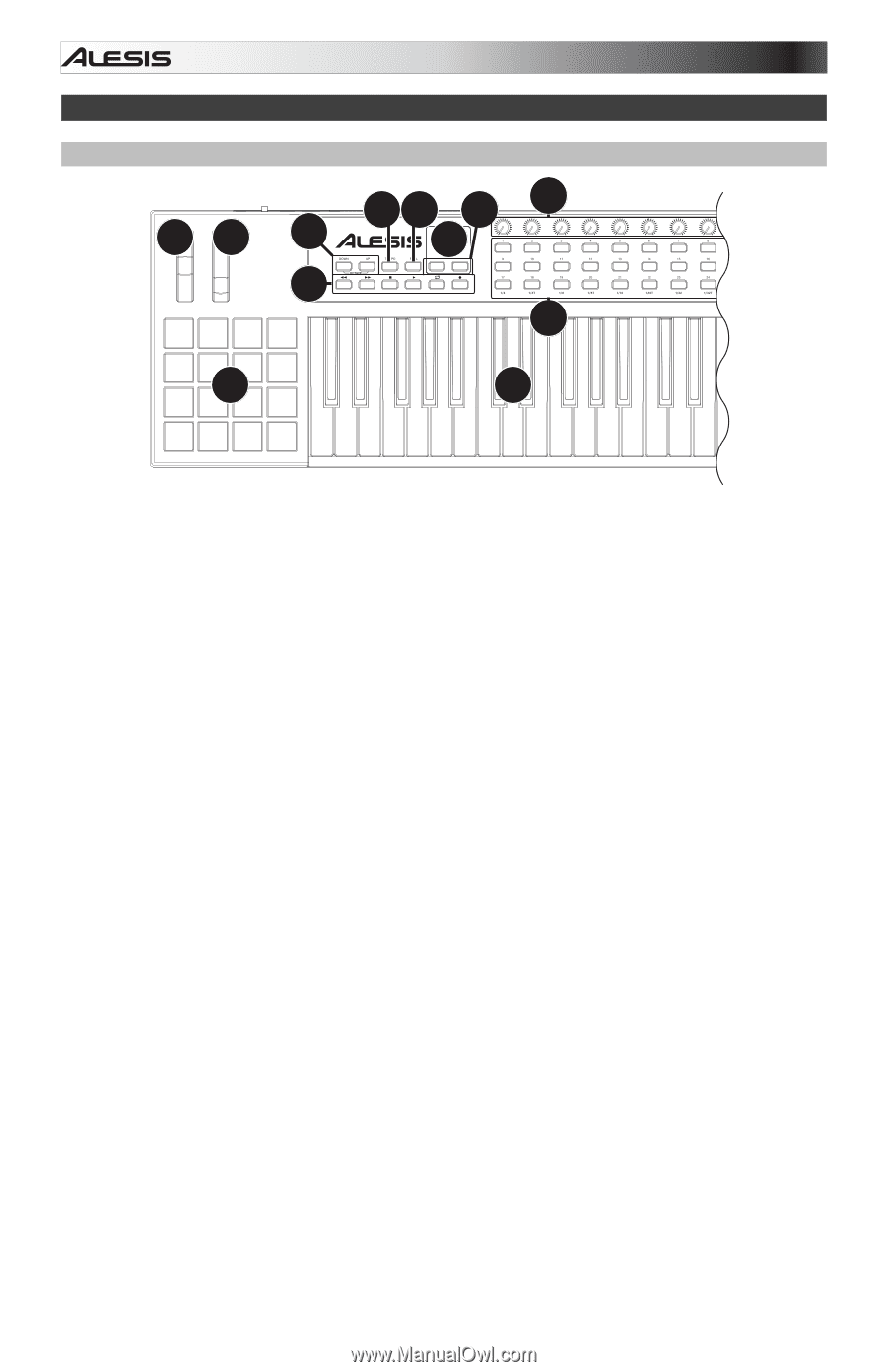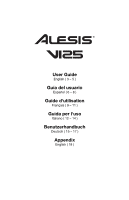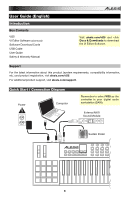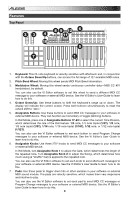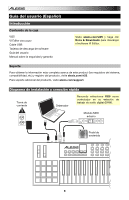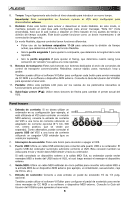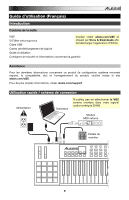Alesis VI25 User Manual - Page 4
Features - vi 25 user guide -
 |
View all Alesis VI25 manuals
Add to My Manuals
Save this manual to your list of manuals |
Page 4 highlights
Features Top Panel 8 9 12 6 23 4 11 10 5 7 1 1. Keyboard: This 25-note keyboard is velocity-sensitive with aftertouch and, in conjunction with the Octave Down/Up buttons, can access the full range of 127 available MIDI notes. 2. Pitch-Bend Wheel: Moving this wheel sends MIDI Pitch Bend information. 3. Modulation Wheel: Moving this wheel sends continuous controller data-MIDI CC #01 (modulation), by default. You can also use the VI Editor software to set this wheel to send a different MIDI CC message to your software or external MIDI device. See the VI Editor's User Guide to learn how to do this. 4. Octave Down/Up: Use these buttons to shift the keyboard's range up or down. The display will indicate the current octave. Press both buttons simultaneously to reset the octave shift to "zero." 5. Assignable Buttons: Use these buttons to send MIDI CC messages to your software or external MIDI device. They can function as momentary or toggle (latching) buttons. In Roll Mode, press one of Assignable Buttons 17-24 to select the current Time Division, which determines the rate of the Roll feature: 1/4 note, 1/4 note triplet (1/4T), 1/8 note, 1/8 note triplet (1/8T), 1/16 note, 1/16 note triplet (1/16T), 1/32 note, or 1/32 note triplet (1/32T). You can also use the VI Editor software to set each button to send Program Change messages to your software or external MIDI device. See the VI Editor's User Guide to learn how to do this. 6. Assignable Knobs: Use these 270º knobs to send MIDI CC messages to your software or external MIDI device. In Roll Mode, turn Assignable Knob 1 to adjust the Gate, which determines the length of the repeated note. Turn Assignable Knob 2 to adjust the Swing, which determines how much swing (a "shuffle" feel) is applied to the repeated note. You can also use the VI Editor software to set each knob to send aftertouch messages to your software or external MIDI device. See the VI Editor's User Guide to learn how to do this. 7. Pads: Use these pads to trigger drum hits or other samples in your software or external MIDI sound module. The pads are velocity-sensitive, which makes them very responsive and intuitive to play. You can also use the VI Editor software to set each pad to send MIDI CC messages or Program Change messages to your software or external MIDI device. See the VI Editor's User Guide to learn how to do this. 4