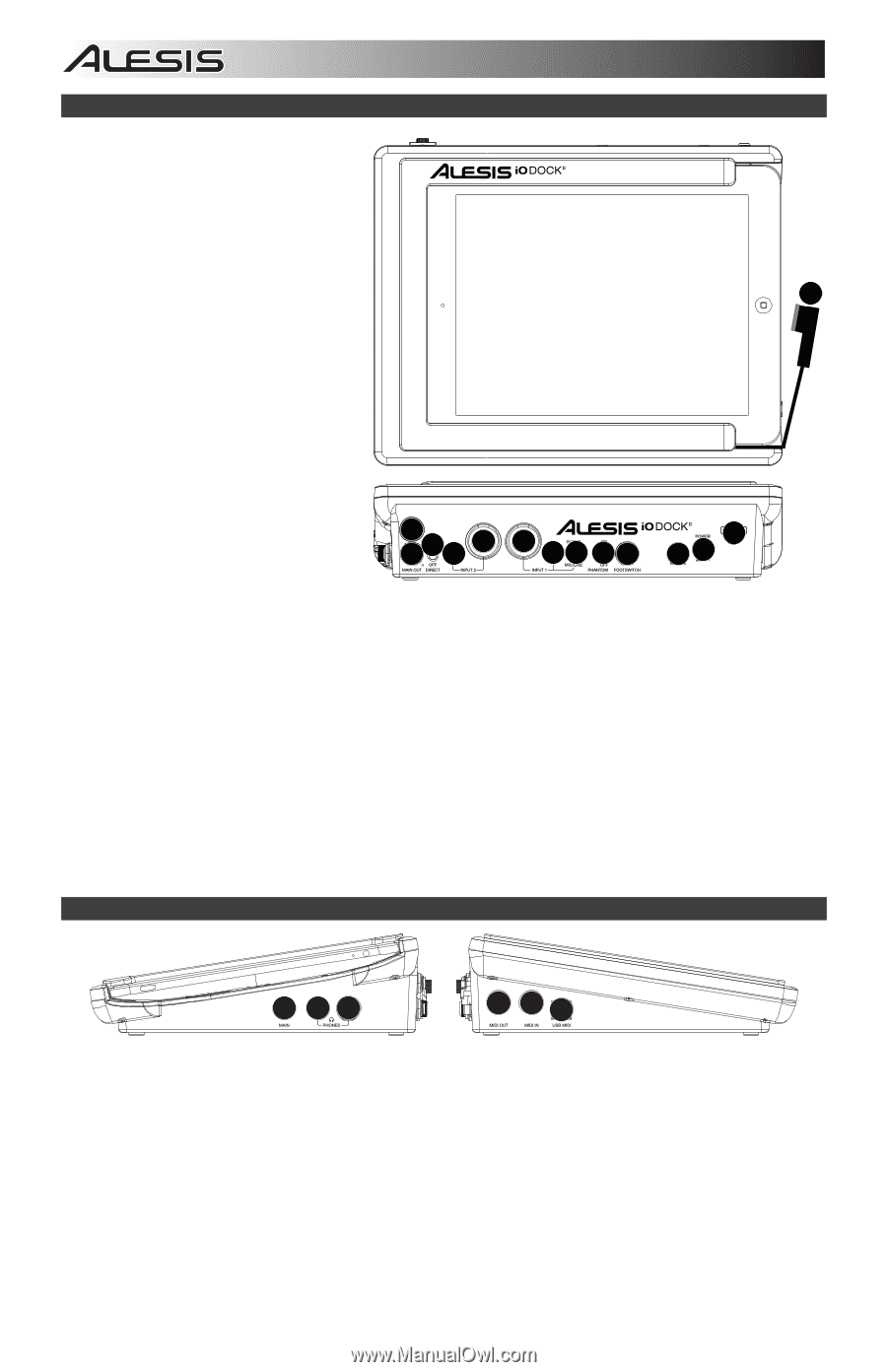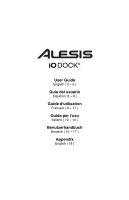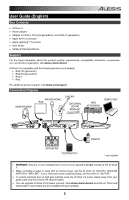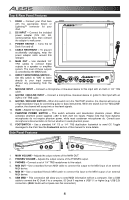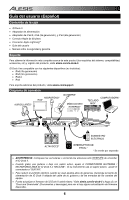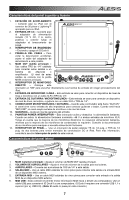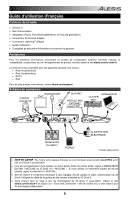Alesis iO Dock II User Guide - Page 4
Top & Rear Panel Features, Side Panel Features - manual
 |
View all Alesis iO Dock II manuals
Add to My Manuals
Save this manual to your list of manuals |
Page 4 highlights
Top & Rear Panel Features 1. DOCK - Connect your iPad here with the appropriate 30-pin or Lightning™ connector for your iPad. 2. DC INPUT - Connect the included power adapter (12V DC, 2A, center-positive) here, then connect the adapter to wall power. 3. POWER SWITCH - Turns the iO 1 Dock II on and off. 4. CABLE RESTRAINT - To prevent accidentally unplugging, wrap the power adapter cable around this restraint. 5. MAIN OUT - Use standard 1/4" TRS cables to connect these outputs to a speaker or amplifier system. The level of these outputs is controlled by the MAIN knob. 6. DIRECT MONITORING SWITCH - Set this switch to "ON" to listen directly to your input sources without any processing from the iPad. 5 5 6 10 7 8 10 9 11 12 4 23 7. MIC/LINE INPUT - Connect a microphone or line-level device to this input with an XLR or 1/4" TRS cable. 8. GUITAR / MIC/LINE INPUT - Connect a microphone, line-level device or guitar to this input with an XLR or 1/4" TRS cable. 9. GUITAR / MIC/LINE SWITCH - When this switch is in the "GUITAR" position, the channel will serve as a high-impedance input for connecting guitar or bass instruments. When the switch is in the "MIC/LINE" position, the channel will accept mic or line-level signals. 10. GAIN - Adjusts the input's gain level. 11. PHANTOM POWER SWITCH - This switch activates and deactivates phantom power. When activated, phantom power supplies +48V to both XLR mic inputs. Please note that most dynamic microphones do not require phantom power, while most condenser microphones do. Consult your microphone's documentation to find out whether it needs phantom power. 12. FOOTSWITCH - Use a standard 1/4" TS or 1/4" TRS dual-button footswitch to send CC Toggle messages to the iPad. See the Footswitch section of this manual for more details. Side Panel Features 1 23 4 56 1. MAIN VOLUME - Adjusts the output volume of the MAIN OUT. 2. PHONES VOLUME - Adjusts the output volume of the PHONES output. 3. PHONES - Connect a set of 1/4" TRS headphones to this output. 4. MIDI OUT - Use a standard five-pin MIDI cable to connect this output to the MIDI input of an external MIDI device. 5. MIDI IN - Use a standard five-pin MIDI cable to connect this input to the MIDI output of an external MIDI device. 6. USB MIDI - This connection will allow you to send MIDI information to/from a computer. Use a USB cable to connect the iO Dock II to a computer. iO Dock II requires a USB 1.1 or higher (e.g. USB 2.0) connection. (Note: Audio will not pass over this connection.) 4