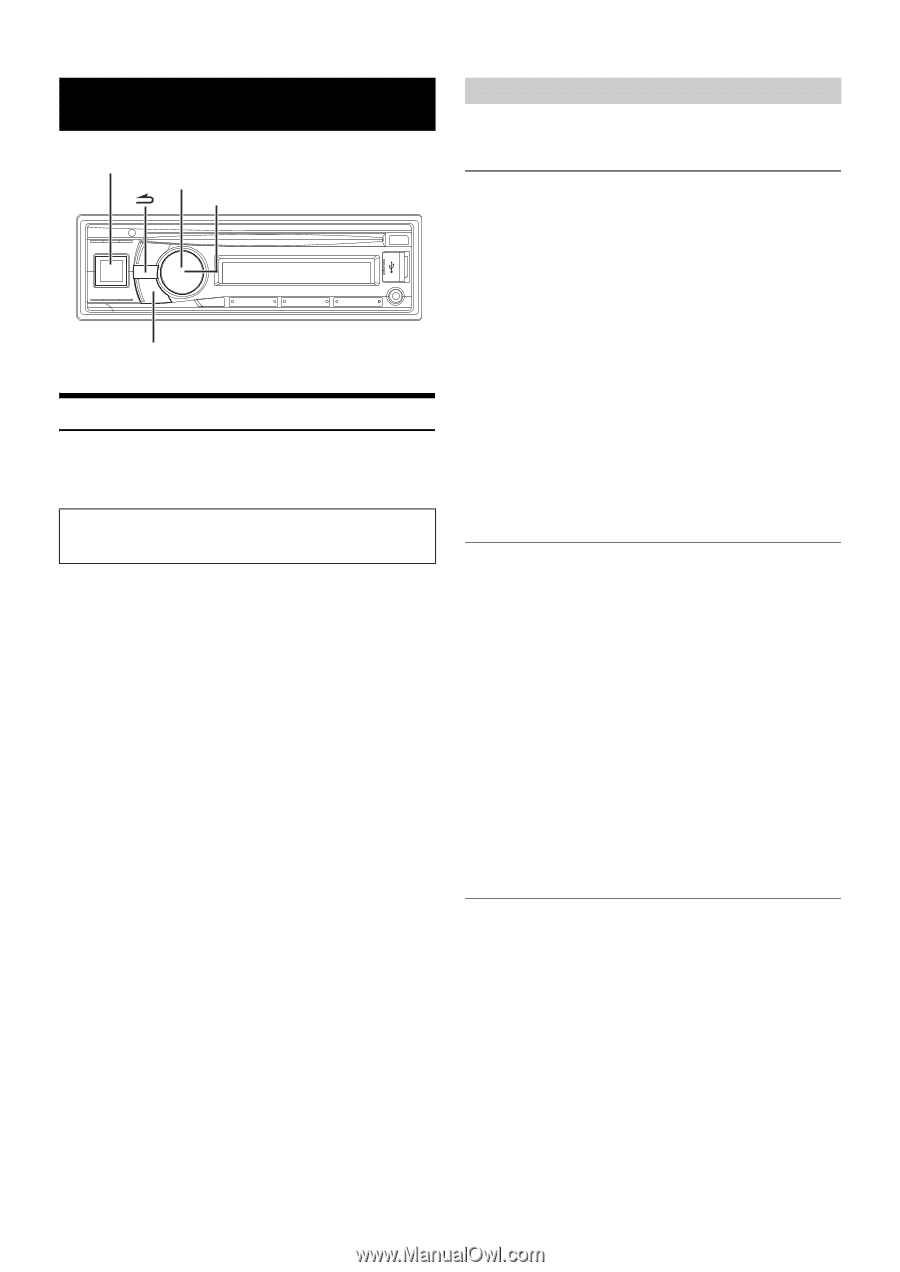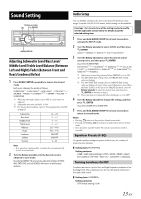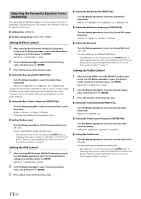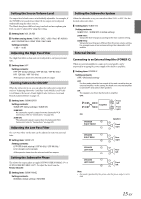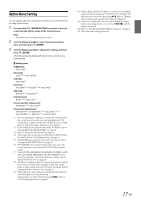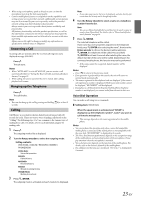Alpine CDE-133BT Cde-133bt Owner's Manual (english) - Page 18
Setup - change time
 |
View all Alpine CDE-133BT manuals
Add to My Manuals
Save this manual to your list of manuals |
Page 18 highlights
SETUP SOURCE/ Rotary encoder ENTER AUDIO/SETUP Setting You can flexibly customize the unit to suit your own preferences and usage. From the SETUP menu, GENERAL Setting, DISPLAY Setting, etc., can be modified. Use steps 1 to 5 to select one of the SETUP modes to modify. See the applicable section below for details about the selected SETUP item. 1 Press and hold AUDIOSETUP for at least 2 seconds to activate the SETUP mode. 2 Turn the Rotary encoder to select the desired item, and then press ENTER. (e.g. Select GENERAL ) AUDIO*1 GENERAL DISPLAY iPod BLUETOOTH*2 GENERAL: CLOCK ADJ*3 AUX SETUP AUX NAME*4 PLAY MODE DEMO DISPLAY: DIMMER SCROLLTYPE iPod: iPod LIST *1 Refer to "Audio Setup" on page 13. *2 Refer to "BLUETOOTH SETUP" on page 20. *3 Refer to "Setting Time" on page 9. *4 Displayed only when AUX SETUP is set to ON. 3 Turn the Rotary encoder to select a setting item, and then press ENTER. (e.g. Select AUX SETUP) 4 Turn the Rotary encoder to change the setting, and then press ENTER. (e.g. Select AUX ON or AUX OFF.) 5 Press and hold AUDIOSETUP for at least 2 seconds to return to normal mode. Notes • Press to return to the previous mode. • Pressing and holding for at least 2 seconds will return to normal mode. • If no operation is performed for 60 seconds, the unit will return to normal mode automatically. General Setting GENERAL is selected on the setup main menu in step 2. Setting the AUX SETUP Mode You can input the audio of an external device, (such as a Portable audio player) to the AUX connector of this unit. Setting item: AUX SETUP Setting contents: AUX OFF / AUX ON (Initial setting) AUX OFF: When set to OFF, AUX source cannot be selected. AUX ON*: Set to ON when a portable device is connected. If SOURCE is pressed and AUX is selected, the sound of the portable device is input to the unit. * You can change the AUX NAME display when AUX SETUP is set to ON. Press ENTER when AUX SETUP is set to ON, and select AUX NAME by turning the Rotary encoder, then press ENTER. After that, turn the Rotary encoder to select the desired AUX NAME. Note • When the PORTABLE is set, PMD is displayed on the unit. Playing MP3 Data (PLAY MODE) This unit can play back CDs containing both CD and MP3 data (created in Enhanced CD (CD Extra) format). However, in some situations, playback of an enhanced CD may be difficult. In this case, you can select playback of a single session only, containing the CD data. When a disc contains both CD and MP3 data, playback starts from the CD data portion of the disc. Setting item: PLAY MODE Setting contents: CD-DA / CDDA/MP3 (Initial setting) CD-DA: Only the CD data in Session 1 can be played back. CDDA/MP3: CD data, MP3 files in mixed mode, and multi-session discs can be played back. Note • Perform this setting before inserting a disc. If a disc has already been inserted, remove it first. Demonstration This unit has a demonstration feature for the display. Setting item: DEMO Setting contents: DEMO OFF (Initial setting) / DEMO ON Note • To quit Demo mode, set to DEMO OFF. 18-EN