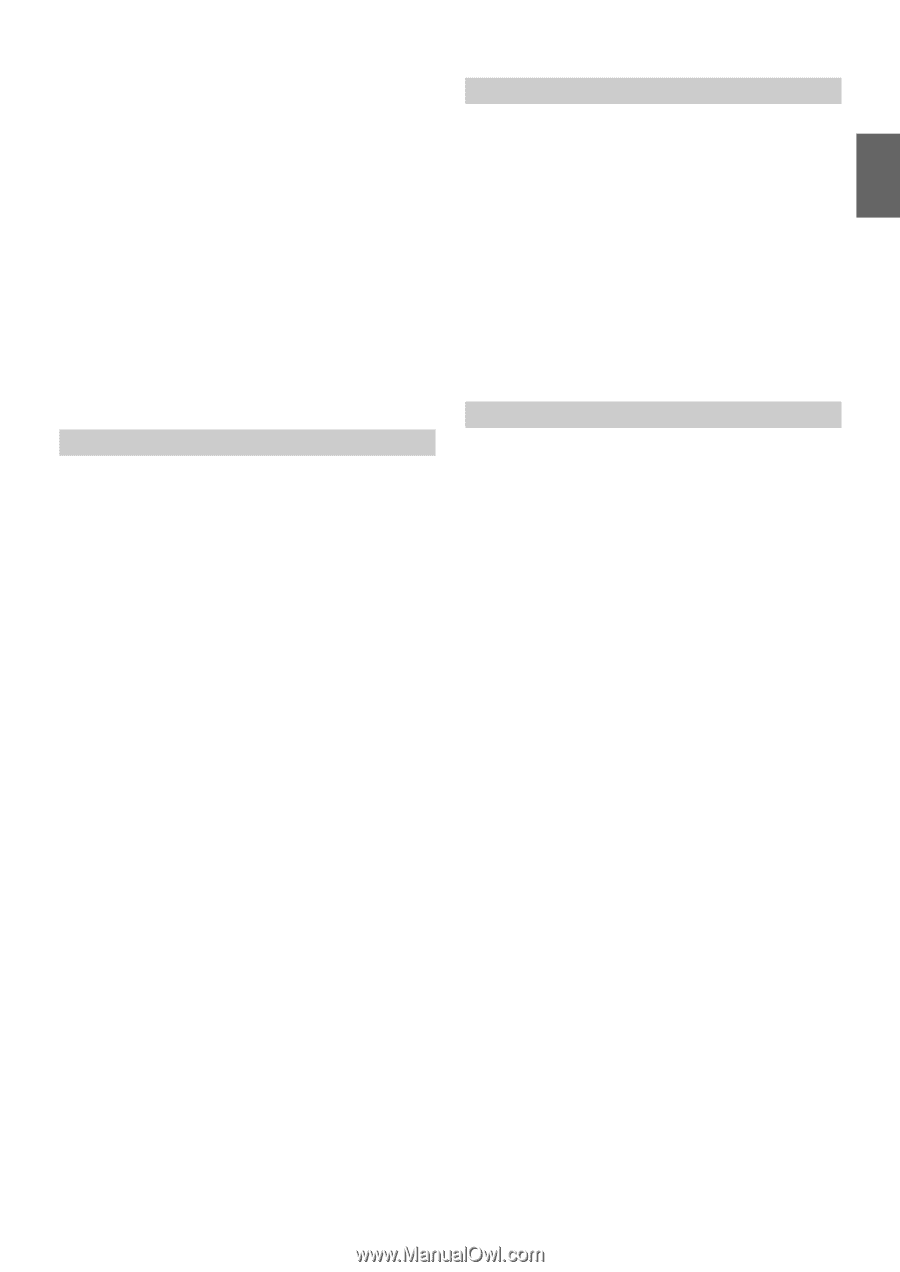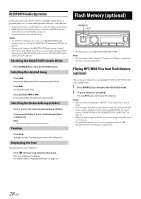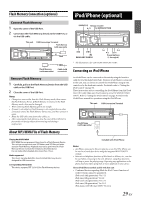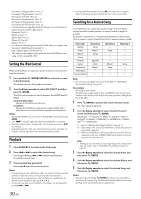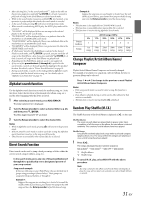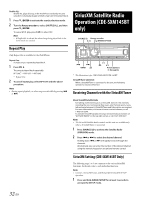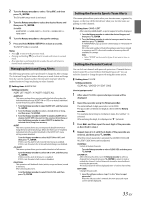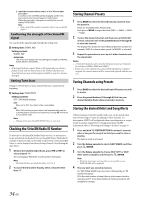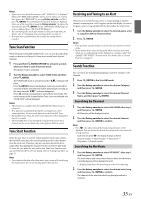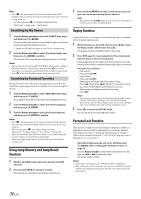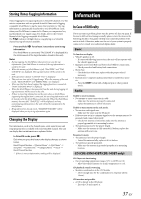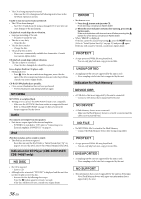Alpine CDE-143BT User Manual - Page 33
Managing Artist and Song Alerts, Setting the Favorite Sports Team Alerts, Setting the Parental
 |
View all Alpine CDE-143BT manuals
Add to My Manuals
Save this manual to your list of manuals |
Page 33 highlights
2 Turn the Rotary encoder to select "SiriusXM", and then press ENTER. The SiriusXM setup mode is activated. 3 Turn the Rotary encoder to select the desired items and then press ENTER. SiriusXM: ALERTSETUP GAME ALERT P-LOCK SIGNAL IND TUNE START 4 Turn the Rotary encoder to change the settings. 5 Press and hold AUDIOSETUP for at least 2 seconds. The SETUP mode is canceled. Notes • Press r to return to the previous mode. • Pressing and holding r for at least 2 seconds will return to normal mode. • If no operation is performed for 60 seconds, the unit will return to normal mode automatically. Managing Artist and Song Alerts The following operations can be performed to change the Alert settings. The Artist and Song Alerts feature allows you to mark Artists and Songs from the current channel and then the unit alerts you later when the marked Artists or Songs are playing on other channels. Setting item: ALERTSETUP Setting contents: ALERT LIST / ALERT / A S ALERT / DELETE ALL ALERT LIST This menu option allows you to enable the Artist/Song alert for individual Artist/Songs (ALERT ON or OFF) or to delete individual stored Artist/Song alerts (DELETE). 1 Turn the Rotary encoder to select ALERT LIST, and then press ENTER. 2 Turn the Rotary encoder to select a stored Artist or Song, and then press ENTER. 3 Turn the Rotary encoder to ALERT to enable (ALERT ON) or disable (ALERT OFF) the alert for the selected Artist/Song or turn the Rotary encoder to select DELETE to delete the selected Artist/Song from memory. ALERT This menu option allows you to temporarily disable the Artist/ Song Alerts for all Artists/Songs. When the Alerts are re-enabled, individual Artist/Song Alert disabled in the ALERT LIST menu setting remain disabled. Turn the Rotary encoder to select ALERT ON or OFF, and then press ENTER. If ON is set, the alert for all stored Artists/Songs is enabled. If OFF is set, the alerts for all stored Artists/Songs are disabled. A S ALERT This menu option allows you to enable the alerts of all sources. Turn the Rotary encoder to select ON or OFF, and then press ENTER. If ON is set, the alert of all source is enabled. If OFF is set, the alert of all source is disabled. DELETE ALL This operation will delete all alerts (artists, songs and team) stored in memory. After selecting this item, Turn the Rotary encoder to select DELETE YES, and then press ENTER. Setting the Favorite Sports Team Alerts This menu option allows you to select your favorite teams, organized by leagues, so that you will be alerted later when your favorite teams are playing on other channels. Setting item: GAME ALERT After selecting GAME ALERT, a sports league list will be displayed. 1 Turn the Rotary encoder to select the desired league, and then press ENTER. 2 Turn the Rotary encoder to select a team you want to store, and then press ENTER. A "TEAM SAVED" pop-up screen is followed by an "XX U(sed)/YY E(mpty)". XX is the total number of Artist/Song/Game alert items stored in memory, and YY is the total number of memory slots still available for storage. Note • Select "NONE" on the team list if you do not want to store in memory. Setting the Parental Control You can lock out channels with passcode protection. Channels that are locked cannot be accessed without entering the passcode. You can unlock a channel or change the passcode using this menu option. Setting item: P-LOCK Setting contents: CLEAR ALL / LOCKED CH / EDIT CODE How to input passcode? 1 After select P-LOCK, a passcode input screen will be displayed. 2 Input the passcode using the Rotary encoder. The initial default 4-digit passcode is set to 0000. The passcode is entered one digit at a time with the Rotary encoder. For example, by turning to clockwise 2 steps, the number 1 is selected. After entering the digit, it is displayed as "l" (asterisk). 3 Press , and then input the next digit of the passcode as described in step 2. 4 Repeat steps 2 to 3 until the 4 digits of the passcode are entered, and then press ENTER. After the correct passcode is entered, the LOCKED CH/CLEAR ALL/EDIT CODE items can be adjusted. CLEAR ALL: Unlock all locked channels. Turn the Rotary encoder to select CLEAR YES, and then press ENTER. LOCKED CH: After selecting this item, turn the Rotary encoder to select a channel from channel list, press ENTER to select to lock or unlock the channel. Locked channels cannot be tuned without entering the passcode. The locked channel will be displayed with "L" before channel No. EDIT CODE: Change the passcode. 1 Input the old passcode as steps 1 to 4 in "How to input passcode?". After the old passcode is entered, the new passcode input screen will be displayed. 33-EN