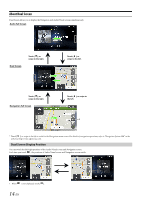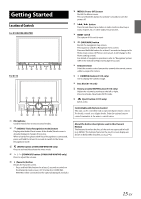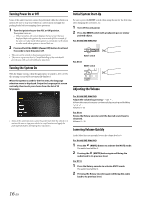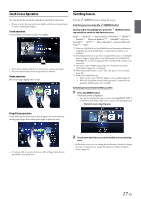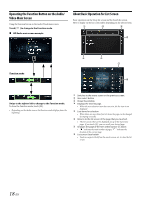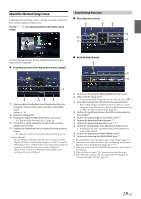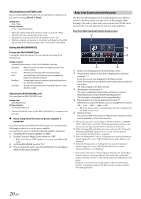Alpine INE-W967HD Owner s Manual english - Page 19
About the Shortcut Setup Screen, Sound Setup Function
 |
View all Alpine INE-W967HD manuals
Add to My Manuals
Save this manual to your list of manuals |
Page 19 highlights
About the Shortcut Setup Screen Displaying the Sound Setup screen, or the Shortcut Setup screen of the Rear Seat Entertainment System screen. Touch [ screen. ] or swipe downward in the Audio source Sound Setup Function Tone Adjustment mode The Sound Setup screen or the Rear Seat Entertainment System Setup Screen is displayed. Sound Setup screen (Tone Adjustment mode) example BASS ENGINE SQ mode You can adjust the attention tone (Ding) before the voice navigation starts and Navi voice interrupt volume (Navi Voice). Volume: 0 - 35 Button for Display Off * Displays the registered Bluetooth Device List screen. • See "Registering the Bluetooth Device" (page 30). Touch this or swipe upward to change to the currently playing source screen. Displays the Hands-free Device Primary/Secondary setting screen. • See "Hands-free Device Primary/Secondary Setting" (page 31). * Display Off mode - To cancel Display Off mode, touch the screen or press any button. - Display Off mode is canceled when the power or ACC is turned off. - When the gear lever is shifted to the reverse (R) position and the rear camera is connected, the rear camera image is displayed. - When a call is received on a Bluetooth-connected phone, the incoming call screen is displayed. Button for changing the BASS ENGINE SQ mode screen Balance/Fader Image area*1 • To reset to the initial settings (Balance: 0, Fader: 0), touch [ ]. Rear Seat Entertainment Function screen switch button • When Setting the Rear Seat Entertainment is "Off," you cannot change the screen. For details on Rear Seat Entertainment setting, see "Rear Seat Entertainment Setup" (page 49). Buttons for switching between Front/Rear when adjusting Bass/Treble*2 Buttons for adjusting Bass Level/Treble Level*3, 4 Buttons for adjusting Media Xpander *1, 3 Buttons for adjusting Subwoofer Level *1, 3, 5 Button for changing the Tone Adjustment mode screen • If changing to the Tone Adjustment mode, BASS ENGINE SQ mode will be disabled. Buttons for adjusting the BASS ENGINE Level*4 Buttons for selecting the BASS ENGINE type *4 *1 You can perform a more detailed set up in "Sound Setup" (page 33). *2 You cannot switch when Front/Rear Sync in "Adjusting the Parametric Equalizer Curve (Dual HD EQ)" (page 34) is "On." *3 When you switch to the BASS ENGINE SQ mode, the value you have set is ignored. *4 When the Defeat setting is "On," you cannot perform the set up. *5 If the Subwoofer setting is "Off," the setting cannot be changed. See "Turning Subwoofer ON/OFF" (page 33). 19-EN