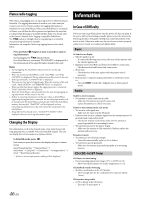Alpine UTE-62BT Owners Manual - Page 42
Setting the Favorite Sports Team Alerts, Setting the Parental Control, Confirming the strength
 |
View all Alpine UTE-62BT manuals
Add to My Manuals
Save this manual to your list of manuals |
Page 42 highlights
ALERT This menu option allows you to temporarily disable the Artist/ Song Alerts for all Artists/Songs. When the Alerts are re-enabled, individual Artist/Song Alert disabled in the ALERT LIST menu setting remain disabled. Turn the Rotary encoder to select ALERT ON or OFF, and then press ENTER. If ON is set, the alerts for all stored Artists/Songs are enabled. If OFF is set, the alerts for all stored Artists/Songs are disabled. A S ALERT This menu option allows you to enable the alerts of all sources. Turn the Rotary encoder to select ON or OFF, and then press ENTER. If ON is set, the alert for all sources is enabled. If OFF is set, only the alert for the SiriusXM source is enabled. DELETE ALL This operation will delete all alerts (artists, songs and team) stored in memory. After selecting this item, Turn the Rotary encoder to select DELETE ALL YES or NO, and then press ENTER. Setting the Favorite Sports Team Alerts This menu option allows you to select your favorite teams, organized by leagues, so that you will be alerted later when your favorite teams are playing on other channels. Setting item: GAME ALERT After selecting GAME ALERT, a sports league list will be displayed. 1 Turn the Rotary encoder to select the desired league, and then press ENTER. 2 Turn the Rotary encoder to select a team you want to store, and then press ENTER. "TEAM SAVED" and "XXU(sed)/YYE(mpty)" are displayed. XX is the total number of Artist/Song/GameAlert™ items stored in memory, and YY is the total number of memory slots still available for storage. Note • Select "NONE" on the team list if you do not want to store in memory. Setting the Parental Control The Parental Control feature allows you to limit access to any SiriusXM channels, including those with mature content. When enabled, the Parental Control feature requires you to enter a passcode to tune to the locked channels. You can unlock a channel or change the passcode using this menu option. Setting item: P-LOCK Setting contents: CLEAR ALL / LOCKED CH / EDIT CODE How to input passcode? 1 After select P-LOCK, a passcode input screen will be displayed. 2 Input the passcode using the Rotary encoder. The initial default 4-digit passcode is set to 0000. The passcode is entered one digit at a time with the Rotary encoder. For example, by turning to clockwise 2 steps, the number 1 is selected. After entering the digit, it is displayed as "l" (asterisk). 3 Press , and then input the next digit of the passcode as described in step 2. 4 Repeat steps 2 to 3 until the 4 digits of the passcode are entered, and then press ENTER. After the correct passcode is entered, the CLEAR ALL/LOCKED CH/EDIT CODE items can be selected. CLEAR ALL: Unlock all locked channels. Turn the Rotary encoder to select CLEAR ALL YES, and then press ENTER. LOCKED CH: After selecting this item, turn the Rotary encoder to select a channel from channel list, press ENTER to select to lock or unlock the channel. Locked channels cannot be tuned without entering the passcode. The locked channel will be displayed with an "L" before the channel No. EDIT CODE: Change the passcode. 1 Input the old passcode as described in steps 1 to 4 in "How to input passcode?". After the old passcode is entered, the new passcode input screen will be displayed. 2 Input the new passcode as described in steps 1 to 4 in "How to input passcode?". A confirm screen (CONFIRM) will be displayed and the new passcode must be entered again for confirmation. When the passcode is changed successfully, the unit will display CODE SAVED. Note • Keep a note of the numbers somewhere safe in case you should forget it. Confirming the strength of the SiriusXM signal You can check the signal strength through this setting item. Setting item: SIGNAL IND Setting content: SIGNAL IND SIGNAL IND: This menu item displays the SiriusXM signal strength as STRONG, GOOD, WEAK or NO SIGNAL. Note • If the Signal Indicator reports Weak or No Signal and your vehicle is parked outside with no obstructions to the southern sky, then your SiriusXM antenna may not be properly installed or may have become damaged. Setting TuneStart™ With the TuneStart™ feature turned ON, you will hear the beginning of the song when you tune to one of your Preset music channels from the current band of presets. It may take a minute or two for the feature to work after power up or after changing preset bands. Setting item: TUNE START Setting contents: OFF / ON (Initial setting) OFF: When set to OFF, TuneStart™ mode is unavailable. ON: When ON, selecting a SmartFavorites or Preset Channel will automatically start the currently song from the beginning, depending on the channel content type. Pressing r will return to live satellite radio. Note • Displayed only when SiriusXM Tuner-SXV200 or later is connected. 42-EN