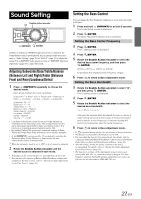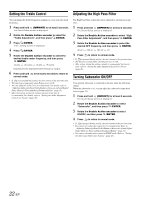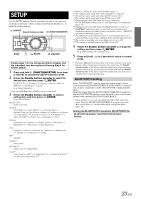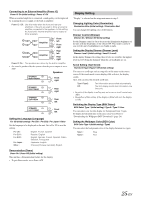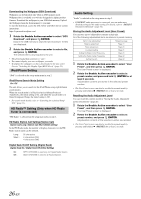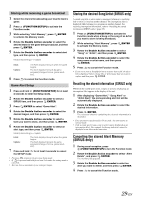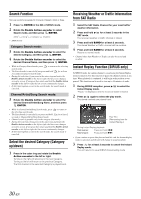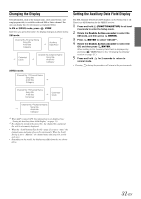Alpine iDA-X305S Om Ida-x305s English - Page 28
iPod/iPhone Setting, HD Radio™ Setting Only when HD Radio, Tuner is connected, Audio Setting - wallpaper
 |
UPC - 793276711687
View all Alpine iDA-X305S manuals
Add to My Manuals
Save this manual to your list of manuals |
Page 28 highlights
Downloading the Wallpaper (BGV Download) Wallpapers are downloaded only when in USB memory mode. Wallpaper data is available at a web site designed for Alpine product Owners. Download the wallpaper to your USB flash memory. Upload the Wallpaper from the flash memory to your unit. To start the download, access the URL below and follow the on-screens instructions. https://i-personalize.alpine.com/ 1 Rotate the Double Action encoder to select "BGV Download", and press /ENTER. Data in the USB memory is searched and maximum 10 files are displayed. 2 Rotate the Double Action encoder to select a file, and press /ENTER. The selected file is downloaded to the unit. • The downloaded data extension is "apn". • You cannot display your own wallpaper you made. • To display the wallpaper you have downloaded to the unit, select User in "Switching the Display Type (BGV Select)" (page 25). iPod/iPhone Setting "iPod" is selected on the setup main menu in step 2. iPod/iPhone Search Mode Setting On / Off The unit allows you to search for the iPod/iPhone using eight different search modes. When the search mode is in Playlists/Artists/Albums/Podcasts/ Audiobooks, the initial setting is On, and when the search mode is in Genre/Composers/Songs, the initial setting is Off. • For search mode details, refer to "Searching for a desired Song/ Title" (page 11). HD Radio™ Setting (Only when HD Radio Tuner is connected) "HD Radio" is selected on the setup main menu in step 2. HD Radio Station Call Setting (Station Call) Station Call Long / Station Call Short (Initial setting) In the HD Radio mode, the number of display characters for the HD Radio station name can be selected. Long : Short : 56 characters 8 characters (FM) 4 characters (AM) Digital Seek On/Off Setting (Digital Seek) Digital Seek On / Digital Seek Off (Initial Setting) On : SEEK UP/DOWN is used only for Digital Radio Station. Off : SEEK UP/DOWN is used for all Radio Stations. Audio Setting "Audio" is selected on the setup menu in step 2. • If IMPRINT audio processor is connected, you can make more detailed settings for the audio setting. For details, refer to "IMPRINT Operation (Optional)" (page 32). Storing the Audio Adjustment Level (User Preset) You can store up to 6 adjusted/set contents on this unit. All of the following adjusted/set items are stored in a preset memory. Items to be adjusted/set Reference page Balance adjustment Page 21 Fader adjustment Page 21 Loudness setting Page 21 Setting the Bass Center Frequency Page 21 Setting the Treble Center Frequency Page 22 Setting the HPF Page 22 1 Rotate the Double Action encoder to select "User Preset", and then press /ENTER. The User Preset screen is displayed. 2 Rotate the Double Action encoder to select a preset number, and press and hold /ENTER for at least 2 seconds. Adjusted/set contents are stored in the selected preset number. • The User Preset screen can also be recalled in normal mode by pressing and holding (PRESET) for at least 2 seconds. Recalling the Audio Adjustment Level You can recall the contents stored in "Storing the Audio Adjustment Level (User Preset)" (page 26). 1 Rotate the Double Action encoder to select "User Preset", and then press /ENTER. The User Preset screen is displayed. 2 Rotate the Double Action encoder to select a preset number, and press /ENTER. Adjusted/set contents of the selected number are recalled. • The User Preset screen can also be recalled in normal mode by pressing and holding (PRESET) for at least 2 seconds. 26-EN