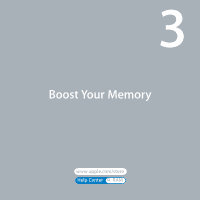Apple IMAC User Guide - Page 42
Press each memory module firmly and evenly into its slot. You'll hear a slight click when
 |
UPC - 067540444435
View all Apple IMAC manuals
Add to My Manuals
Save this manual to your list of manuals |
Page 42 highlights
8 Insert the new memory modules in the slots with the notches facing right, as shown in the illustration. ÂÂ If you install additional memory modules, insert them in the open slots. ÂÂ If you replace the installed memory modules, insert a new memory module in each of the slots furthest from the display. 9 Press each memory module firmly and evenly into its slot. You'll hear a slight click when the memory module is seated correctly. 10 Tuck the tabs into the memory compartment. Memory modules 42 Chapter 3 Boost Your Memory ® Tuck the tab

42
Chapter 3
Boost Your Memory
8
Insert the new memory modules in the slots with the notches facing right, as shown in
the illustration.
Â
If you install additional memory modules, insert them in the open slots.
Â
If you replace the installed memory modules, insert a new memory module in each
of the slots furthest from the display.
9
Press each memory module firmly and evenly into its slot. You’ll hear a slight click when
the memory module is seated correctly.
10
Tuck the tabs into the memory compartment.
®
Memory modules
Tuck the tab