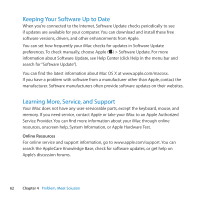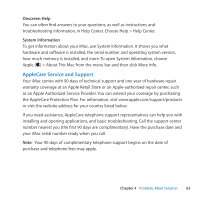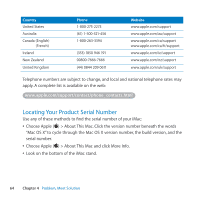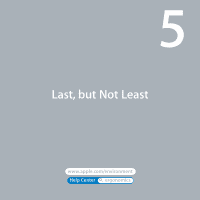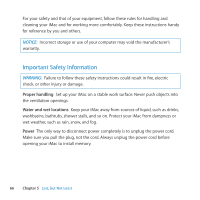Apple IMAC User Guide - Page 61
Problems with Wireless Communication
 |
UPC - 067540444435
View all Apple IMAC manuals
Add to My Manuals
Save this manual to your list of manuals |
Page 61 highlights
If only one IP address is provided, then you must have a router capable of sharing the connection, also known as network address translation (NAT) or "IP masquerading." For setup information, check the documentation provided with your router or ask the person who set up your network. An AirPort base station can be used to share one IP address among multiple computers. For information about using an AirPort base station, see Help Center (click Help in the menu bar and search for "airport") or visit the AirPort website at www.apple.com/support/airport. If you can't resolve the issue using these steps, contact your ISP or network administrator. Problems with Wireless Communication If you have trouble using wireless communication: ÂÂ Make sure the computer or network you are trying to connect to is running and has a wireless access point. ÂÂ Make sure you've properly configured the software according to the instructions that came with your base station or access point. ÂÂ Make sure your iMac is within antenna range of the other computer or the network's access point. Nearby electronic devices or metal structures can interfere with wireless communication and reduce this range. Repositioning or rotating your iMac might improve reception. ÂÂ Check the Wi-Fi status menu (Z) in the menu bar. Up to four bars appear, indicating signal strength. If the signal strength is weak, try changing your location. ÂÂ See Help Center (click Help in the menu bar and search for "wi-fi"). Also see the instructions that came with the wireless device for more information. Chapter 4 Problem, Meet Solution 61