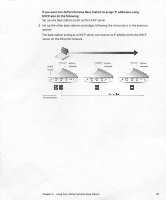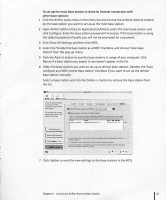Apple M8799LL Setup Guide - Page 22
ö÷ø
 |
UPC - 718908436356
View all Apple M8799LL manuals
Add to My Manuals
Save this manual to your list of manuals |
Page 22 highlights
6 Enter the MAC address of the main base station in the Main AirPort 10 field. The MAC address is also referred to as the AirPort 10 and is printed on the label on the bottom of the base station, next to the AirPort (�) symbol. If you don't want to enter the MAC address manually, click Select to scan for base stations in range of your computer and select the base station you want to use as a main base station. C) Okk the bunons below t o set up or mJike ch.Jnges to your AlrPon Base SUlion. To configure or ch.J1l9f: .Jdy�ced settings, dick Show All Settings. Show Summary --{ was- +-- AirPort Internet Network Port Mapping Access Control � Enable this base SUiUon ti ii WOS reb.., but stJition � Allow wtreless tlie.nts on this but: st.tllion your CUd: the: Select bf.mon 10 IUR for bue slMions And wirt:leu. MtWOfks tn � 01 computer wNch you an use as A WDS main but Stildon.. Main AirPort 10. OO:03:9];e':4a;f) Clkk 1+) to K.J.n for bu. stations and wireless networks in rAnge ofyour computer wNch you an use as WDS remote base ItAtions. Click H to rtrflOYl: a WOS remote bast: SW�. Type: Wireless network Name HomeNtt AirPort MAC Addrus 00·03:9]:el"41.:0 8 Internet Connection bue onMCtion • A m.lln station is COMItdte! to the ktlerMe " lhMesiU c with rtrnoct Met may but: nations. • A remote b.ue station shatu 1M m.aift NSf: st"don', Inttrntl connection. ... bue tJon onnect erM onnKto • A fe su Is c ed to the nul" but sUtion � dw"n its Int t c with remote and other rei., INn statlions. 7 Click the Add (+) button to scan for base stations in range of your computer. Click Rescan if the base station you expect to see doesn't appear in the list. Deselect the "Auto configure as a WDS remote base station" checkbox if you want to set up the remote base station manually. Select a base station and click the Delete H button to remove a base station from the list. S Select the base stations you want to set up as remote base stations. Click Update to transfer the new WDS settings to the remote base stations. Chapter 3 Using Your AirPort Extreme Base Station