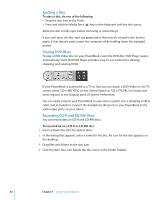Apple M9007LL Getting Started - Page 39
Using Your Modem, Connecting Speakers and Audio Devices
 |
View all Apple M9007LL manuals
Add to My Manuals
Save this manual to your list of manuals |
Page 39 highlights
Using Your Modem Your Macintosh comes with an Apple 56K internal modem (V.92 compliant) installed. To connect the internal modem, plug one end of the phone cord or RJ-11 cable into the modem port on the back of the computer and the other end into a standard RJ-11 telephone wall jack. Make sure you connect the internal modem to an analog phone line-the kind used typically in homes. The modem will not work with a digital phone line. Warning: Do not connect a digital telephone line to the modem as it could damage the modem. Contact your telephone service provider if you are unsure whether you have a digital telephone line. For information on how to establish an Internet connection, see Appendix C, "Connecting to the Internet," on page 71. More information about the internal modem is also available in Mac OS Help. Connecting Speakers and Audio Devices Your PowerBook comes with three built-in speakers, a built-in microphone, an audio line in port, and a headphone (audio line out) port. Note: While devices are plugged in, sound won't come through your built-in speakers. Unplug any headphones or speakers to hear the computer speakers. You can connect external speakers, headphones, and other sound output devices to the headphone port. The headphone port is a stereo 3.5 mini-phono jack. You can record sound onto your hard disk using the built-in microphone located above the F1 key. You can also connect external microphones or other audio equipment to the audio line in port. The audio line in port is a stereo 3.5 mini-phono jack, which does not provide power to a connected device, so you must use self-powered peripherals. For applications, such as iMovie, that can record sounds, use the Sound pane of System Preferences to select the audio input device you want to use, including microphones connected via USB. The volume controls on your keyboard allow you to easily change volume. You can also access these controls from the Sound pane of System Preferences. For more information about using or troubleshooting sound on your computer, open Mac OS Help and search for "sound." Chapter 3 Using Your Computer 39