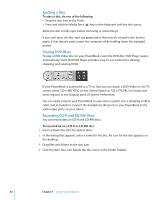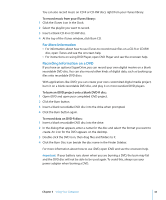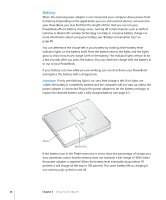Apple M9007LL Getting Started - Page 41
Connecting an External Display or Projector
 |
View all Apple M9007LL manuals
Add to My Manuals
Save this manual to your list of manuals |
Page 41 highlights
Note: Because of the display limitations of most televisions, images displayed on the television screen will be of lower quality than those on the built-in display or an external monitor. Connecting an External Display or Projector To connect an external display or projector with a DVI connector to your computer: 1 Turn on the external display or projector. 2 Connect the DVI display cable to your Mini-DVI to DVI Adapter, and then connect the adapter to your PowerBook. Your PowerBook automatically detects the external display. 3 Adjust the resolution on the external display by using the Displays pane of System Preferences or by using the Displays icon in the menu bar. You can connect your PowerBook to an Apple flat-panel display using an Apple DVI to ADC Display Adapter, available from your Apple Authorized Reseller, an Apple retail store, or the Apple Store at www.apple.com/store. To connect an Apple flat-panel display with an ADC connector to your computer: 1 Connect the ADC display cable to an Apple DVI to ADC Display Adapter (sold separately). Connect the USB cable of the ADC adapter to your PowerBook, then connect the adapter's power cable to a power outlet. 2 Turn on the external display or projector. 3 Connect your Mini-DVI to DVI Adapter to the DVI to ADC Display Adapter, and then connect the Mini-DVI to DVI Adapter to your PowerBook. Your PowerBook automatically detects the external display. 4 Adjust the resolution on the external display by using the Displays pane of System Preferences or by using the Displays icon in the menu bar. To connect an external display or projector with a VGA connector to your computer: 1 Turn on the external display or projector. 2 Connect the VGA display cable to the Mini-DVI to VGA Adapter, and then connect the adapter to your PowerBook. Your PowerBook automatically detects the external display. Important: To ensure that your PowerBook automatically detects the external display or projector, be sure the Mini-DVI to VGA Adapter is plugged into the external display or projector first. 3 Adjust the resolution on the external display by using the Displays pane of System Preferences or by using the Displays icon in the menu bar. Chapter 3 Using Your Computer 41