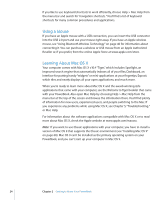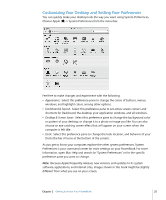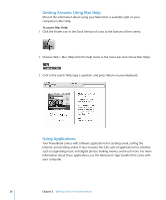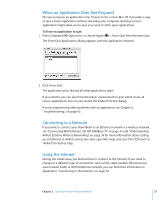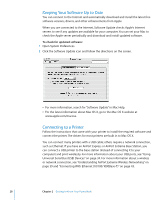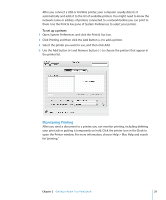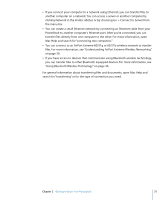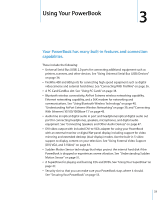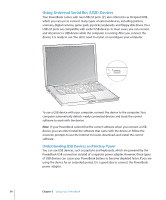Apple M9690LL User Guide - Page 29
Monitoring Printing, To set up a printer
 |
UPC - 718908816042
View all Apple M9690LL manuals
Add to My Manuals
Save this manual to your list of manuals |
Page 29 highlights
After you connect a USB or FireWire printer, your computer usually detects it automatically and adds it to the list of available printers. You might need to know the network name or address of printers connected to a network before you can print to them. Use the Print & Fax pane of System Preferences to select your printer. To set up a printer: 1 Open System Preferences and click the Print & Fax icon. 2 Click Printing and then click the Add button (+) to add a printer. 3 Select the printer you want to use, and then click Add. 4 Use the Add button (+) and Remove button (-) to choose the printers that appear in the printer list. Monitoring Printing After you send a document to a printer, you can monitor printing, including deleting your print job or putting it temporarily on hold. Click the printer icon in the Dock to open the Printer window. For more information, choose Help > Mac Help and search for "printing." Chapter 2 Getting to Know Your PowerBook 29