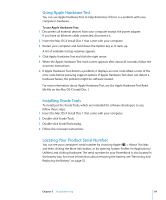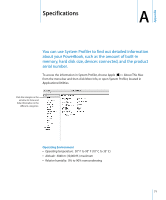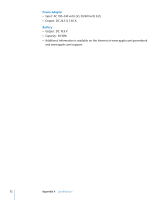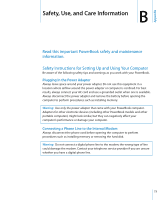Apple M9690LL User Guide - Page 68
Installing Applications, Installing Mac OS 9, environment using the Mac OS X Install Disc 2.
 |
UPC - 718908816042
View all Apple M9690LL manuals
Add to My Manuals
Save this manual to your list of manuals |
Page 68 highlights
Installing Applications To install just the applications that came with your computer, follow the steps below. Your computer must have Mac OS X already installed. 1 Back up your essential files. 2 Make sure your power adapter is plugged in. 3 Insert the Mac OS X Install Disc 1 that came with your computer. 4 Double-click Install Bundled Software Only. 5 Follow the onscreen instructions. 6 After selecting the destination disk for installation, continue following the onscreen instructions. Your computer might restart and ask you to insert the next Mac OS X installation disc. Note: To install iCal, iChat AV, iSync, iTunes, Safari, and the iLife applications, follow the instructions in "Installing Mac OS X and Applications" on page 67. You might need to insert the Mac OS X Disc 2, depending on the applications you select to install. Installing Mac OS 9 Your PowerBook does not come with Mac OS 9 installed. To use Mac OS 9 applications with your computer, you must install Mac OS 9 support for running the Classic environment using the Mac OS X Install Disc 2. Follow these steps to install Mac OS 9: 1 Back up your essential files. 2 Make sure your power adapter is plugged in. 3 Insert the Mac OS X Install Disc 2 that came with your computer. 4 Double-click Install Mac OS 9 System Support. 5 Follow the onscreen instructions. 6 After selecting the destination disk for installation, choose the language you want to install, and follow the onscreen instructions to continue. 68 Chapter 5 Troubleshooting