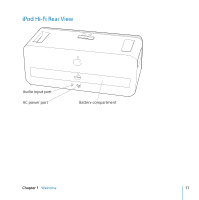Apple MA446LL User Guide - Page 16
Changing iPod Screen Settings, Connecting Other Audio Devices or an iPod Without, a Dock Connector
 |
UPC - 885909104666
View all Apple MA446LL manuals
Add to My Manuals
Save this manual to your list of manuals |
Page 16 highlights
Changing iPod Screen Settings With some newer iPod models, you can set how the backlight behaves when iPod is connected to your iPod Hi-Fi. You can also set whether you see the Now Playing screen or album artwork on iPod. You're able to change these settings if you see a Speakers item in the main menu when you connect your iPod. To set how the backlight behaves, choose Speakers and follow these instructions: m To set the backlight to be on when music is playing, set Backlight to While Playing. Note: This is the default setting. m To set the backlight to turn on when you use the remote or the iPod controls, set Backlight to On Keypress. m To set the backlight to be on always, set Backlight to Always On. m To set the backlight to be off always, set Backlight to Always Off. To set your iPod to display full screen album artwork (when artwork is available for that song): m Choose Speakers and set Large Album Art to On. Connecting Other Audio Devices or an iPod Without a Dock Connector Your iPod Hi-Fi has a digital/analog audio input port. You can use it to play music from an iPod that doesn't have a dock connector, or from other audio devices, such as a CD player, stereo receiver, or computer. If you have an AirPort Express Base Station, you can connect it to your iPod Hi-Fi and play music from a computer in another room. 16 Chapter 3 Using Your iPod Hi-Fi