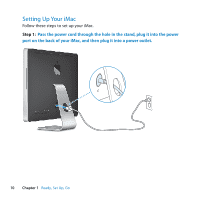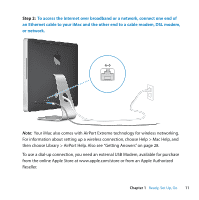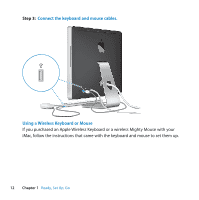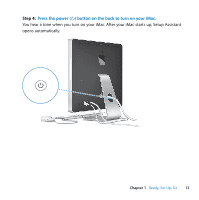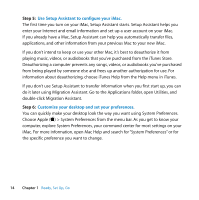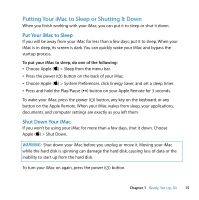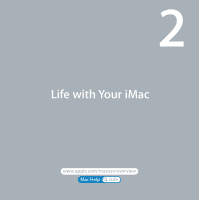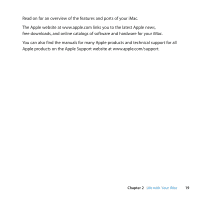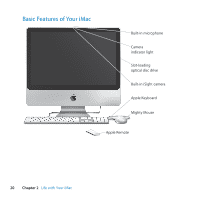Apple MA876LL Manual - Page 15
Putting, hutting
 |
UPC - 885909150328
View all Apple MA876LL manuals
Add to My Manuals
Save this manual to your list of manuals |
Page 15 highlights
Putting Your iMac to Sleep or Shutting It Down When you finish working with your iMac, you can put it to sleep or shut it down. Put Your iMac to Sleep If you will be away from your iMac for less than a few days, put it to sleep. When your iMac is in sleep, its screen is dark. You can quickly wake your iMac and bypass the startup process. To put your iMac to sleep, do one of the following: Â Choose Apple () > Sleep from the menu bar. Â Press the power (®) button on the back of your iMac. Â Choose Apple () > System Preferences, click Energy Saver, and set a sleep timer. Â Press and hold the Play/Pause (') button on your Apple Remote for 3 seconds. To wake your iMac, press the power (®) button, any key on the keyboard, or any button on the Apple Remote. When your iMac wakes from sleep, your applications, documents, and computer settings are exactly as you left them. Shut Down Your iMac If you won't be using your iMac for more than a few days, shut it down. Choose Apple () > Shut Down. WARNING: Shut down your iMac before you unplug or move it. Moving your iMac while the hard disk is spinning can damage the hard disk, causing loss of data or the inability to start up from the hard disk. To turn your iMac on again, press the power (®) button. Chapter 1 Ready, Set Up, Go 15