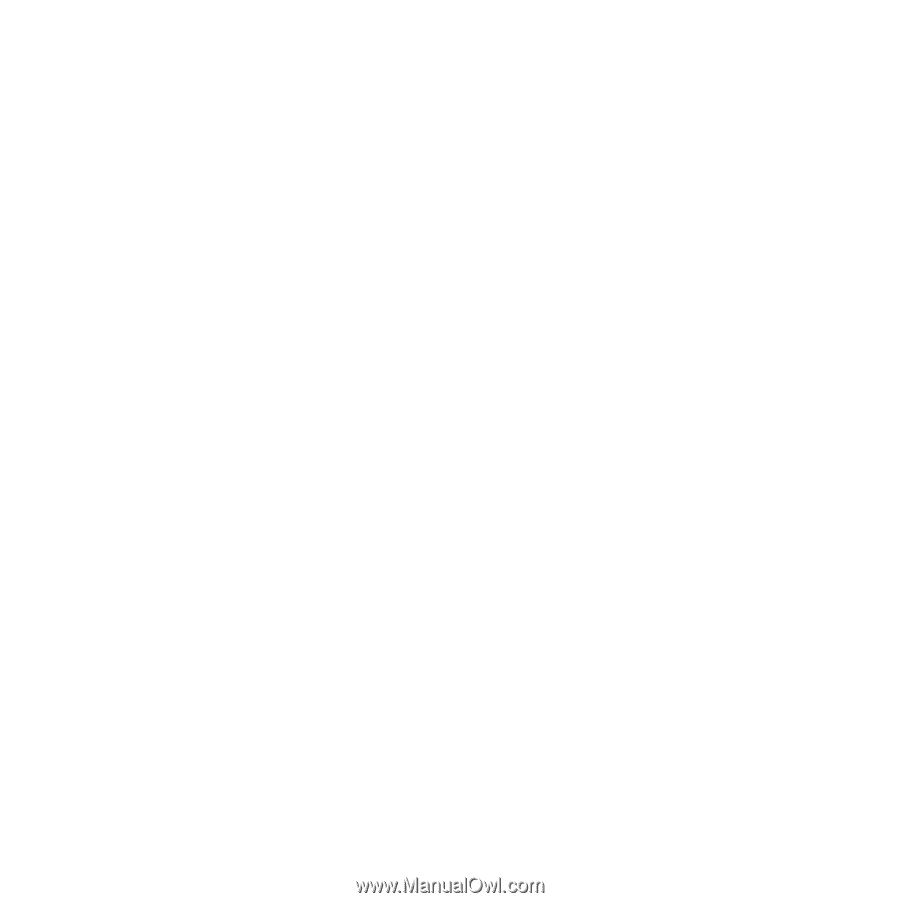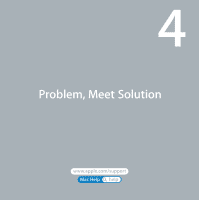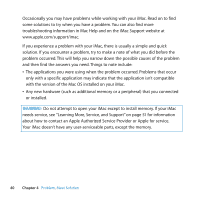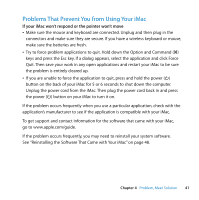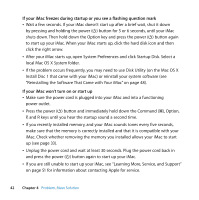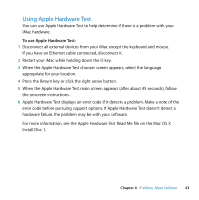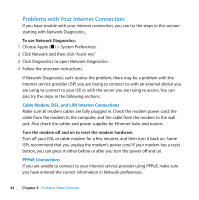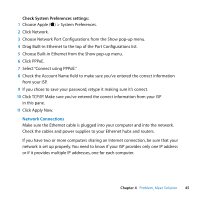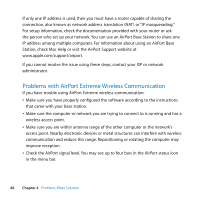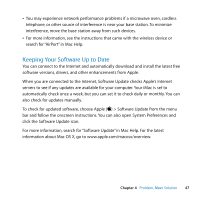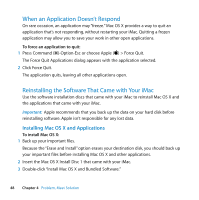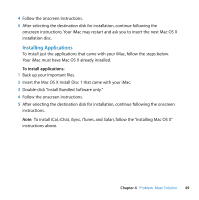Apple MA876LL Manual - Page 44
Problems, nternet, Connection
 |
UPC - 885909150328
View all Apple MA876LL manuals
Add to My Manuals
Save this manual to your list of manuals |
Page 44 highlights
Problems with Your Internet Connection If you have trouble with your Internet connection, you can try the steps in this section starting with Network Diagnostics. To use Network Diagnostics: 1 Choose Apple () > System Preferences. 2 Click Network and then click "Assist me." 3 Click Diagnostics to open Network Diagnostics. 4 Follow the onscreen instructions. If Network Diagnostics can't resolve the problem, there may be a problem with the Internet service provider (ISP) you are trying to connect to, with an external device you are using to connect to your ISP, or with the server you are trying to access. You can also try the steps in the following sections. Cable Modem, DSL, and LAN Internet Connections Make sure all modem cables are fully plugged in. Check the modem power cord, the cable from the modem to the computer, and the cable from the modem to the wall jack. Also check the cables and power supplies for Ethernet hubs and routers. Turn the modem off and on to reset the modem hardware. Turn off your DSL or cable modem for a few minutes, and then turn it back on. Some ISPs recommend that you unplug the modem's power cord. If your modem has a reset button, you can press it either before or after you turn the power off and on. PPPoE Connections If you are unable to connect to your Internet service provider using PPPoE, make sure you have entered the correct information in Network preferences. 44 Chapter 4 Problem, Meet Solution