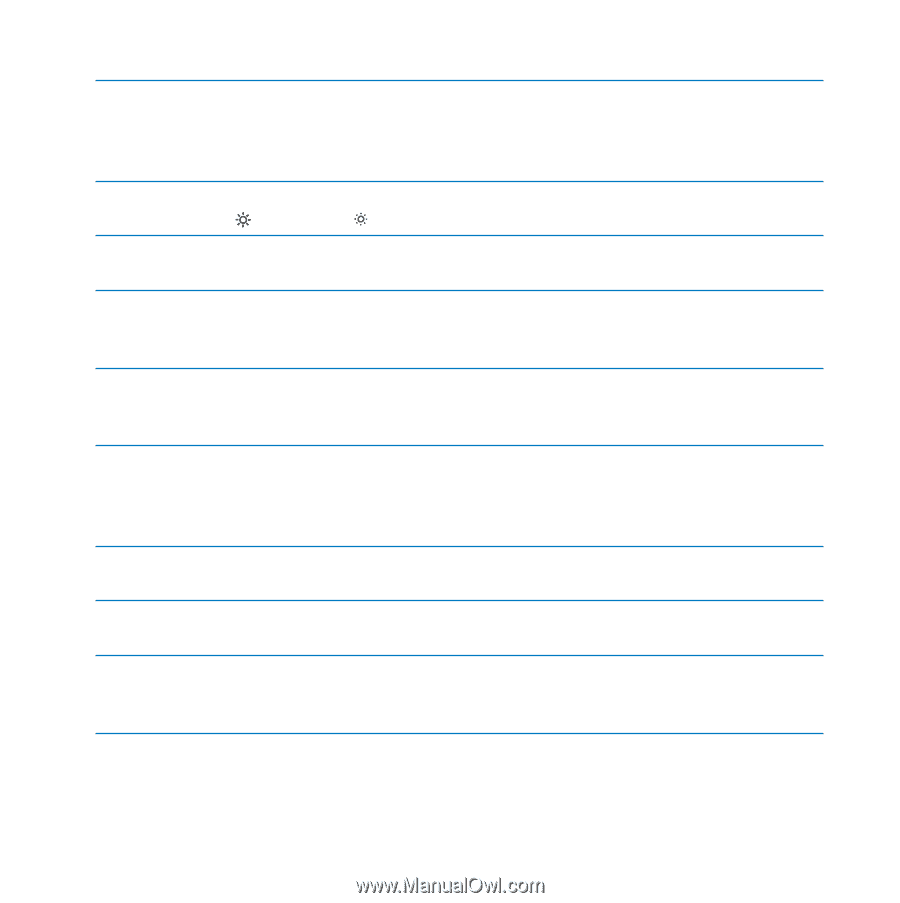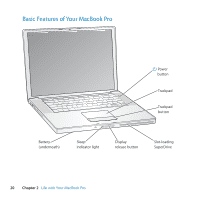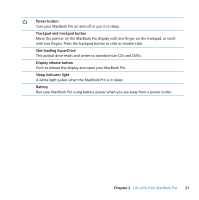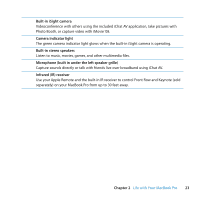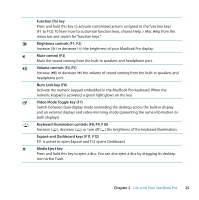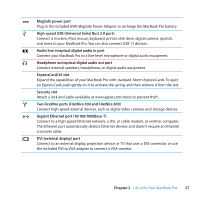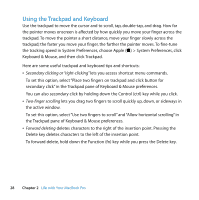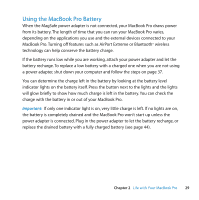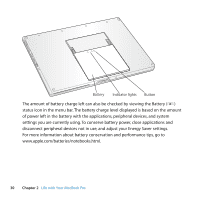Apple MB134LL User Guide - Page 25
Keyboard illumination controls F8, F9, F10, Exposé and Dashboard keys F11, F12 - a mac
 |
UPC - 885909174959
View all Apple MB134LL manuals
Add to My Manuals
Save this manual to your list of manuals |
Page 25 highlights
Function (fn) key Press and hold this key to activate customized actions assigned to the function keys (F1 to F12). To learn how to customize function keys, choose Help > Mac Help from the menu bar and search for "function keys." ¤ Brightness controls (F1, F2) Increase ( ) or decrease ( ) the brightness of your MacBook Pro display. - Mute control (F3) Mute the sound coming from the built-in speakers and headphone port. - Volume controls (F4, F5) Increase (-) or decrease (-) the volume of sound coming from the built-in speakers and headphone port. Num Lock key (F6) Activate the numeric keypad embedded in the MacBook Pro keyboard. When the numeric keypad is activated, a green light glows on the key. i Video Mode Toggle key (F7) Switch between dual-display mode (extending the desktop across the built-in display and an external display) and video-mirroring mode (presenting the same information on both displays). o Keyboard illumination controls (F8, F9, F10) Increase (o), decrease (ø), or turn off (O) the brightness of the keyboard illumination. Exposé and Dashboard keys (F11, F12) F11 is preset to open Exposé and F12 opens Dashboard. C Media Eject key Press and hold this key to eject a disc. You can also eject a disc by dragging its desktop icon to the Trash. Chapter 2 Life with Your MacBook Pro 25