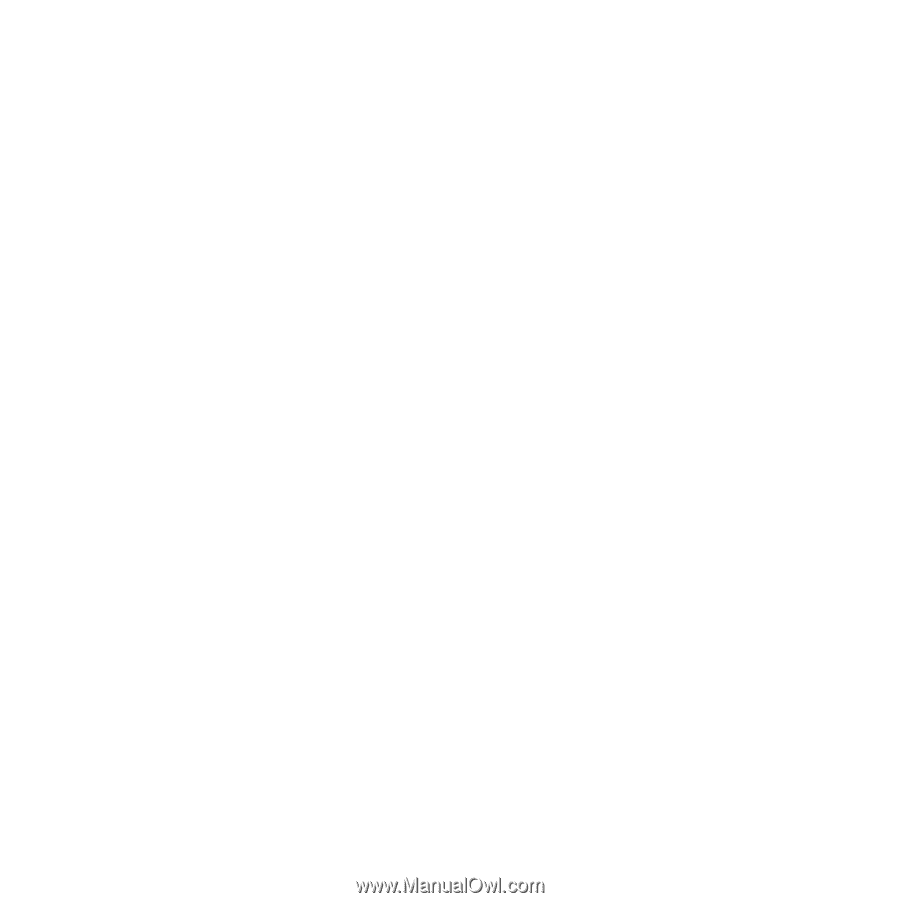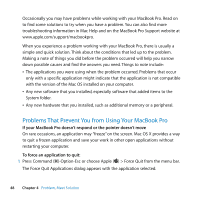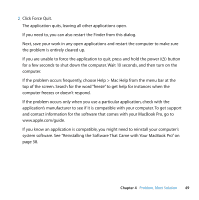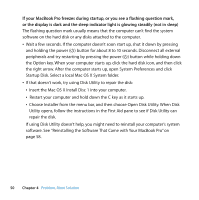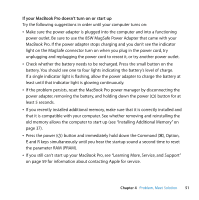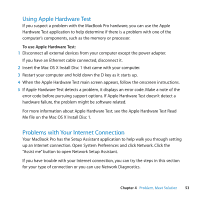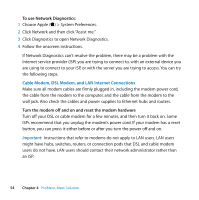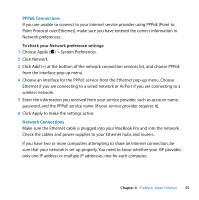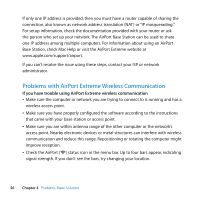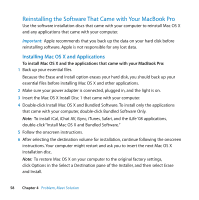Apple MB134LL User Guide - Page 53
Using Apple Hardware Test, Problems with Your Internet Connection - a processor
 |
UPC - 885909174959
View all Apple MB134LL manuals
Add to My Manuals
Save this manual to your list of manuals |
Page 53 highlights
Using Apple Hardware Test If you suspect a problem with the MacBook Pro hardware, you can use the Apple Hardware Test application to help determine if there is a problem with one of the computer's components, such as the memory or processor. To use Apple Hardware Test: 1 Disconnect all external devices from your computer except the power adapter. If you have an Ethernet cable connected, disconnect it. 2 Insert the Mac OS X Install Disc 1 that came with your computer. 3 Restart your computer and hold down the D key as it starts up. 4 When the Apple Hardware Test main screen appears, follow the onscreen instructions. 5 If Apple Hardware Test detects a problem, it displays an error code. Make a note of the error code before pursuing support options. If Apple Hardware Test doesn't detect a hardware failure, the problem might be software related. For more information about Apple Hardware Test, see the Apple Hardware Test Read Me file on the Mac OS X Install Disc 1. Problems with Your Internet Connection Your MacBook Pro has the Setup Assistant application to help walk you through setting up an Internet connection. Open System Preferences and click Network. Click the "Assist me" button to open Network Setup Assistant. If you have trouble with your Internet connection, you can try the steps in this section for your type of connection or you can use Network Diagnostics. Chapter 4 Problem, Meet Solution 53