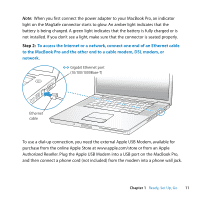Apple MB991LL User Guide - Page 12
the power, tton br, efly to t, rn on yo, Book Pro.
 |
UPC - 885909296545
View all Apple MB991LL manuals
Add to My Manuals
Save this manual to your list of manuals |
Page 12 highlights
Note: Your MacBook Pro also comes with AirPort Extreme technology for wireless networking. For more information about setting up a wireless connection, choose Help > Mac Help, and then choose Library > AirPort Help. See "Getting Answers" on page 30. Step 3: Press the power (®) button briefly to turn on your MacBook Pro. You hear a tone when you turn on the computer. ® Power button ® Trackpad Trackpad button Sleep indicator light It takes the MacBook Pro a few moments to start up. After it starts up, Setup Assistant opens automatically. If your computer doesn't turn on, see "If your MacBook Pro doesn't turn on or start up" on page 49. 12 Chapter 1 Ready, Set Up, Go

12
Chapter 1
Ready, Set Up, Go
Note:
Your MacBook Pro also comes with AirPort Extreme technology for wireless
networking. For more information about setting up a wireless connection, choose
Help > Mac Help, and then choose Library > AirPort Help. See “Getting Answers” on
page 30.
Step 3:
Pre
ss
the power (
®
) b
u
tton br
i
efly to t
u
rn on yo
u
r
M
a
c
Book Pro.
You hear a tone when you turn on the computer.
It takes the MacBook Pro a few moments to start up. After it starts up, Setup Assistant
opens automatically.
If your computer doesn’t turn on, see “If your MacBook Pro doesn’t turn on or start up”
on page 49.
®
Trackpad
Sleep indicator light
Trackpad button
®
Power button