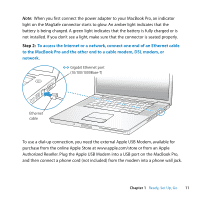Apple MB991LL User Guide - Page 14
Step 5
 |
UPC - 885909296545
View all Apple MB991LL manuals
Add to My Manuals
Save this manual to your list of manuals |
Page 14 highlights
Step 5: Customize the Mac OS X desktop and set preferences. Menu bar Spotlight search icon Help menu Dock Finder icon System Preferences icon You can quickly make the desktop look the way you want using System Preferences. Choose Apple () > System Preferences from the menu bar. As you get to know your computer, explore System Preferences, your command center for most settings on your MacBook Pro. For more information, open Mac Help and search for "System Preferences" or for the specific preference you want to change. 14 Chapter 1 Ready, Set Up, Go
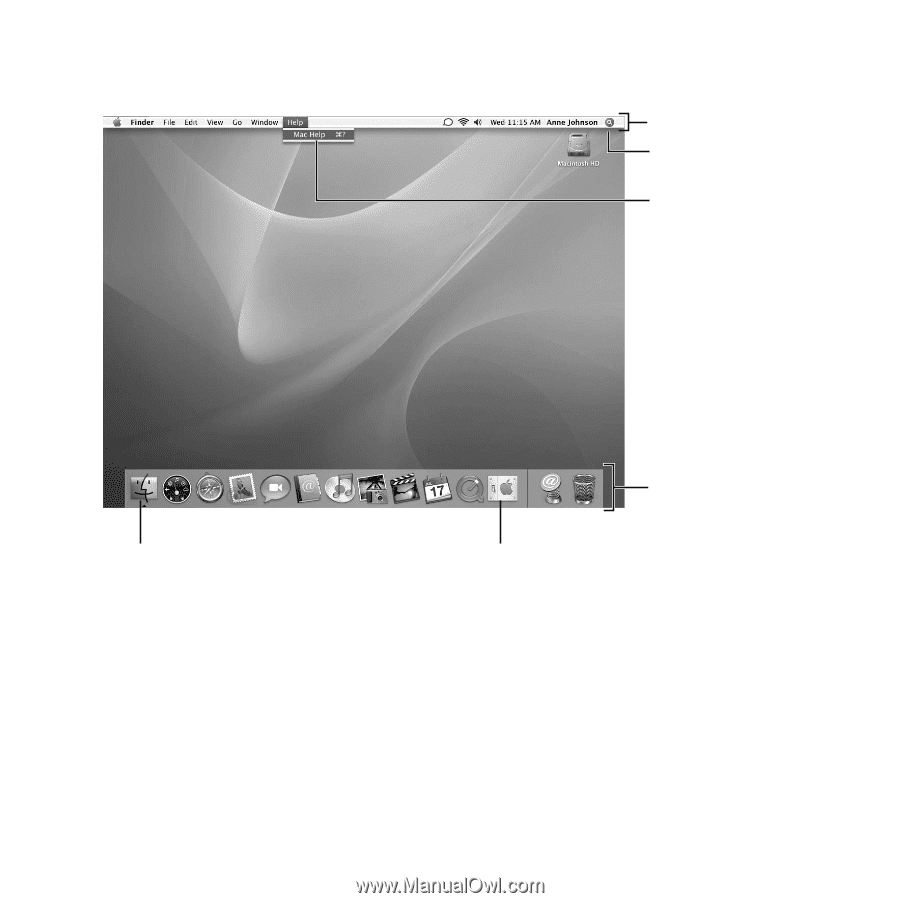
14
Chapter 1
Ready, Set Up, Go
Step 5:
C
us
tom
i
ze the
M
a
c
OS X de
s
ktop and
s
et preferen
c
e
s
.
You can quickly make the desktop look the way you want using System Preferences.
Choose Apple (
) > System Preferences from the menu bar. As you get to know your
computer, explore System Preferences, your command center for most settings on your
MacBook Pro. For more information, open Mac Help and search for “System
Preferences” or for the specific preference you want to change.
Menu bar
Dock
System Preferences icon
Finder icon
Spotlight
search icon
Help menu