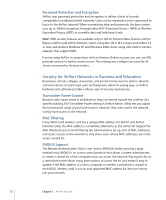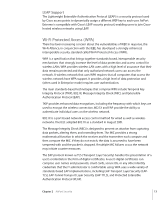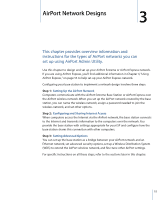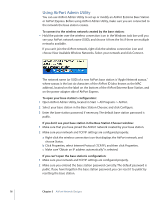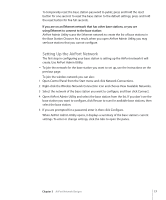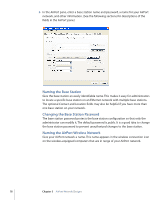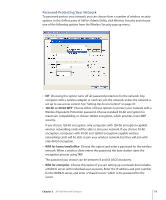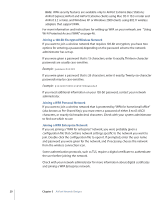Apple MC340LL User Guide - Page 17
Setting Up the AirPort Network, Open Control Panel from the Start menu and click Network Connections.
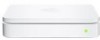 |
UPC - 885909350186
View all Apple MC340LL manuals
Add to My Manuals
Save this manual to your list of manuals |
Page 17 highlights
To temporarily reset the base station password to public, press and hold the reset button for one second. To reset the base station to the default settings, press and hold the reset button for five full seconds. If you are on an Ethernet network that has other base stations, or you are using Ethernet to connect to the base station: AirPort Admin Utility scans the Ethernet network to create the list of base stations in the Base Station Chooser. As a result, when you open AirPort Admin Utility, you may see base stations that you cannot configure. Setting Up the AirPort Network The first step in configuring your base station is setting up the AirPort network it will create. Use AirPort Admin Utility. m To join the network for the base station you want to set up, use the instructions on the previous page. To join the wireless network you can also: 1 Open Control Panel from the Start menu and click Network Connections. 2 Right-click the Wireless Network Connection icon and choose View Available Networks. 3 Select the network of the base station you want to configure, and then click Connect. 4 Open AirPort Admin Utility and select the base station from the list. If you don't see the base station you want to configure, click Rescan to scan for available base stations, then select the base station. 5 If you are prompted for a password, enter it, then click Configure. When AirPort Admin Utility opens, it displays a summary of the base station's current settings. To enter or change settings, click the tabs to open the panes. Chapter 3 AirPort Network Designs 17