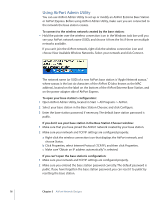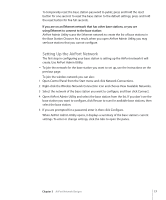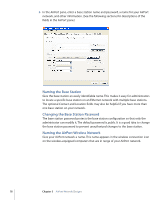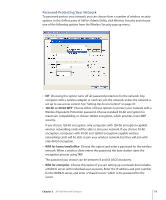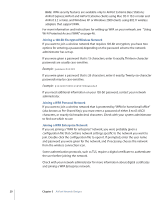Apple MC340LL User Guide - Page 21
Changing the Channel, Creating a Closed Network, Choosing the Network Mode
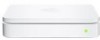 |
UPC - 885909350186
View all Apple MC340LL manuals
Add to My Manuals
Save this manual to your list of manuals |
Page 21 highlights
Changing the Channel The "channel" is the radio frequency over which your base station communicates. If you use only one base station (for example, at home), you probably won't need to change the channel frequency. If you set up multiple base stations in a school or office, use different channel frequencies for base stations that are within approximately 150 feet of each other. Adjacent base stations should have at least three channels between their channel frequencies. So if base station A is set to channel 1, base station B should be set to channel 4 or higher. Most wireless-equipped computers automatically tune to the channel frequency your base station is using when they join the network. If you change the channel frequency, client computers shouldn't need to make any changes. Creating a Closed Network The closed network option hides the name of the network created by the AirPort Extreme Base Station. Users must enter the exact network name and password to join the AirPort network. To create a closed network, select the "Create a closed network" checkbox in the AirPort pane of AirPort Admin Utility. Note: Using the closed network option can interfere with AirPort's automatic channel selection feature. To join a closed network, users of client computers must follow these steps: 1 Right-click the wireless connection icon, choose View Available Wireless Networks, and then click Advanced. 2 Enter the name and password of the network you want to join. Choosing the Network Mode Choose 802.11b/g Compatible from the Mode pop-up menu if computers with either 802.11b wireless cards or 802.11g wireless cards will join the network. Each client computer will transmit at its highest available speed. Choose 802.11g Only if only computers with 802.11g wireless cards will join the network. The transmission rate of the network will be at 802.11g speed, up to 54 megabits per second. Computers with 802.11b wireless cards will not be able to join this network. Choose 802.11b Only if computers with 802.11b wireless cards will join the network. The transmission rate of the network will be at 802.11b speed, up to 11 megabits per second. Computers with 802.11g cards will be able to join this network, but will join at 802.11b speed. Chapter 3 AirPort Network Designs 21