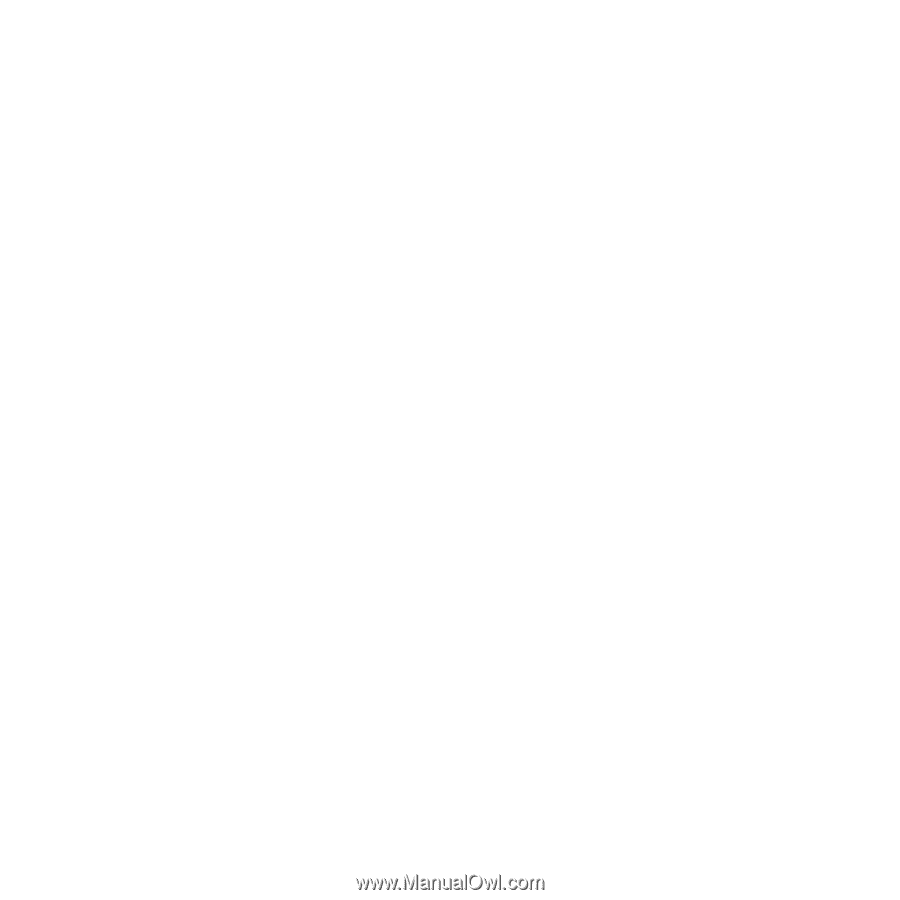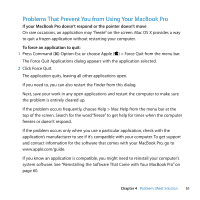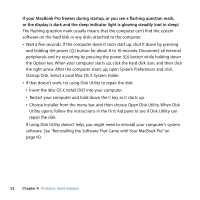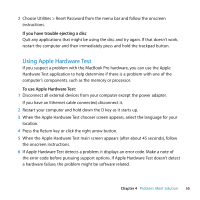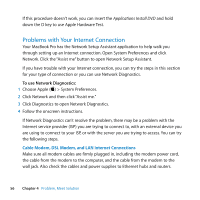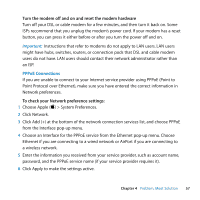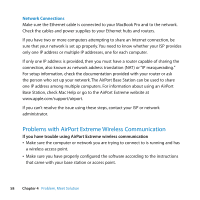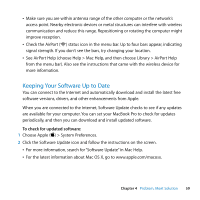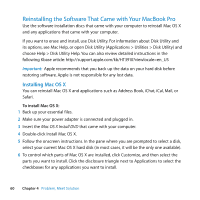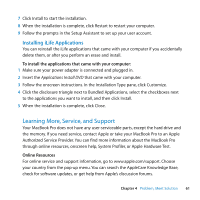Apple MC700LL/A User Manual - Page 56
Problems with Your Internet Connection, Cable Modem, DSL Modem, and LAN Internet Connections
 |
View all Apple MC700LL/A manuals
Add to My Manuals
Save this manual to your list of manuals |
Page 56 highlights
If this procedure doesn't work, you can insert the Applications Install DVD and hold down the D key to use Apple Hardware Test. Problems with Your Internet Connection Your MacBook Pro has the Network Setup Assistant application to help walk you through setting up an Internet connection. Open System Preferences and click Network. Click the "Assist me" button to open Network Setup Assistant. If you have trouble with your Internet connection, you can try the steps in this section for your type of connection or you can use Network Diagnostics. To use Network Diagnostics: 1 Choose Apple () > System Preferences. 2 Click Network and then click "Assist me." 3 Click Diagnostics to open Network Diagnostics. 4 Follow the onscreen instructions. If Network Diagnostics can't resolve the problem, there may be a problem with the Internet service provider (ISP) you are trying to connect to, with an external device you are using to connect to your ISP, or with the server you are trying to access. You can try the following steps. Cable Modem, DSL Modem, and LAN Internet Connections Make sure all modem cables are firmly plugged in, including the modem power cord, the cable from the modem to the computer, and the cable from the modem to the wall jack. Also check the cables and power supplies to Ethernet hubs and routers. 56 Chapter 4 Problem, Meet Solution