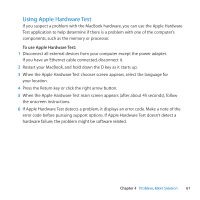Apple Z0D5 User Guide - Page 57
To open the Mac OS X Utilities application, To connect by using a Wi-Fi network
 |
UPC - 411378015297
View all Apple Z0D5 manuals
Add to My Manuals
Save this manual to your list of manuals |
Page 57 highlights
Use the Mac OS X Utilities application to: ÂÂ Restore your software and data from a Time Machine backup. ÂÂ Reinstall Mac OS X and Apple applications. ÂÂ Restore your computer to its factory settings by erasing its disk and reinstalling Mac OS X and your Apple applications. ÂÂ Repair your computer's disk using Disk Utility. If your computer detects a problem, it opens the Mac OS X Utilities application automatically. You can also open it manually by restarting your computer. To open the Mac OS X Utilities application: mm Restart your computer while holding down the Command (x) and R keys. The Mac OS X Utilities pane appears. Some utilities in the Mac OS X Utilities application require access to the Internet and the Mac App Store. You may need to make sure your computer is connected to the Internet by using your Ethernet or Wi-Fi network. To connect by using a Wi-Fi network: 1 Choose a network from the Wi-Fi status menu in the upper-right corner of the screen. 2 If necessary, type the network password. To join a closed network, choose Join Other Network. Enter the network name and password. Chapter 4 Problem, Meet Solution 57