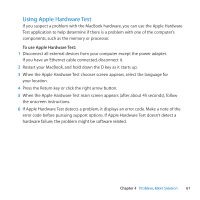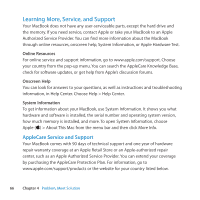Apple Z0D5 User Guide - Page 64
Problems with Wi-Fi Communication, Network Connections
 |
UPC - 411378015297
View all Apple Z0D5 manuals
Add to My Manuals
Save this manual to your list of manuals |
Page 64 highlights
Network Connections Make sure the Ethernet cable is plugged into your MacBook and into the network. Check the cables and power supplies to your Ethernet hubs and routers. If you have two or more computers sharing an Internet connection, be sure that your network is set up properly. You need to know if your ISP provides only one IP address or if it provides multiple IP addresses, one for each computer. If only one IP address is provided, then you must have a router capable of sharing the connection, also known as network address translation (NAT ) or "IP masquerading." For setup information, check the documentation provided with your router or ask the person who set up your network. You can use an AirPort base station to share one IP address among multiple computers. For information about using an AirPort base station, check Help Center or visit the Apple AirPort website at www.apple.com/support/airport. If you can't resolve the issue using these steps, contact your ISP or network administrator. Problems with Wi-Fi Communication If you have trouble using Wi-Fi communication: ÂÂ Make sure the computer or network you're trying to connect to is running and has a wireless access point. ÂÂ Make sure you've properly configured the software according to the instructions that came with your base station or access point. 64 Chapter 4 Problem, Meet Solution