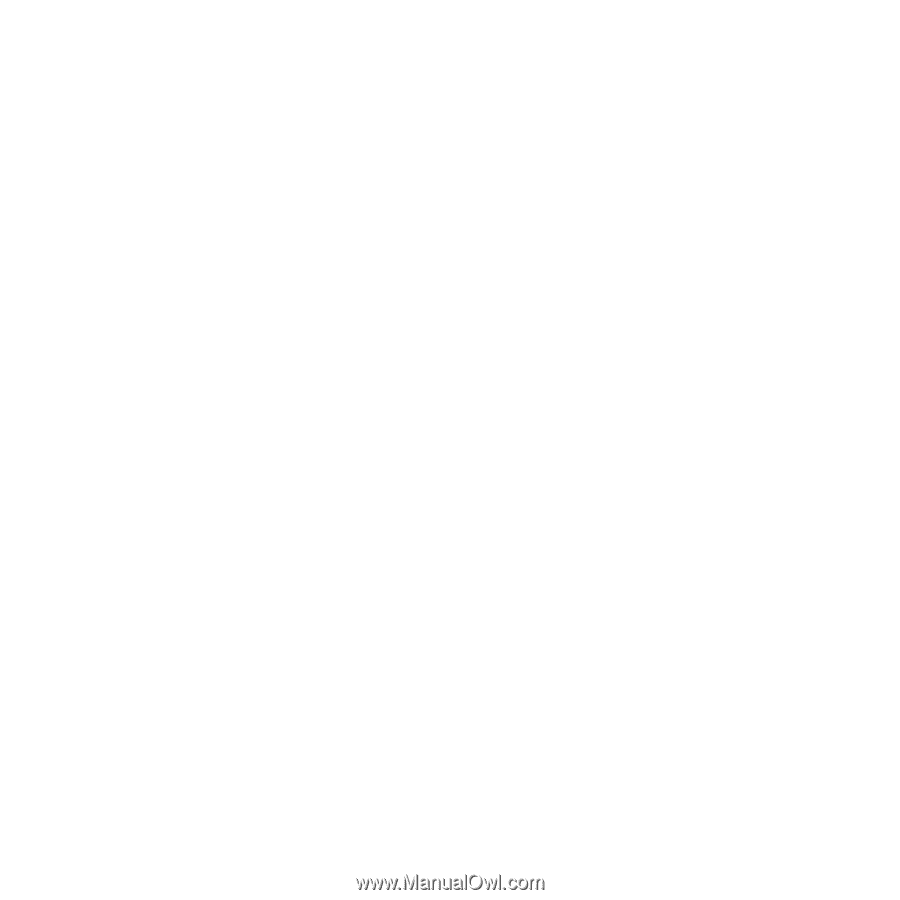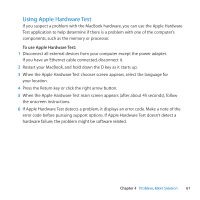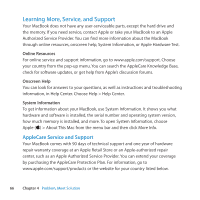Apple Z0D5 User Guide - Page 62
Problems with Your Internet Connection, To use Network Diagnostics
 |
UPC - 411378015297
View all Apple Z0D5 manuals
Add to My Manuals
Save this manual to your list of manuals |
Page 62 highlights
Problems with Your Internet Connection Your MacBook has the Setup Assistant application to help walk you through setting up an Internet connection. Open System Preferences and click Network. Click the "Assist me" button to open Network Setup Assistant. If you have trouble with your Internet connection, you can try the steps in this section starting with Network Diagnostics. To use Network Diagnostics: 1 Choose Apple () > System Preferences. 2 Click Network and then click "Assist me." 3 Click Diagnostics to open Network Diagnostics. 4 Follow the onscreen instructions. If Network Diagnostics can't resolve the problem, there may be a problem with the Internet service provider (ISP) you're trying to connect to, with an external device you are using to connect to your ISP, or with the server you are trying to access. You can try the following steps. Cable Modem, DSL, and LAN Internet Connections Make sure all modem cables are firmly plugged in, including the modem power cord, the cable from the modem to the computer, and the cable from the modem to the wall jack. Also check the cables and power supplies for Ethernet hubs and routers. Turn off your DSL or cable modem for a few minutes, and then turn it back on. Some ISPs recommend that you unplug the modem's power cord. If your modem has a reset button, you can press it either before or after you turn the power off and on. 62 Chapter 4 Problem, Meet Solution