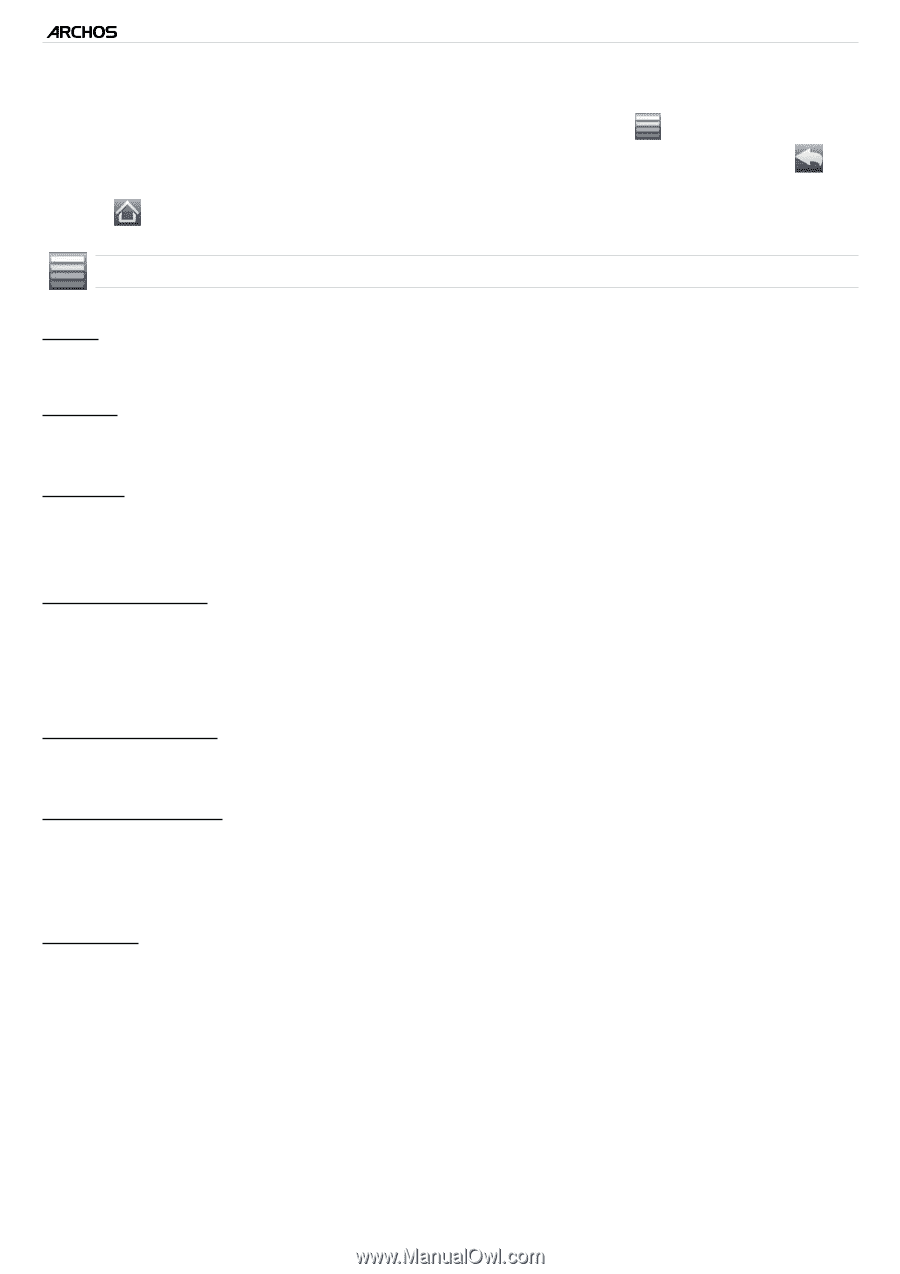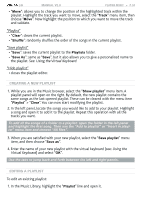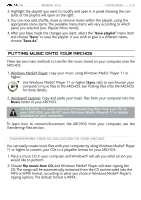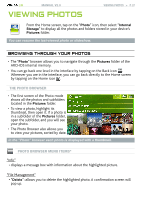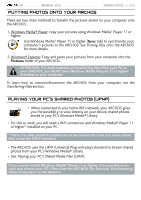Archos 5 Internet Tablet User Manual - Page 39
Start slideshow
 |
UPC - 690590513136
View all Archos 5 Internet Tablet manuals
Add to My Manuals
Save this manual to your list of manuals |
Page 39 highlights
| 5 MANUAL V2.0 VIEWING PHOTOS > P. 39 • You can use the progression bar to go directly to another photo of the current folder. • To display the available menu items, tap on the menu icon . • To close the photo and go back to the "Photo" browser, tap on the Back icon . To exit the Photo mode and go back directly to the Home screen, tap on the Home icon . Photo Viewer Menu Items "Info" - displays a message box with information about the current picture. "Zoom" - use the slider to magnify/demagnify the current picture. "Rotate" - choose "Left" to rotate the picture 90° counterclockwise. - choose "Right" to rotate the picture 90° clockwise. "Start slideshow" - starts a slideshow from the current image. - the "Pause slideshow" menu item will appear, allowing you to pause the slideshow. "Set as wallpaper" - defines the current picture as your ARCHOS background image. "Switch to TV out" - If you have connected the ARCHOS to your TV via an optional DVR Station, Mini Dock or Battery Dock, use this option to switch the display from the ARCHOS built-in LCD to the screen of your TV. "Settings" - will display the Photo viewer settings screen (see next section).